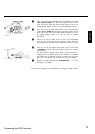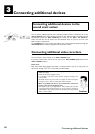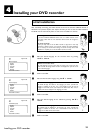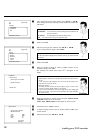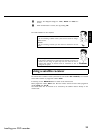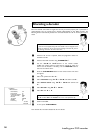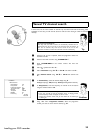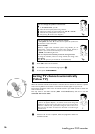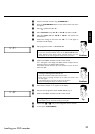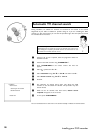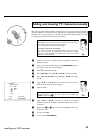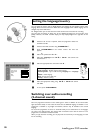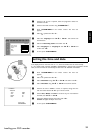25
Manual TV channel search
In some cases, not all of the available TV channels may have been found and stored during initial
installation. In this case, you will need to search for and store the missing or coded TV channels
manually.
Manual search with EasyLink
With 'Easy Link', the DVD recorder will automatically download the TV
channels stored on the TV set. This is why some lines have no function. To
store new TV channels, they must first be stored on the TV set. The
information will then be transferred to the DVD recorder automatically.
Tip
1 Switch on the TV set. If required, select the programme number for
the DVD recorder.
2 Switch on the DVD recorder using STANDBY/ON m .
3 Press SYSTEM-MENU on the remote control. The menu bar
appears.
4 Select '
A
' symbol with D or C .
5 Select 'Installation' using CH- B or CH+ A and confirm with C .
6 Select 'Manual search' using CH- B or CH+ A and confirm with
C .
Installation
Manual search
Channel/freq. CH
Entry/search 01
Programme number 01
TV channel name BBC1
Decoder Off
TV system PAL-BG
NICAM On
Fine tuning 0
To store
Press OK
7 In 'Channel/freq.', select the desired display using C .
'Freq.'(Frequency), 'CH'(Channel), 'S-CH'(Special/hyperband channel)
8 In 'Entry/search', enter the frequency or channel of the TV station
using the number buttons 0..9 .
aI don't know the channel for my TV station
b In this case, press C to start the automatic search. A changing channel
number/frequency number will appear on the TV screen.
Continue the automatic search until you have found the TV channel you
are looking for.
Problem
9 Using D or C in 'Programme number', select the programme
number you want to use for the TV channel, e.g. '01'.
ENGLISH
Installing your DVD recorder