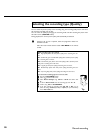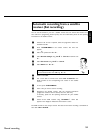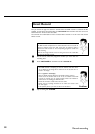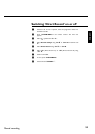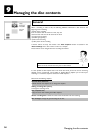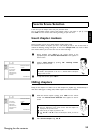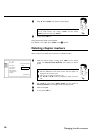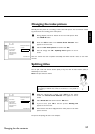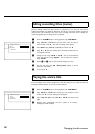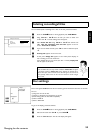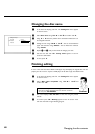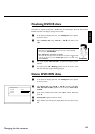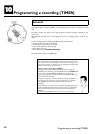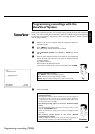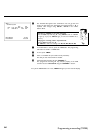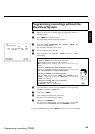58
Editing recording titles (name)
Some TV stations transmit the title (name) of a programme. In this case, the name will be
included automatically (e.g. 'ROCKY'). Otherwise, the only the programme number (programme
name) and the time are stored as the name of the recording. The name of the recording can
only be changed after the recording has been completed.
1 Press the STOP h button or during playback press DISC-MENU .
SettingsfortitleCharly1
Name Charly1
Playfulltitle
Erasethistitle
2 Using CH+ A or CH- B select the title whose name you want to
edit and confirm with C . The menu for editing names appears.
3 Select 'Name' using CH+ A or CH- B and confirm with C .
4 Using C or D select the position where the letter/number/icon is to
be changed/re-entered.
5 Change the icon using CH+ A or CH- B . You can switch between
upper and lowercase using SELECT . You can delete the character
using CLEAR .
6 Repeat
4 and 5 until you have made the changes you want.
7 Save the new name with OK .'Storing name' appears on the TV
screen for confirmation.
8 To end, press D .
Playing the entire title
If you have hidden certain sections (chapters) of a title, this setting lets you watch the entire title
including the hidden sections. To do this, proceed as follows:
1 Press the STOP h button or during playback press DISC-MENU .
SettingsfortitleCharly1
Name Charly1
Playfulltitle PressOK
Erasethistitle
2 Using CH+ A or CH- B select the title you want to play all of and
confirm with C . The title editing menu will appear.
3 Select 'Play full title' using CH+ A or CH- B and confirm with
OK .
4 Playback starts automatically. The title is played in its entirety -
including the hidden chapters.
Managing the disc contents