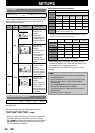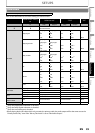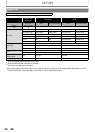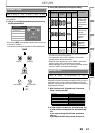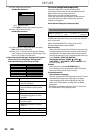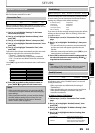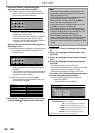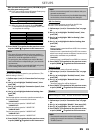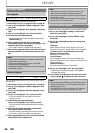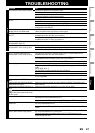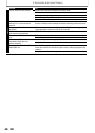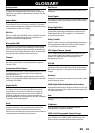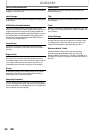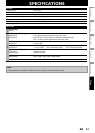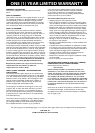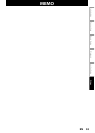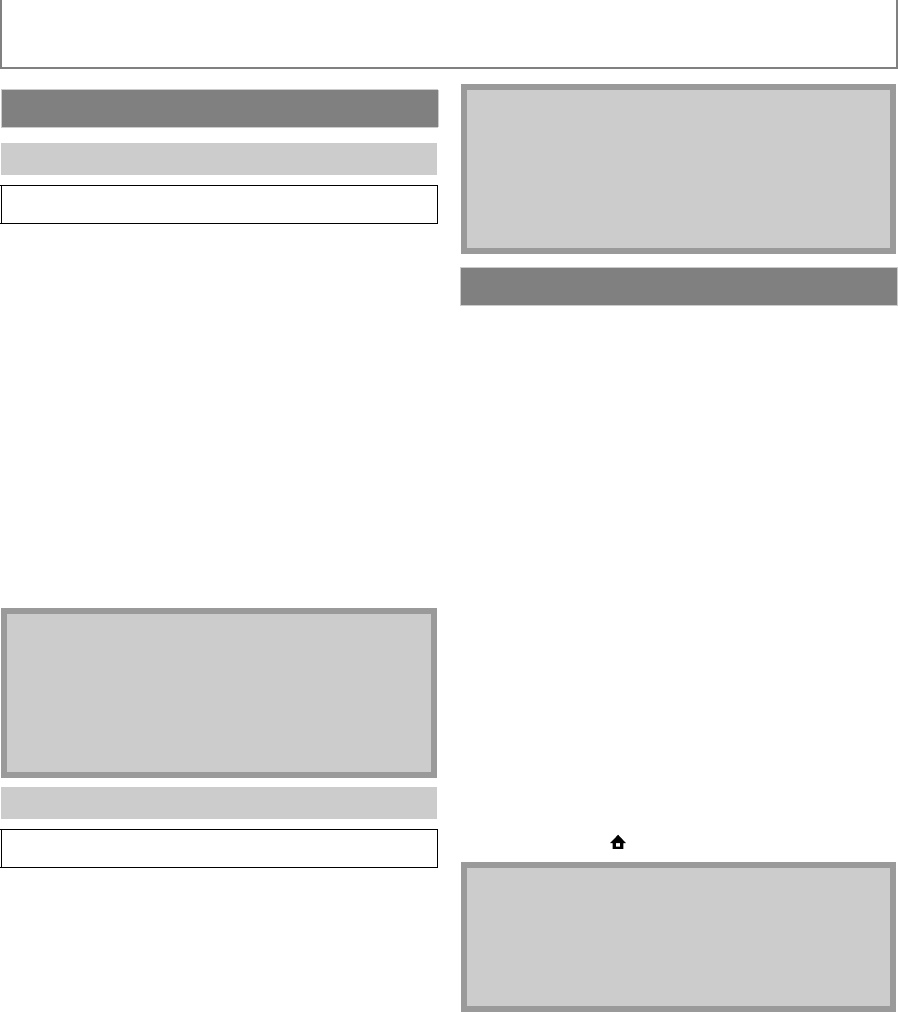
46
SETUPS
EN
You can upgrade the software by using disc.
1) Follow steps 1) to 3) in “Connection Test” on page 43.
2) Use [K / L] to highlight “Software Upgrade”, then
press [OK].
3) Use [K / L] to highlight “Disc Upgrade”, then press
[OK].
4) Use [K / L] to highlight “Yes”, then press [OK].
5) Disc tray will open automatically.
• Insert the disc for software upgrade and then press
[OPEN/CLOSE A].
6) After completing loading disc, confirmation
message will appear. Use [s / B] to highlight “Yes”
and press [OK] to start upgrading.
• It may take a while to complete the upgrading.
7) After the disc upgrade finishes, this unit will restart
and open the disc tray automatically. Remove the
disc.
You can upgrade the software by connecting the unit to
the Internet.
1) Follow steps 1) to 3) in “Connection Test” on page 43.
2) Use [K / L] to highlight “Software Upgrade”, then
press [OK].
3) Use [K / L] to highlight “Network Upgrade”, then
press [OK].
4) Use [K / L] to highlight “Yes”, then press [OK].
• This unit will then start checking for the latest
firmware version.
5) Confirmation message will appear.
Use [K / L] to highlight “Yes”, then press [OK].
• The unit will start downloading the latest firmware
version.
6) When the download completes, confirmation
message will appear. Press [OK].
• The unit will start upgrading the firmware version.
• It may take a while to complete the upgrading.
7) After upgrading finishes, this unit will restart and
open the disc tray automatically.
Initialize the setting, SD Memory Card or network setting.
1) Use [K / L] to highlight “Settings” in the home
menu, then press [OK].
2) Use [K / L] to highlight “Factory Default”, then
press [OK].
3) Use [K / L] to highlight the desired setting, then
press [OK].
“Settings”:
All the settings except for the “Ratings Lock” and
“Network Connection” setting will be reset to default.
“Format SD Card” (Available only when an SD
Memory Card is inserted):
Initialize the SD Memory Card.
“Local Storage”:
Local storage for Player or SD Card (Available only
when an SD Memory Card is inserted) used for BD-Java
will be initialized.
“Network Settings”:
Reset the network setting to the default.
4) Use [K / L] to highlight “Yes”, then press [OK].
• Confirmation message will appear. Press [OK] to
complete the setting.
5) Press [BACK U] to go back to the previous screen,
or press [HOME ] to go back to the home menu.
Software Upgrade
Disc Upgrade
HOME A“Settings” A
“Advanced
Setup”
A
“Others”
A
“Software
Upgrade”
A
“Disc
Upgrade”
Note
• Please visit www.philips.com/support to download
the latest firmware version.
• Please do not unplug the AC power code while
executing the “Disc Upgrade”.
• All settings will remain the same even if you upgrade
the firmware version.
Network Upgrade
HOME A“Settings” A
“Advanced
Setup”
A
“Others”
A
“Software
Upgrade”
A
“Network
Upgrade”
Note
• Please do not unplug the AC power code or LAN
cable while executing the “Network Upgrade”.
• All settings will remain the same even if you upgrade
the software version.
• The disc tray will open automatically after upgrading
finishes. This is not a malfunction.
Reset to Factory Default
Note
• Do not remove the SD Memory Card while executing
the “Format SD Card” or “Local Storage” (SD Card). It
will damage the card.
• “Format SD Card” and “Local Storage” (SD Card) are
not available when a Blu-ray Disc is in the unit.