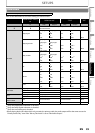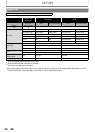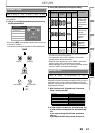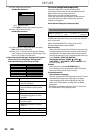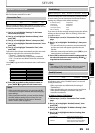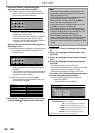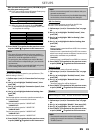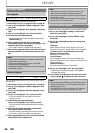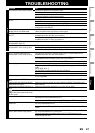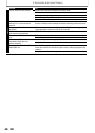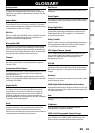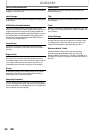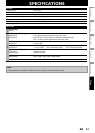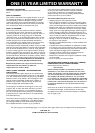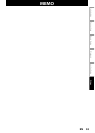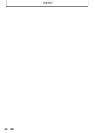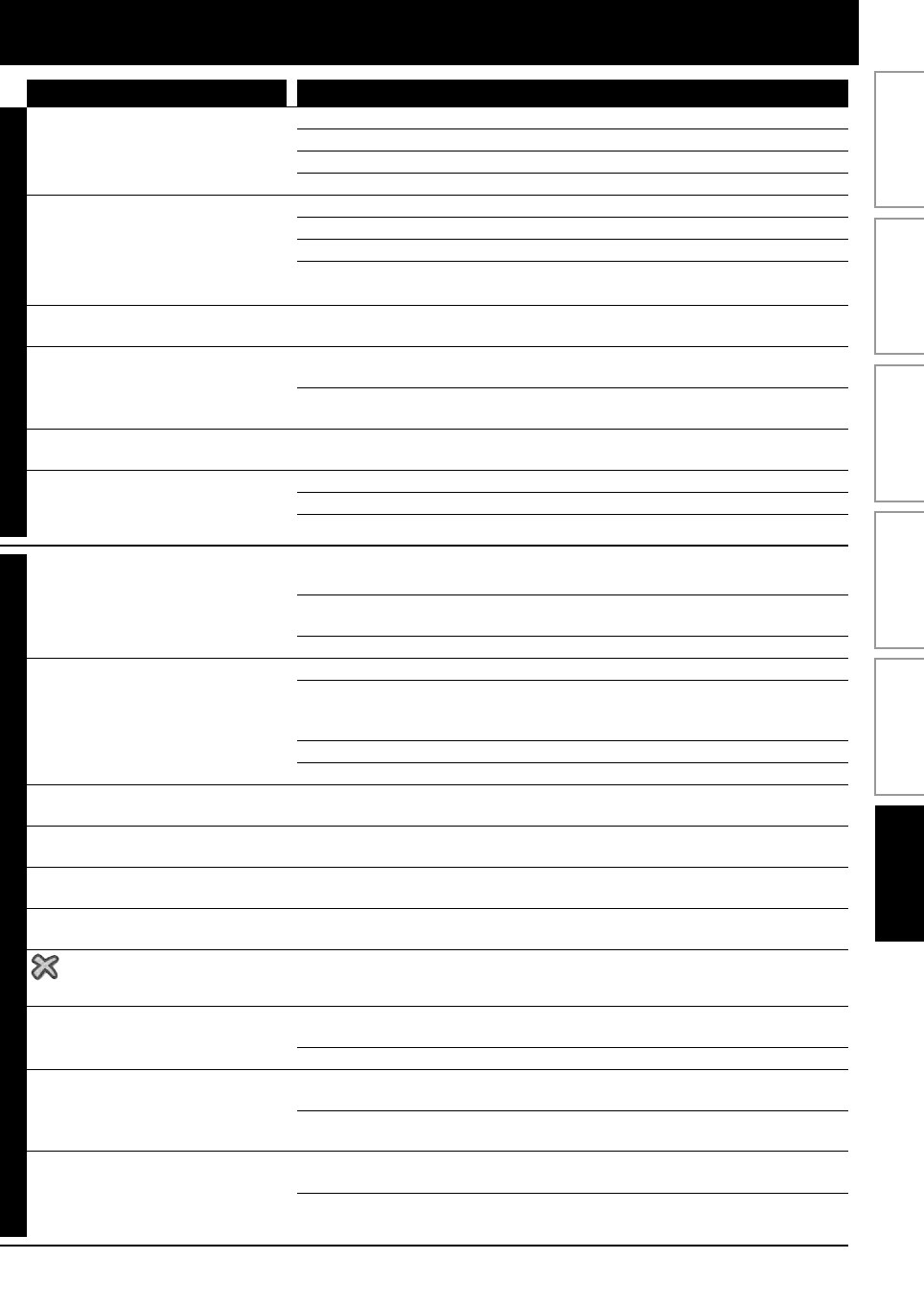
47EN
TROUBLESHOOTING
Problem Tip
POWER
No reaction to the remote control. Connect the product to the power outlet.
Point the remote control at the product.
Insert the batteries correctly.
Insert new batteries in the remote control.
No video signal on the display
device.
Turn on the TV.
Set the TV to the correct external input.
Select the correct video resolution using [HDMI] .
Press and hold [B (PLAY)] on the front panel for 5 seconds to change the
setting back to its default.
No audio / video signal on the
display device via HDMI cable.
If the unit is connected to the unauthorized display device with an HDMI
cable, the audio/video signal may not be output.
No high-definition video signal on
the TV.
Does the disc contain high-definition video? High-definition video is not
available when the disc does not contain it.
Does the TV support high-definition video? High-definition video is not
available when the TV does not support it.
No audio signal from the
loudspeakers of the TV.
Assign the audio input of the TV to the corresponding video input.
No audio signal from the
loudspeakers of the audio system.
Turn on the audio system.
Set the audio system to the correct external input.
Increase the volume level of the audio system.
GENERAL
No 5.1-channel audio from the
loudspeakers of the audio system.
Does the disc contain 5.1-channel audio? The 5.1-channel audio is not
available when the disc does not contain it.
Does the audio system support 5.1-channel audio? The 5.1-channel audio is
not available when the audio system does not contain it.
In the settings menu, set “HDMI Audio” to “Off”.
Cannot play back a disc. Make sure that the product supports the disc.
Make sure that the Blu-ray Disc player supports the region code of the DVD
or BD.
(BD: A: DVD: All or 1)
For DVD-RW/-R, make sure that the disc is finalized.
Clean the disc.
SD Memory Card cannot be read. The format of the card does not match that accepted by this unit or the card
is not compatible.
Cannot play back JPEG files from a
disc.
Make sure that the disc was recorded in the UDF, ISO9660 or JOLIET format.
Cannot play back Windows Media™
Audio files from a disc.
Make sure that the sample rate of the Windows Media™ Audio files is 44.1
kHz or 48 kHz.
Cannot play back DivX® files from a
disc.
Make sure that the file extension is .avi, .AVI, .divx or .DIVX
in the upper right hand corner
of the screen.
The operation is not possible.
Cannot find a JPEG file. Make sure that the selected group (folder) does not contain more than
9,999 files for DVD, and 999 files for CD.
Make sure that the file extension is .jpg, .JPG, .jpeg or .JPEG.
Cannot find a Windows Media™
Audio file.
Make sure that the selected folder does not contain more than 9,999 files
for DVD, and 999 files for CD.
Make sure that the file extension is .wma or .WMA for Windows Media™
Audio.
Error message appears when I
select “Auto” in the “Player Menu”.
Make sure that the unit is connected to the PHILIPS brand EasyLink TV and
the “EasyLink (HDMI CEC)” is set to “On”
This error message may appear when your TV’s OSD language is not
supported by this unit.
Introduction Connections Basic Setup Playback OthersFunction Setup