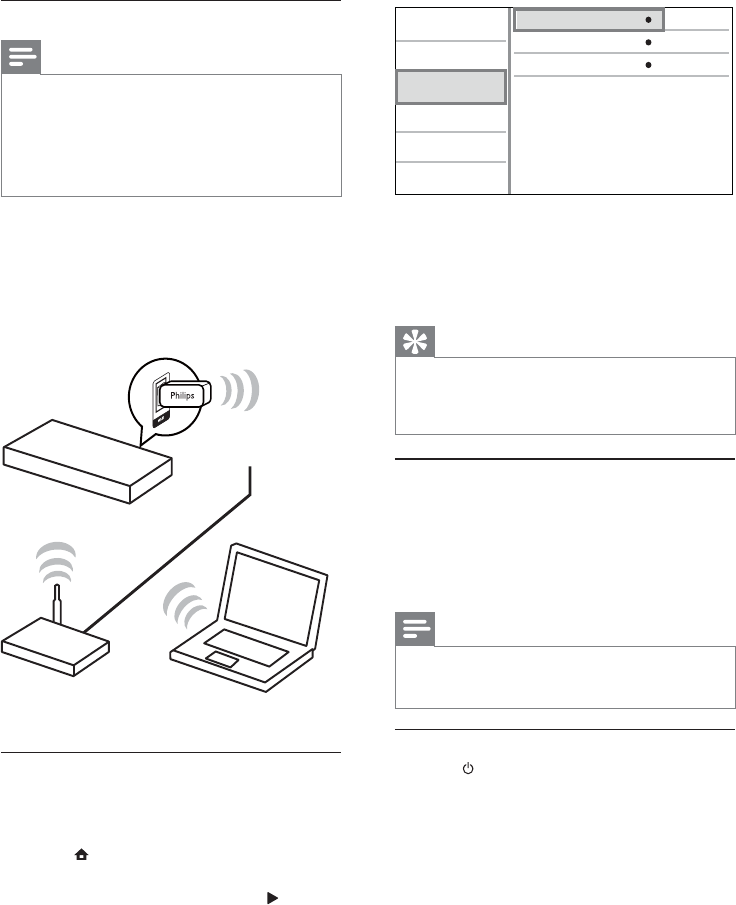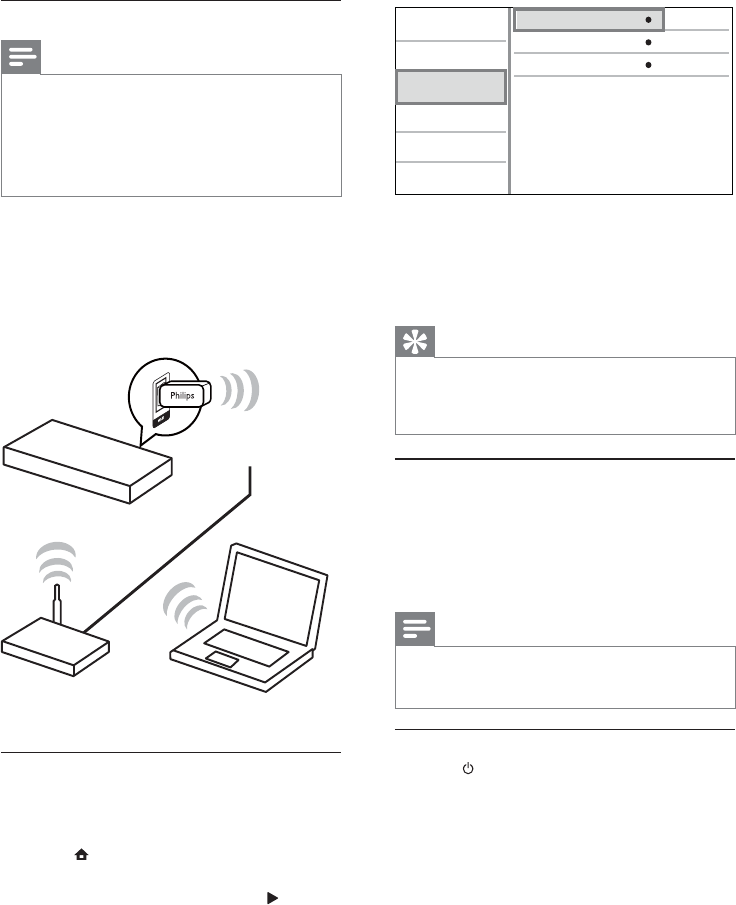
12
6 Follow the on-screen instructions to complete
the network installation.
After the network installation completes, »
you can access the services: browse PC,
BD-Live, software updates.
Tip
You can check the status of the wired or wireless •
connection of this product (see “Adjust settings” >
“Network Setup” > [View Network Settings] or
[View Wireless Settings]).
Use Philips EasyLink
This product supports Philips EasyLink which uses the
HDMI CEC (Consumer Electronics Control) protocol.
You can use one single remote control to control
EasyLink-compliant devices that are connected
through HDMI connectors.
Note
To enable the EasyLink feature, you must turn on the HDMI •
CEC operations on the TV and on other devices connected
to TV. Refer to the TVs/devices manual for details.
One-touch play
1
Press (standby) to turn on this product.
The TV (if the TV supports one-touch play) »
automatically turns on and switches to the
correct video-in channel.
If a disc is loaded in this product, disc play »
automatically starts.
View Network Settings
Network Installation
View Wireless Settings
Video Setup
Advanced Setup
Audio Setup
Network Setup
Preference Setup
EasyLink Setup
Set up a wireless network
Note
For wireless connection, you need to use an optional •
Philips Wi-Fi USB adapter (named WUB1110).
The Wi-Fi USB Adapter (WUB1110) is not included.
•
To purchase this adapter, visit shop.philips.com. If the
Philips online shop is not available in your country, please
contact Philips customer service. For contact details, go
to www.philips.com/support.
1 Connect a Philips Wi-Fi USB adapter (named
WUB1110, separately sold) to the Wi-Fi jack
on the back of this product.
2 To access media files from you computer,
connect the computer to the router.
3 Turn on this product, the computer and the
router.
Internet
BDP5100
router
Philips WUB1110
PC (DLNA)
Install a network connection
For the first time you connect the network, install
the network connection.
1 Set up a wired or wireless network.
2 Press to display the home menu.
3 Select [Setup] and press OK.
4 Select [Network Setup], and press .
5 Select [Network Installation], and press OK.
EN