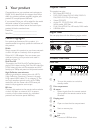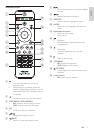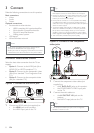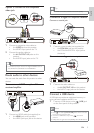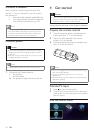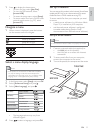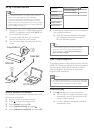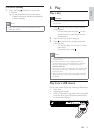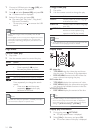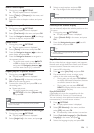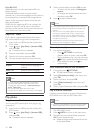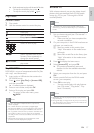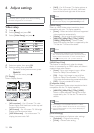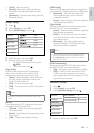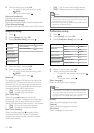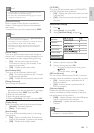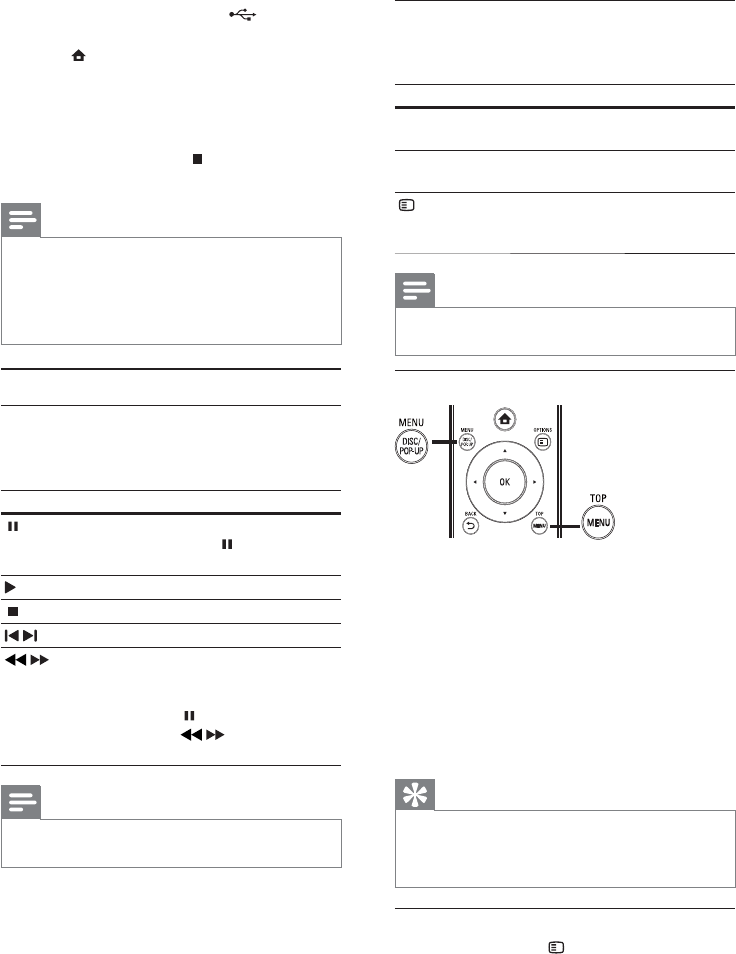
14
Change video play
1
Play a title.
2 Use the remote control to change the play.
Button Action
AUDIO Directly select an audio language
or channel on a disc.
SUBTITLE Directly select a subtitle language
on a disc.
OPTIONS
Access the above mentioned
actions or more options (e.g.
repeat or shuffle play mode).
Note
Some operations may not work with some discs. See the •
information accompanying the disc for details.
Display menu
BD-video disc
• TOP MENU stop the video play and shows
the disc menu. This feature is disc-dependent.
• POP-UP MENU access to the BD-video disc
menu without interrupting disc play.
DVD-video disc
• TOP MENU display the root menu of a disc.
• DISC MENU display disc information and guide
you through the available functions in the disc.
VCD/SVCD/DivX disc:
• DISC MENU display the content of the disc.
Tip
If the PBC setting is off, the VCD/SVCD skips the •
menu and starts play from the first title. To display the
menu before play, turn on the PBC setting (see “Adjust
settings” > [Preference Setup] > [VCD PBC]).
Display play information
1
During play, press OPTIONS.
The play options menu is displayed. »
2 Select [Info] in the menu, and press OK.
The current status of disc play is displayed. »
1 Connect a USB device to the (USB) jack
on the front panel of this product.
2 Press , and select [browse USB], and press OK.
A contents menu is displayed. »
3 Select a file to play, and press OK.
Play starts (see “Play video”, “Play photo”, »
Play music” for details).
To stop play, press•
or remove the USB
device.
Note
Philips does not guarantee compatibility with all USB •
devices.
Not all digital cameras are supported. Digital cameras that
•
require PC programme installation are not supported.
NTFS (New Technology File System) data format is not
•
supported.
Play video
Control video play
1
Play a title.
2 Use the remote control to control the play.
Button Action
Pause play.
Press repeatedly •
to slow
forward play frame by frame.
Start or resume play.
Stop play.
/
Skip to a previous/next title or chapter.
/
Search fast-backward or fast-forward.
Press repeatedly to change the search
speed.
Press once •
, and then press
repeatedly
/ to slow play
backward or forward.
Note
For BD discs with Java application, availability of the play •
resume function depends on specific discs.
EN