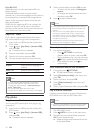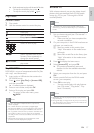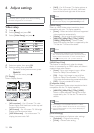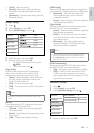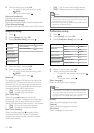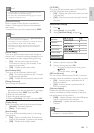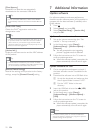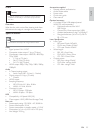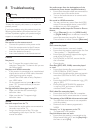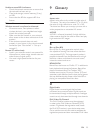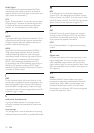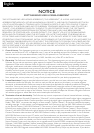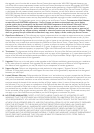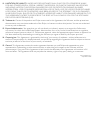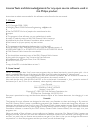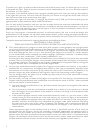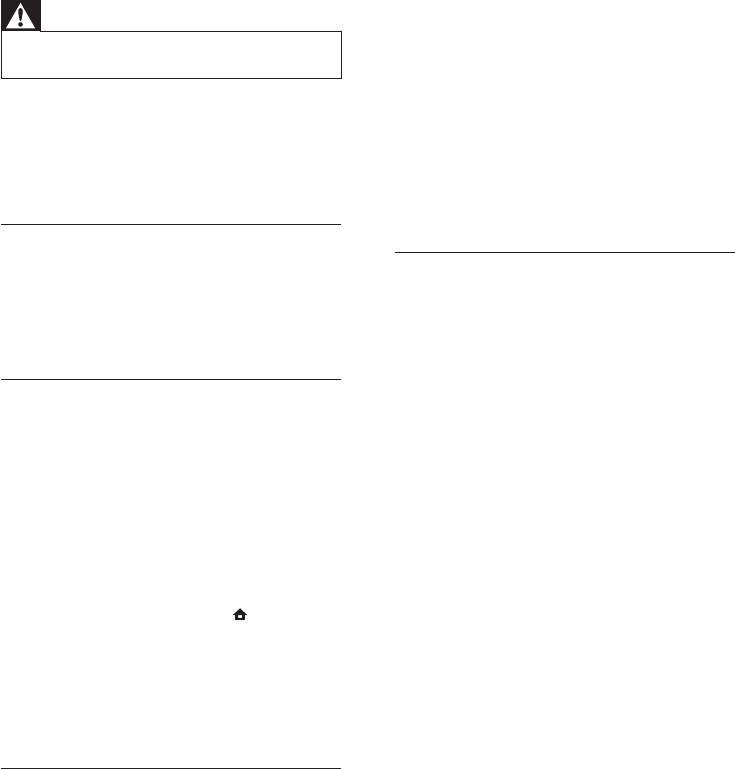
24
No audio output from the loudspeakers of the
audio device (home theater /amplifier/receiver).
Ensure that the audio cables are connected to •
the audio input of the audio device.
Turn on the audio device to its correct audio •
input source.
No sound on HDMI connection.
You may not hear any sound from the HDMI •
output if the connected device is non-HDCP
compliant or only DVI-compatible.
No secondary audio output for Picture-in-Picture
feature.
When • [Bitstream] under the [HDMI Audio]
or [Digital Audio] menu is selected, interactive
sound like secondary sound for Picture-in-
Picture feature is muted. Deselect [Bitstream].
Play
Disc cannot be played.
Ensure that the disc is correctly loaded.•
Ensure that this product supports the disc. See •
“Your product” > “Playable media”.
Ensure that this product supports the region •
code of the DVD or BD.
For DVD±RW or DVD±R, ensure that the •
disc is finalized.
Clean the disc. •
Data files (JPEG, MP3, WMA) cannot be played
or read.
Ensure that the data file was recorded in the •
UDF, ISO9660 or JOLIET format.
Ensure that the selected disc does not contain •
more than 9,999 files for DVD, and 999 files
for CD.
Ensure that the JPEG file extension is.jpg, .JPG, •
.jpeg or .JPEG.
Ensure that the MP3/WMA file extension •
is .mp3 or .MP3, and .wma or .WMA for
windows Media™ Audio.
DivX video files cannot be played.
Ensure that the DivX video file is complete. •
Ensure that the file name extension is correct. •
The contents of the USB flash drive cannot be read.
The USB flash drive format is not compatible •
with this product.
Maximum size of memory supported is •
160GB.
‘No entry’ or ‘x’ sign appears on the TV.
The operation is not possible. •
EasyLink feature does not work.
Ensure that this product is connected to the •
Philips brand EasyLink TV and the[EasyLink]in
the menu is set to [On].
8 Troubleshooting
Warning
Risk of electric shock. Never remove the casing of the •
product.
To keep the warranty valid, never try to repair the
product yourself.
If you have problems using this product, check the
following points before you request service. If you
still have a problem, register your product and get
support at www.philips.com/welcome.
Main unit
No reaction to the remote control.
Connect this product to the power outlet.•
Point the remote control at the IR sensor •
located on the front panel of this product.
Insert the batteries correctly.•
Insert new batteries in the remote control.•
Picture
No picture.
See TV manual for correct video input •
selection. Change the TV channel until you see
the Philips screen.
No picture on HDMI connection.
If this product is connected to an unauthorized •
display device with an HDMI cable, the audio/
video signal may not be output.
Check if the HDMI cable is faulty. Replace a •
new HDMI cable.
On the remote control, press •
and then
press “731” (numeric buttons) to recover
picture display.
No high-definition video signal on the TV.
Make sure that the disc contains high-•
definition video.
Make sure that the TV supports high-•
definition video.
Sound
No audio output from the TV.
Ensure that the audio cables are connected to •
the audio input of the TV.
Assign the audio input of the TV to the •
corresponding video input. See the TV user
manual for details.
EN