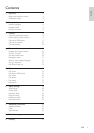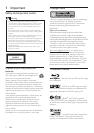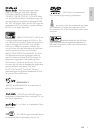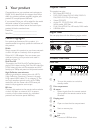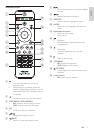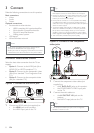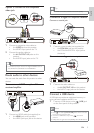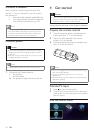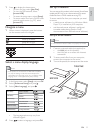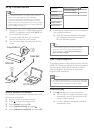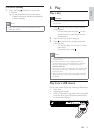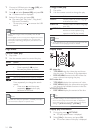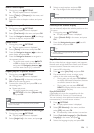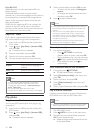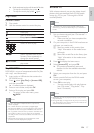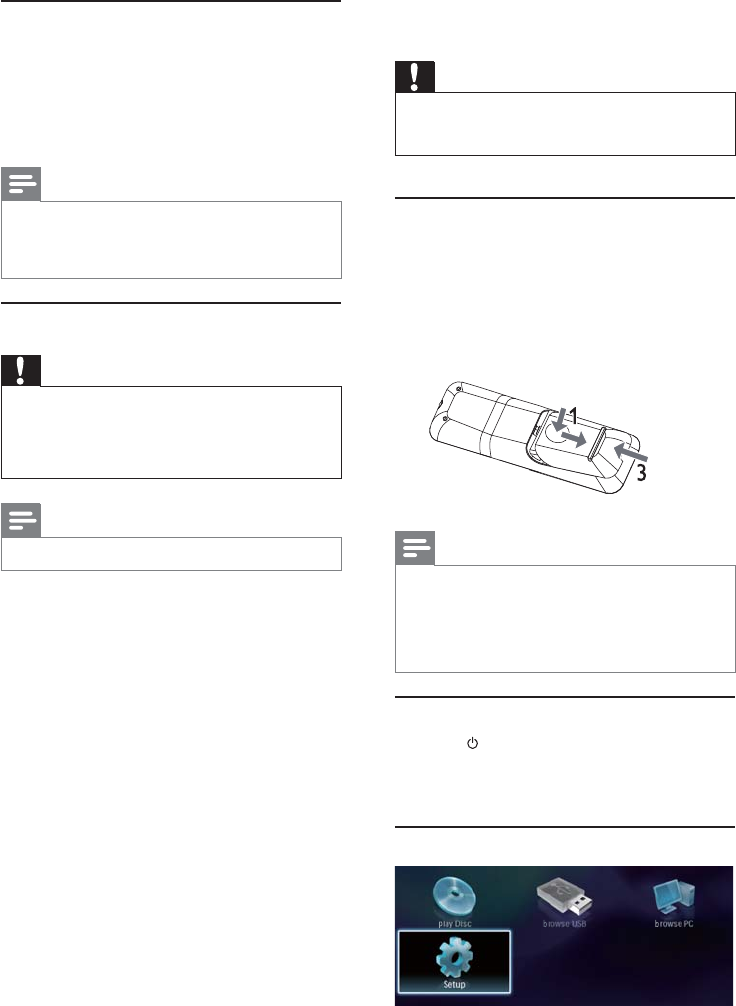
10
4 Get started
Caution
Use of controls or adjustments or performance of •
procedures other than herein may result in hazardous
radiation exposure or other unsafe operation.
Always follow the instructions in this chapter in sequence.
Prepare the remote control
1 Press and push the battery compartment to
slide it open (see “1” in the illustration).
2 Insert two AAA batteries with correct
polarity (+/-) as indicated.
3 Push and slide back the battery compartment
(see “3” in the illustration).
Note
If you are not going to use the remote control for a long •
time, remove the batteries.
Do not mix batteries (old and new or carbon and
•
alkaline, etc.).
Batteries contain chemical substances, so they should be
•
disposed of properly.
Find the TV input
1 Press to turn on this product.
2 Turn on the TV and switch to the video input
(refer to the TV user manual on how to select
the A/V input).
Use the Home menu
Connect a network
With a wired or wireless connection (see “Get
started” > “Set up a network”), you can connect
this product to:
the Internet (for software update/BD Live).•
or a home network (to access media files •
from a DLNA media server, e.g. PC).
Note
Internet access to Philips website for software update •
may not be allowed, depending on the router you use
or the Internet Service Provider’s policy. Contact your
Internet Service Provider for more information.
Connect power
Caution
Risk of product damage! Ensure that the power supply •
voltage corresponds to the voltage printed on the back
of the unit.
Before connecting the AC power cord, ensure you have
•
completed all other connections.
Note
The type plate is located on the back of the product. •
1 Connect the AC power cable to:
this product.•
the wall socket.•
This product is ready to be set up for use. »
EN