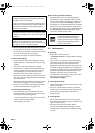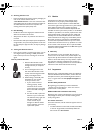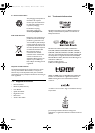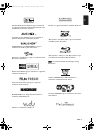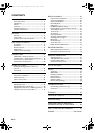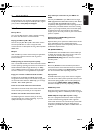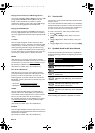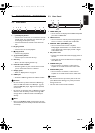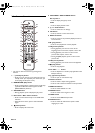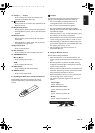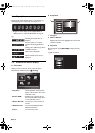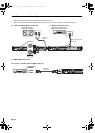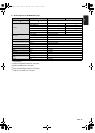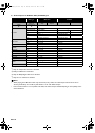EN - 12
3.3. Remote Control
* The unit can also be turned on by pressing these
buttons.
1. Q (standby/on) button
• Press to turn on the unit, or to switch the unit into
standby mode. (To completely turn off the unit, you
must unplug the AC power cord.)
2. BONUSVIEW (PiP) button
• Press to switch picture in picture feature on/off (only
applicable to BD-video which supports the PiP
(BONUSVIEW™) function).
3. OPTION button
• During playback, press to display the play menu.
4. Red / Green / Blue / Yellow buttons
• Press to activate shortcut keys on some BD-video
functions.
• When file list is shown, press to switch between
pages.
5. (home) button
• Press to display the home menu.
6. DISC MENU / POP-UP MENU button
Blu-ray Disc™:
• Press to display the pop-up menu.
DVD:
• Press to display the disc menu.
7. K / L / s / B buttons
• Press to select items or settings.
8. OK button
• Press to confirm or select menu items.
9. BACK U button
• Press to return to the previously displayed menu or
screen function.
10. B (play) button*
• Press to start playback or resume playback.
11. S (previous) button
• During playback, press once to return to the
beginning of the current title, chapter, track or file.
• During playback, press twice to return to the
previous title, chapter, track or file.
• During the JPEG playback, press to return to the
previous file.
12. E (reverse) button
• During playback, press to fast reverse the playback.
13. C (stop) button
• Press to stop playback.
14. TV VOL / button
• Press to adjust the TV volume (only applicable to the
Philips brand TV).
15. A (open/close) button*
• Press to open or close the disc tray.
16. Number buttons
• Press to select a chapter during playback.
• Press to enter numbers and letters in the input field.
17. SUBTITLE button
• Press to select subtitles on a disc.
18. ANGLE button
• Press to select camera angles on a disc.
19. HDMI button
• Press to set the HDMI output mode.
20. AUDIO button
• Press to select the audio channel (such as audio
languages) on a disc.
1
2
5
6
7
9
11
10*
12
13
14
16
17
18
4
3
8
15*
29
28
27
26
24
21
20
19
23
22
25
E5WA0UD_EN_v3.book Page 12 Thursday, March 24, 2011 1:43 PM