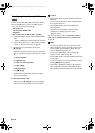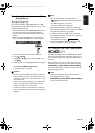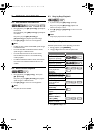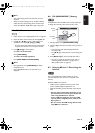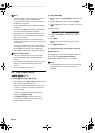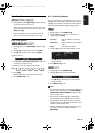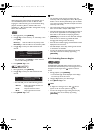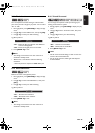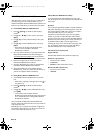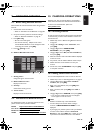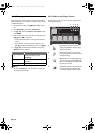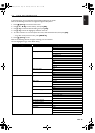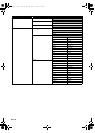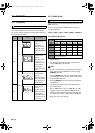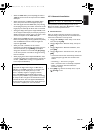EN - 36
8.17. Philips Wireless MediaConnect
With this feature, you can enjoy your TV as a PC monitor
wirelessly using your home network. Make sure you
download the Philips Wireless MediaConnect software and
install it on your PC before you perform the steps below.
Ⅲ Install Philips Wireless MediaConnect
1. Press [(home)] on the Blu-ray Disc™ Player
remote.
2. Use [K / L / s / B] to select “Setup”, then press
[OK].
3. Use [K / L] to select “Network Setup”, then press
[OK].
4. Use [K / L] to select “MediaConnect”, then press
[OK].
• Write down the 12-digit code displayed on the
screen. You will need this to download
MediaConnect software.
5. Start your Internet browser on your PC and open the
Philips Wireless MediaConnect download page at
www.wifimediaconnect.philips.com
. On the website,
you can check the necessary PC system requirements.
6. Enter the 12-digit code you wrote at step 4 and
download the MediaConnect software.
7. Click the “Download now” button to download the
free Philips Wireless MediaConnect software.
8. Once downloaded, run the file “Philips Wireless
MediaConnect_setup.exe”. Follow the instructions on
your PC to complete software installation.
Ⅲ Using Philips Wireless MediaConnect
1. Launch Philips Wireless MediaConnect on your PC
first.
• Select “Start projecting” with right click on the in
the system tray.
2. Press [(home)] on the Blu-ray Disc™ Player
remote.
3. Use [K / L / s / B] to select “MediaConnect”, then
press [OK].
• The startup screen for Philips Wireless
MediaConnect will be displayed and the unit searches
for an available PC that is running Philips Wireless
MediaConnect software.
Once connected, the Philips Wireless MediaConnect
software will encode and stream the screen of your PC as a
video along with audio.
Depending on your computer and network configuration,
there will be a delay between your PC screen and the TV
but the audio-video will always be in sync.
Philips Wireless MediaConnect Help
To read the Philips Wireless MediaConnect Help, right
click the program icon in the notification tray of the PC and
select Help.
Specifics
You can project high definition (HD) or standard definition
(SD) video, depending on the processing power of your PC.
For smooth playback of HD video, please use a hardware
accelerated video player on your computer.
A hardware accelerated video player uses the graphics
adapter of your PC to render HD video rather than the
processor. This frees up the processor for Philips Wireless
MediaConnect video encoding. The content protection on
most DVD or Blu-ray Disc™ movies might restrict
watching the movie on TV when the disc is playing on a PC.
The TV shows PC media files with a small delay. Philips
Wireless MediaConnect is only available for PC.
PC and network requirements
Supported OS
Windows XP, Windows Vista, Windows 7 (PC only)
Minimum requirements
• Intel Core 2 Duo 1.8GHz
• 512MB RAM
• IEEE 802.11n (PC and wireless router)
Recommended requirements
• Intel Core 2 Duo 2.1GHz
•1GB RAM
E5WA0UD_EN_v3.book Page 36 Thursday, March 24, 2011 1:43 PM