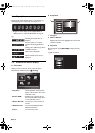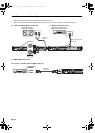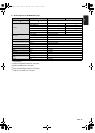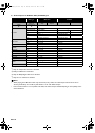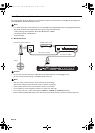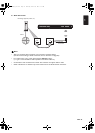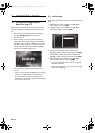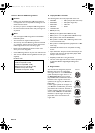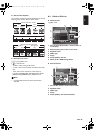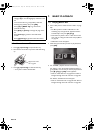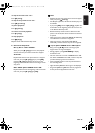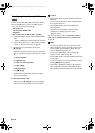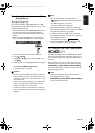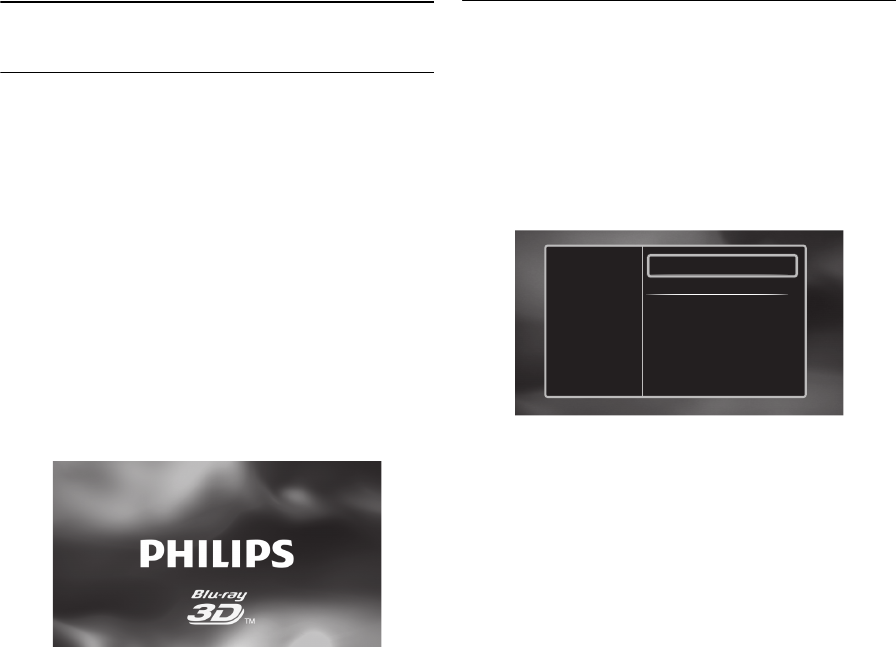
EN - 22
5. BEFORE YOU START
5.1. Finding the Viewing Channel /
Source on Your TV
After you have completed all the connections, you must
find the viewing channel (external input source) on your
TV.
1. After you have made all the necessary connections,
press [Q (standby/on)] to turn on the unit.
2. Turn on your TV.
3. Press the button on the TV’s remote control that
accesses the external input channel. It may be labeled
“SOURCE”, “AV”, “AUX” or “SELECT” (refer to your
TV’s user manual). Or press “2” on the TV’s remote
control, then press channel down button repeatedly
until you see the Philips splash screen.
This is the correct viewing channel (external input
source).
• If the TV is connected by an HDMI cable, it may take
a while for the Philips splash screen to come up.
• If a certain amount of time has passed since you
turned on the unit, welcome screen appears the first
time you turn on this unit.
5.2. Initial Setup
Please follow the instructions below to complete the initial
setup.
1. While welcome screen is displayed, use [K / L] to
select “Next”, then press [OK].
2. Language setup screen will appear. Use [K / L] to
select your language, then press [OK].
3. Quick start mode setup screen will appear. Use
[K / L] to select the desired mode, then press [OK].
4. Auto software update setup screen will appear. Use
[K / L] to select the desired mode, then press [OK].
5. Network setup screen will appear. Use [K / L] to
select the desired mode, then press [OK].
• If you select “Wired”, refer to “Wired” on page 44
for further operation.
• If you select “Wireless”, refer to “Wireless” on page
46 for further operation.
Please select your
language for on-screen
display.
English
Español
Français
E5WA0UD_EN_v3.book Page 22 Thursday, March 24, 2011 1:43 PM