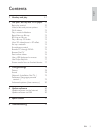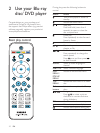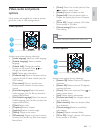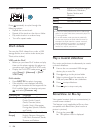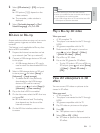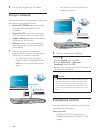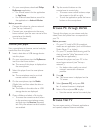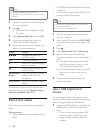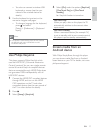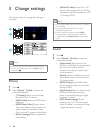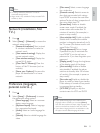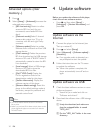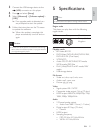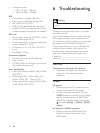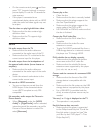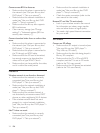17
English
EN
You also can connect a wireless USB
keyboard or mouse (see the user
manual of the wireless device for
details).
2 Use the keyboard to type text, or the
mouse to navigate web pages.
To change a language for the keyboard,
press
, and select
[Setup] > [Preference] > [Keyboard
layout].
Note
If a USB hub is used with this player, do not overload
the USB hub with many USB devices to avoid
Use Philips EasyLink
This player supports Philips EasyLink which
uses the HDMI CEC (Consumer Electronics
Control) protocol. You can use a single remote
control to control EasyLink compliant devices
that are connected through HDMI. Philips does
not guarantee 100% interoperability with all
HDMI CEC devices.
1 Connect the HDMI CEC compliant devices
through HDMI, and turn on the HDMI
CEC operations on the TV and other
connected devices (see the user manual of
the TV or other devices for details).
2 Press .
3 Select [Setup]> [EasyLink].
4 Select [On] under the options: [EasyLink],
[One Touch Play] and [One Touch
Standby].
» EasyLink function is turned on.
One Touch Play
automatically switches to the correct video
input source.
One Touch Standby
is put to standby with its own remote control,
this player is put to standby automatically.
Stream media from an
Android device
based device on your TV. For details, visit www.
philips.com/support.