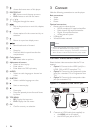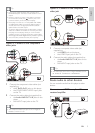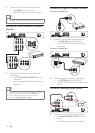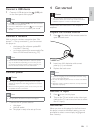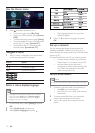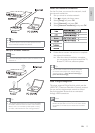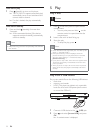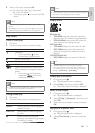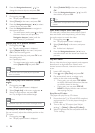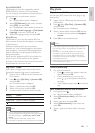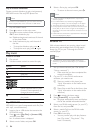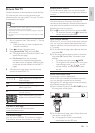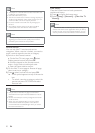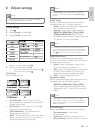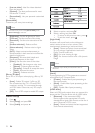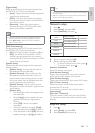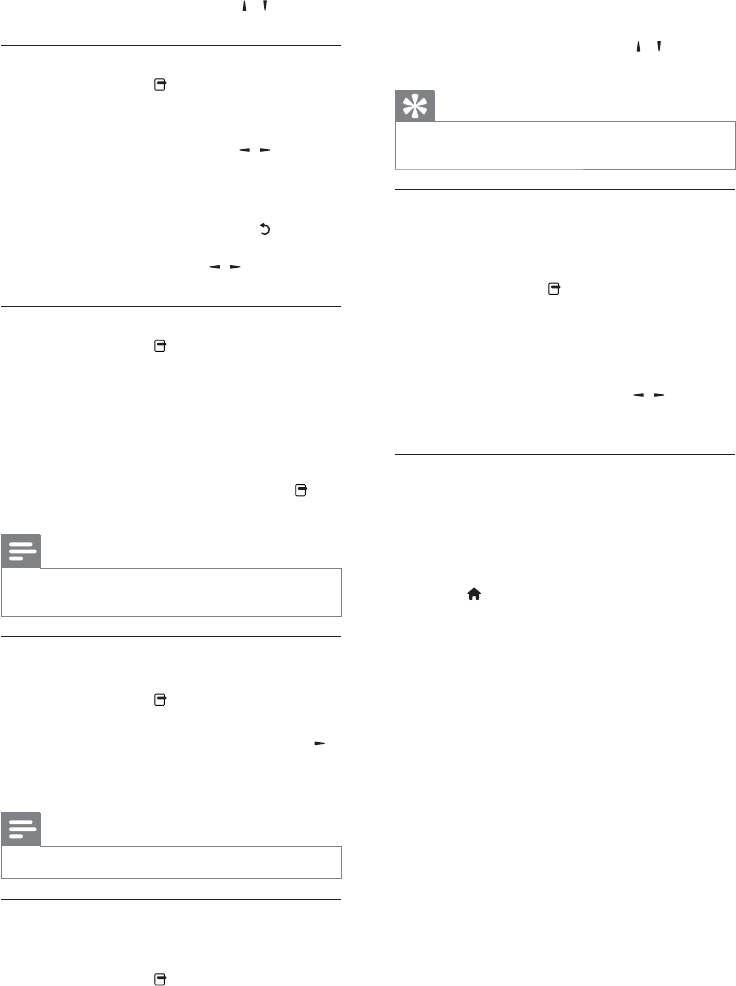
16
2 Select [Subtitle Shift] in the menu, and press
OK.
3 Press the Navigation buttons ( / ) to shift
the subtitle, and press OK.
Tip
Subtitle shift is not supported for DivX video with external •
subtitles.
Sync audio output with video play
If a video play is slower than audio output (sound
does not match with the pictures), you can delay
the audio output to match the video.
1 During play, press .
The play options menu is displayed. »
2 Select [Audio Sync] in the menu, and press
OK.
A slider bar is displayed »
3 Press the Navigation buttons ( / ) to to
move the slider until the sound can match the
pictures.
Play BD-video
Blu-ray video disc has a larger capacity and supports
features such as high-definition videos, multi-
channel surround sounds, interactive menus and
so on.
1 Insert a BD-video disc.
2 Press , select [Play Disc] and press OK.
3 Play automatically starts, or select a play
option in the menu and press OK.
During play, you can press • TOP MENU
to display additional information, features
or content stored in the disc.
During play, you can press • POP-UP
MENU to display the disc menu without
interrupting disc play.
Enjoy Blu-ray 3D video
This player can play Blu-ray 3D videos.
1 Ensure that the TV is 3D and HDMI compliant,
and connect the TV to this player through an
HDMI cable.
2 Turn on Blu-ray 3D output (see “Adjust
settings” > [Video] > [Blu-ray 3D video]).
3 Wear 3D glasses that are compatible with the
TV for viewing.
3 Press the Navigation buttons ( / ) to
change the time to skip to, and press OK.
Zoom in/out
1
During play, press .
The play options menu is displayed. »
2 Select [Zoom] in the menu, and press OK.
3 Press the Navigation buttons ( / )to select
a zoom factor, and press OK.
4 Press the Navigation buttons to navigate in
the zoomed picture.
To cancel zoom mode, press •
to display
the zoom factor bar, and press the
Navigation buttons (
/ ) until the
zoom factor [x1] is selected.
Repeat play for a specific section
1
During play, press .
The play options menu is displayed. »
2 Select [Repeat A-B] in the menu, and press
OK to set the starting point.
3 Forward the video play, and press OK to set
the ending point.
Repeat play starts. »
To cancel repeat play mode, press •
,and
select [Repeat A-B] and press OK.
Note
The marked section for repeat play is only possible •
within a track/title.
View video play from different camera
angles
1
During play, press .
The play options menu is displayed. »
2 Select [Angle List] in the menu, and press .
3 Select an angle option, and press OK.
Play changes to the selected angle. »
Note
Applicable only to discs that contain multi-angle scenes. •
Manually shift subtitle display
You can manually adjust the subtitle position on the
TV screen.
1 During play, press .
The play options menu is displayed. »
EN