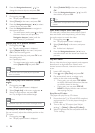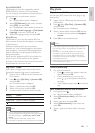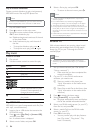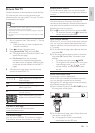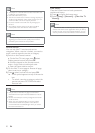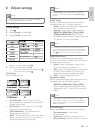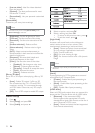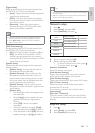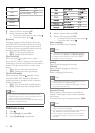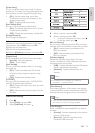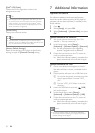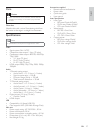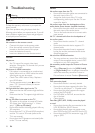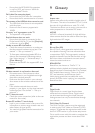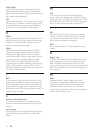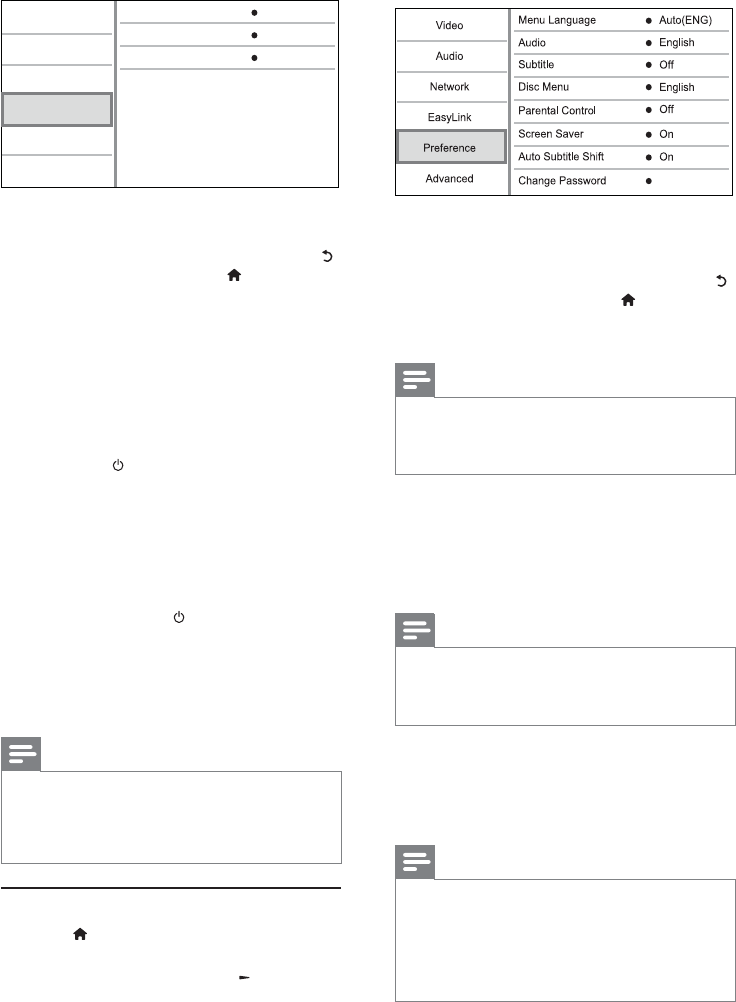
24
4 Select an option, then press OK.
5 Select a setting, then press OK.
To return to the previous menu, press •
.
To exit the menu, press •
.
[Menu Language]
Select an on-screen menu language.
Note
If this player is connected to an HDMI CEC compliant •
TV, and you select [Auto] for the [Menu Language],
it switches automatically to the same menu display
language as per your TV setting.
[Audio]
Select an audio language for disc play.
[Subtitle]
Select a subtitle language for disc play.
[Disc Menu]
Select a language for disc menu.
Note
If the language you have set is not available on the disc, •
the disc uses its own default language.
For some discs, the subtitle/audio language can only be
•
changed from the disc menu.
[Parental Control]
Restrict access to discs that are unsuitable for
children. These types of discs must be recorded
with ratings.
To access, enter your last set password or ‘0000’.
Note
Rated discs above the level you set in • [Parental Control]
require a password to be played.
The ratings are country-dependent. To allow all discs to
•
play, select ‘8’ for DVD-video and BD-Video.
Some discs have ratings printed on them but are not
•
recorded with ratings. This function has no effect on
such discs.
4 Select an option, and press OK.
5 Select a setting, and press OK.
To return to the previous menu, press •
.
To exit the menu, press •
.
[EasyLink]
This player supports Philips Easylink which uses
the HDMI CEC (Consumer Electronics Control)
protocol. You can use one single remote control
to control all EasyLink-compliant devices that are
connected through HDMI connectors.
• [On] - Turn on EasyLink features.
• [Off] - Disable EasyLink features.
[One Touch Play]
When you press
(standby) to turn on this
player, the TV (if the TV supports one-touch play)
automatically turns on and switches to the video-in
channel. Disc play starts if there is a disc in this
player.
• [On] - Turn on one-touch play feature.
• [Off] - Disable one-touch play feature.
[One Touch Standby]
When you press and hold
(standby), all the
connected HDMI CEC devices (if the device
supports one-touch standby) switch to standby
mode simultaneously.
• [On] - Turn on one-touch standby feature.
• [Off] - Disable one-touch standby feature.
Note
You must turn on the HDMI CEC operations on the •
TV/devices before you can enjoy the EasyLink controls.
See the TV/devices manual for details.
Philips does not guarantee 100% interoperability with all
•
HDMI CEC compliant devices.
Preference setup
1 Press .
2 Select [Setup], and press OK.
3 Select [Preference], and press .
One Touch Play
EasyLink
One Touch Standby
On
On
On
Video
Advanced
Audio
Network
Preference
EasyLink
EN