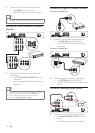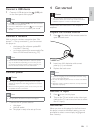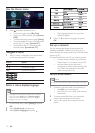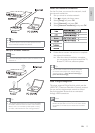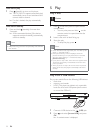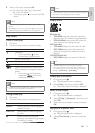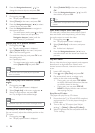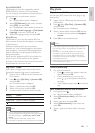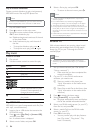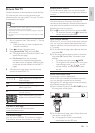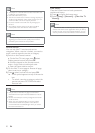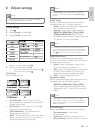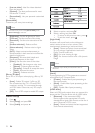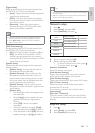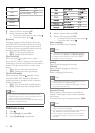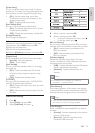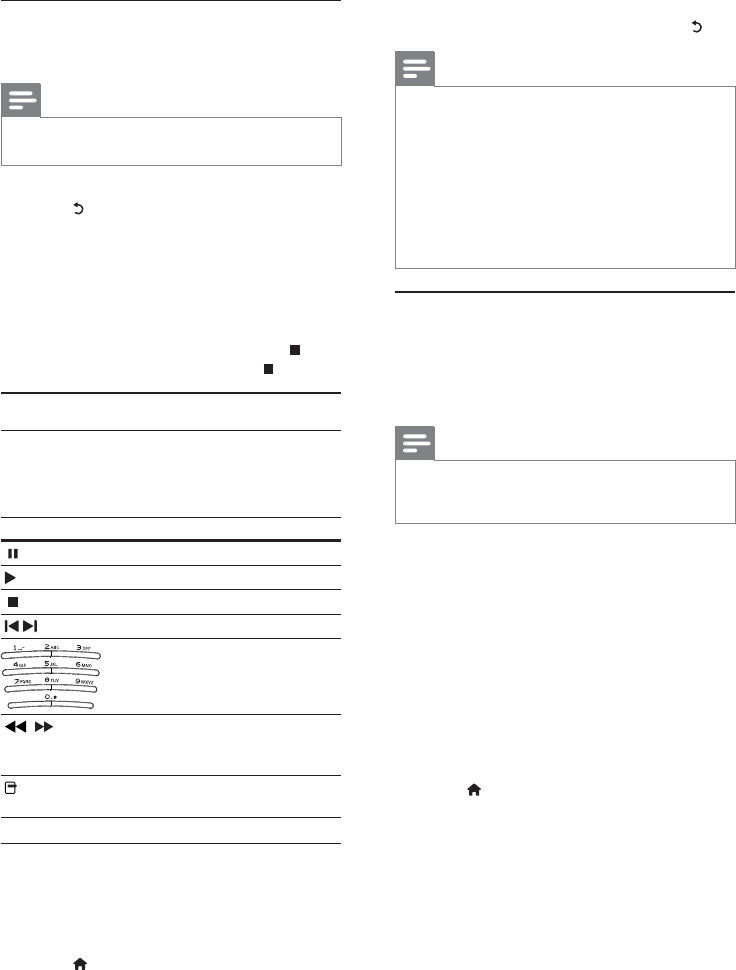
18
4 Select a file to play, and press OK.
To return to the main menu, press •
.
Note
For disc recorded in multiple sessions, only the first •
session is played.
For a WMA file that is protected by Digital Rights
•
Management (DRM), it cannot be played on this player.
This player does not support MP3PRO audio format.
•
For any special character that is present in the MP3 track •
name (ID3) or album name, it might not be displayed
correctly on the screen because these characters are not
supported.
Folders/files that exceed the supported limit of this player
•
cannot be displayed or played.
Browse PC
With a home network, you can play videos /music /
photos which are streamed from a DLNA media
server (e.g. PC) to your TV through this DLNA
certified player.
Note
To browse a PC, ensure that a DLNA media server •
software (e.g. Windows Media Player 11) is installed on
the PC.
1 Set up a home network (see “Get started” >
“Set up a network”).
Make sure that you have completed the •
network installation.
2 On your PC, in the DLNA media server
software, you need to set:
a Share my media to this player (see
“Help” information in the media server
software).
b Share files or add files to the library (see
“Help” information in the media server
software).
3 Press to display the home menu.
4 Select [browse PC], and press OK.
This player automatically scans, and displays »
a list for the available networked devices.
5 Select your DLNA media server (i.e. your PC)
from the list, and press OK.
6 Select a media file from the DLNA media
server (i.e. your PC).
7 Press OK to start play.
You may control play with play features •
(see “Play video”, “Play photo”, “Play
music” for details).
Play a musical slideshow
Create a musical slideshow to play simultaneously
MP3/WMA music files and JPEG photo files.
Note
To create a musical slideshow, you must store the MP3/ •
WMA and JPEG files on the same disc or USB device.
1 Play MP3/WMA music.
2 Press to return to the main menu.
3 Navigate to enter a photo folder, and press
OK to start slideshow play.
Slideshow begins and continues till the end »
of the photo folder.
Audio continues to play until the end of »
the disc.
To stop the slideshow play, press •
.
To stop the music play, press •
again.
Play music
Control a track
1
Play a track.
2 Use the remote control to control the play.
Button Action
Pause play.
Start or resume play.
Stop play.
/
Skip to a previous/next track.
Select an item to play.
/
Search fast-backward or fast-
forward. Press repeatedly to
change the search speed.
Access the repeat or shuffle
play mode.
Play MP3/WMA music
MP3/WMA is a type of compressed audio file (files
with .mp3, .wma extensions).
1 Insert a disc or USB device that contains the
MP3/WMA music.
2 Press , select [Play Disc] or [browse USB],
and then press OK.
A contents menu is displayed. »
3 Select a music folder, and press OK.
EN