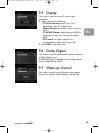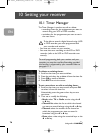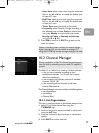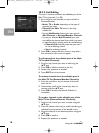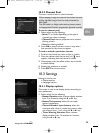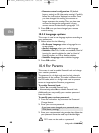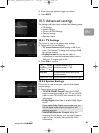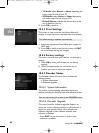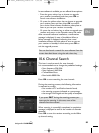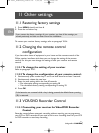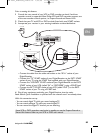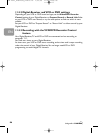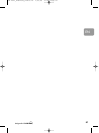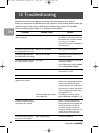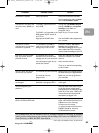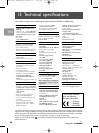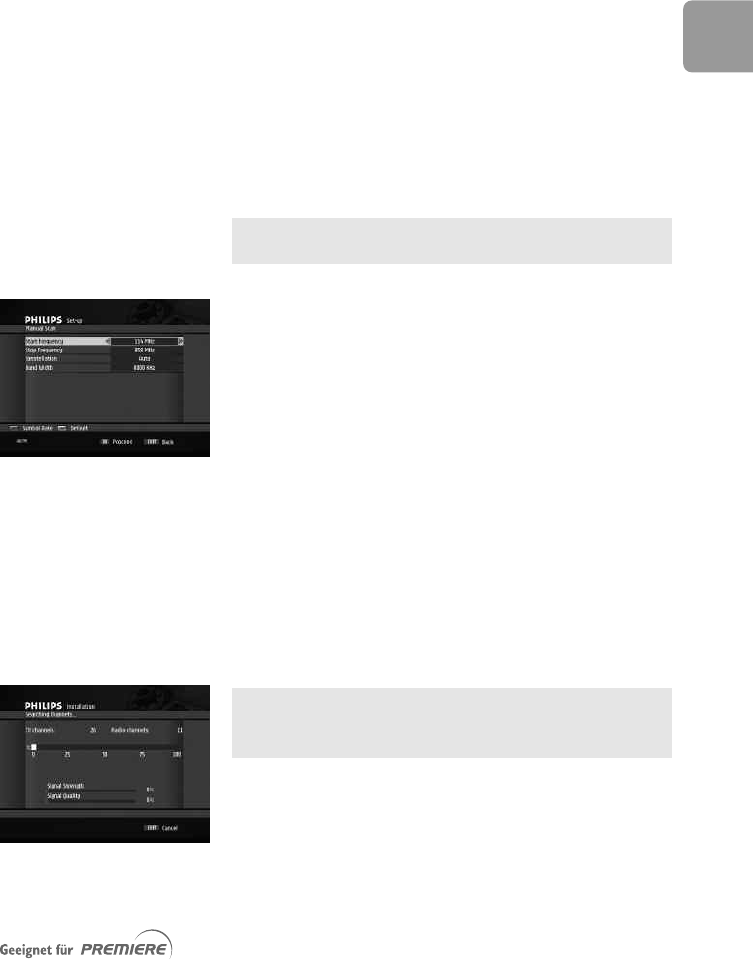
83
EN
In case software is available, you are offered three options:
- Press the green colour key to choose to upgrade
your receiver immediately, and then press OK to
launch new software installation.
- Or press the yellow colour key to choose to upgrade
your receiver later, and then press OK to confirm
your choice. New software installation takes place as
soon as you set your receiver to standby.
- Or press the red colour key to refuse to upgrade your
receiver and return to the Decoder status sub menu.
After successful software installation, a confirmation
message is displayed. In case of installation failure, a
failure message is displayed, indicating that a new
installation attempt will take place as soon as you set
your receiver to standby. In both cases, press
OK to
exit the upgrade process.
You can also launch a search for new software from the
screen described above using the red colour key.
10.6 Channel Search
This item is used to search for new channels.
It is recommended not to change the predefined settings:
• Start frequency: 306 MHz
• Stop frequency: 442 MHz
• Constellation:Auto
• Band width: 8000 KHz
Press OK to start searching for new channels.
During the scanning process, the following information
is reported on screen:
• the number of TV and Radio channels found,
• the scanning progress, indicated as a percentage,
• the strength of the signal and the quality of reception.
If you press EXIT during the scanning process, you
interrupt the scanning. In this case, none of the
channels f
ound ar
e stor
ed.
When scanning is successfully completed, a completion
message is displa
y
ed as w
ell as the n
umber of channels
detected.
Press
OK to tune the receiver according to the Wake-
up channel setting.
DCR 2021_Premiere_indice 1b 7/03/06 11:45 Page 83