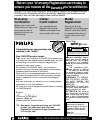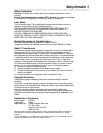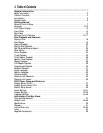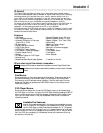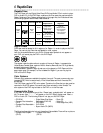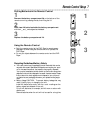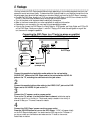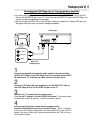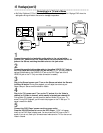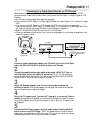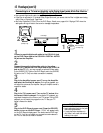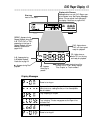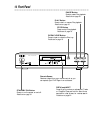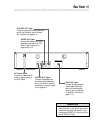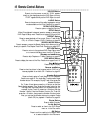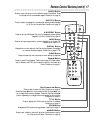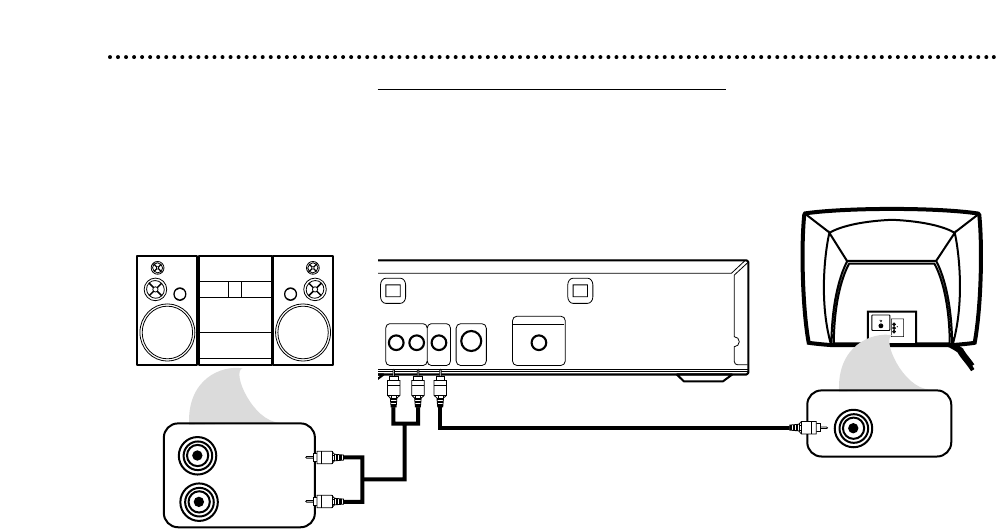
10 Hookups (cont’d)
Connecting to a TV and a Stereo
● Set Dolby Digital and DTS to Off on the DVD Player. Details are on pages 40-41. Playing a DVD when the
settings are wrong will distort the sound or damage the speakers.
1
Connect the supplied red and white audio cables to the red and white
AUDIO OUT jacks on the DVD Player and to the red and white AUDIO IN
jacks on the Stereo, matching the cable colors to the jack colors.
2
Connect the supplied yellow video cable to the yellow VIDEO OUT jack on
the DVD Player and to the VIDEO IN jack on the TV. (Or, you may connect an
optional S-Video cable to the S-VIDEO OUT jack on the DVD Player and to the S-
VIDEO IN jack on the TV. Only one video connection is needed.)
3
Plug in the Stereo’s power cord. Turn on the Stereo and select the Stereo’s
Auxiliary IN station. During Disc playback, you will adjust the volume at your
Stereo. See your Stereo owner’s manual for details.
4
Plug in the TV’s power cord. Turn on the TV and set it to the Video In
channel (or S-Video In channel), which usually is located near channel 00.
During Audio CD playback, you may check the status of Audio CDs on your TV
screen. During DVD playback, you will watch the program on the TV. See your TV
owner’s manual for details.
5
Connect the DVD Player’s power cord to a power outlet.
Press the POWER button to turn on the DVD Player. “P-ON” will appear
briefly on the DVD Player’s display panel. You should see the DVD logo on the TV
screen. If you do not, check your connections and make sure the TV is on the correct
Video In channel.
AUDIO OUT
COAXIAL
S-VIDEO
OUT
VIDEO
OUT
RL
DIGITAL AUDIO OUT
PCM / BITSTREAM
VIDEO
L/MONO
AUDIO
R
in
1
VIDEO IN
AUDIO (RIGHT) IN
AUDIO (LEFT) IN
Back of TV
(example only)
DVD Player
Back of Stereo
(example only)
2
1