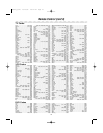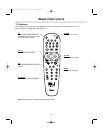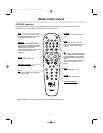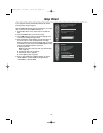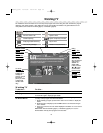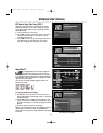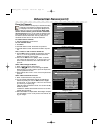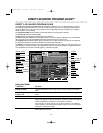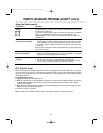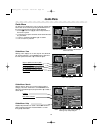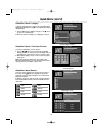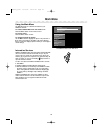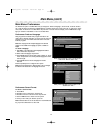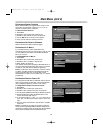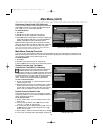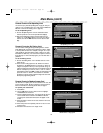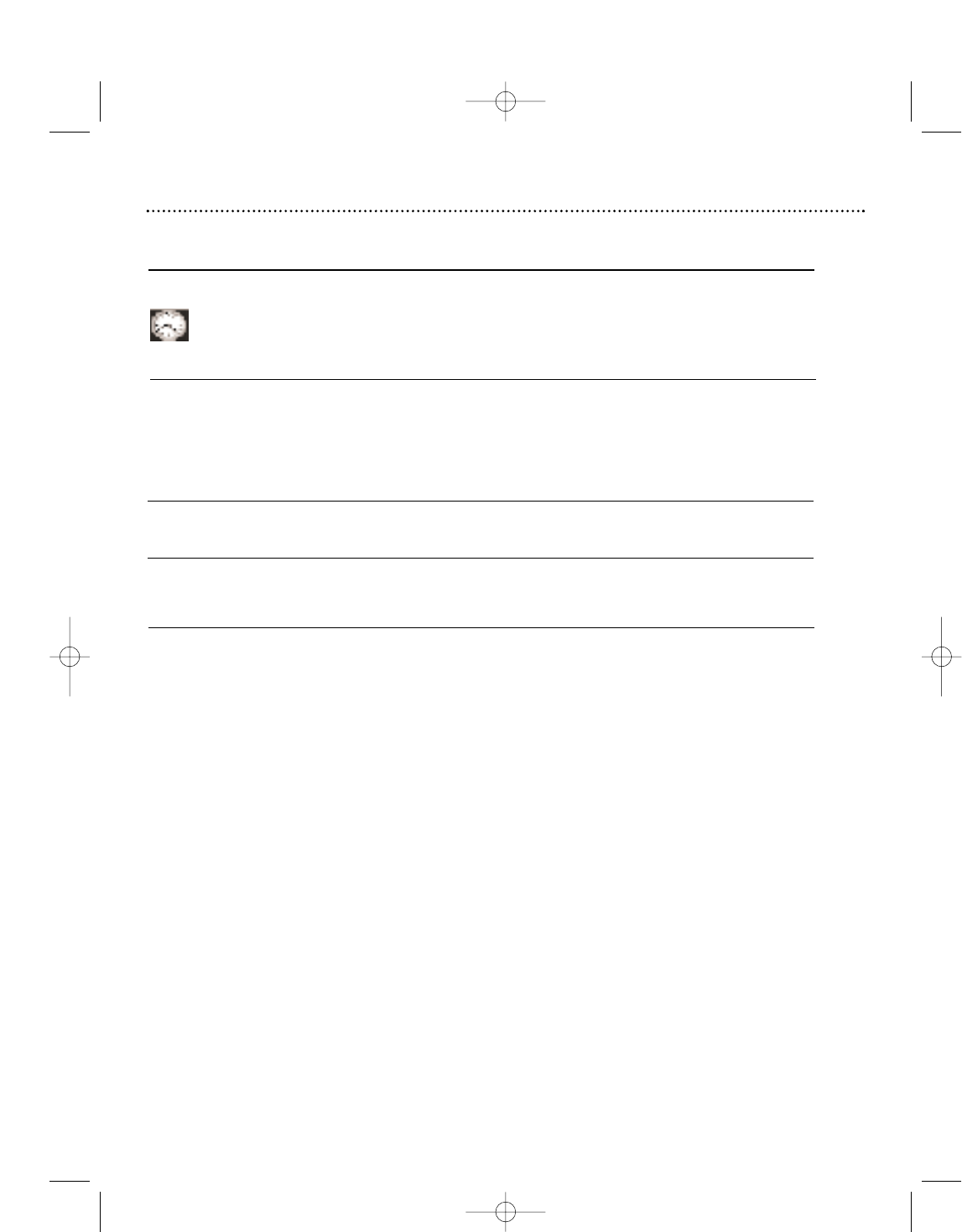
DIRECTV ADVANCED PROGRAM GUIDE™ (cont’d)
23
PPV (Pay Per View)
Pay per view programs include special programming, movies, and sporting programs and are indicated by a "$" in the ban-
ner. In the Guide, you can preview currently airing PPV programs, purchase current and future PPV programs, and cancel
a purchase. From the Main Menu, you can view the purchase history, cancel purchases, and restrict this feature by setting
rating and spending limits.
To purchase a PPV program:
1. Highlight the program in the Guide and press OK.
2. Select "Buy" and press OK. The price will display on the button. If you have locked your DIRECTV Receiver and the rating
or spending limit is exceeded, you must enter your access code to temporarily unlock the receiver (refer to page 29)
before you can purchase it.
3. Select “Showings” to see a list of alternate show times. Press the ▲▼ buttons to move to the next selectable showing (if
available), then press the OK button to select it.
4. Press OK to confirm your purchase.
Note: To order PPV, the DIRECTV Receiver must be continuously connected to a land-based phone line.
Using the Guide (cont’d)
To do this…. Do this….
Set a Reminder for future You can set up your viewing schedule ahead of time, so that you will be automatically
notified of the shows you want to see. In the Guide, Reminders display as a clock to
the right of the program title.
If you wish to record a program using your VCR, set the VCR’s timer recording also.
Refer to your VCR’s owner’s manual for timer recording instructions. The
DIRECTV® Receiver will turn on at the correct time and tune to the channel if a
Reminder is set.
To set a Reminder for a 1. Highlight a future program in the guide and press OK. In the Reminder screen,
choose whether you want to select this program once, daily, weekly, or Monday-
Friday. Remember, you are actually setting the Reminder by the time slot, so if
the program moves to a different time slot, you will need to reset the Reminder.
2. Press OK.
If the program is in the same time slot as another Reminder, the system will prompt
you that a conflict exists.
To set a Reminder for a 1. When a future pay per view is purchased, you are given the option to set a
Reminder in the purchase details screen. If you set the Reminder for a purchased
pay per view, you will be charged when the event airs.
To cancel a Reminder for a 1. Highlight the program in the guide and press OK.
2. Choose “Once” if you want to cancel a Reminder program for one
time slot only, or “Always” if a program has been set as a Reminder more than
once, for example, a program that airs every day. Then, press OK.
viewing
non-pay per view program
pay per view program
program
DSX5500_5540 11/13/02 12:21 PM Page 23