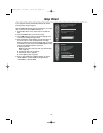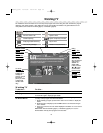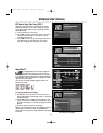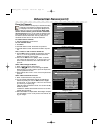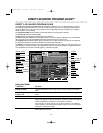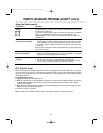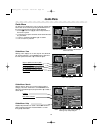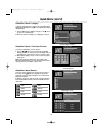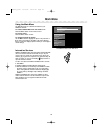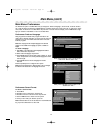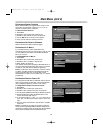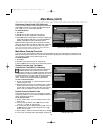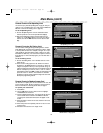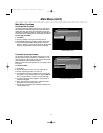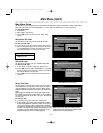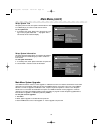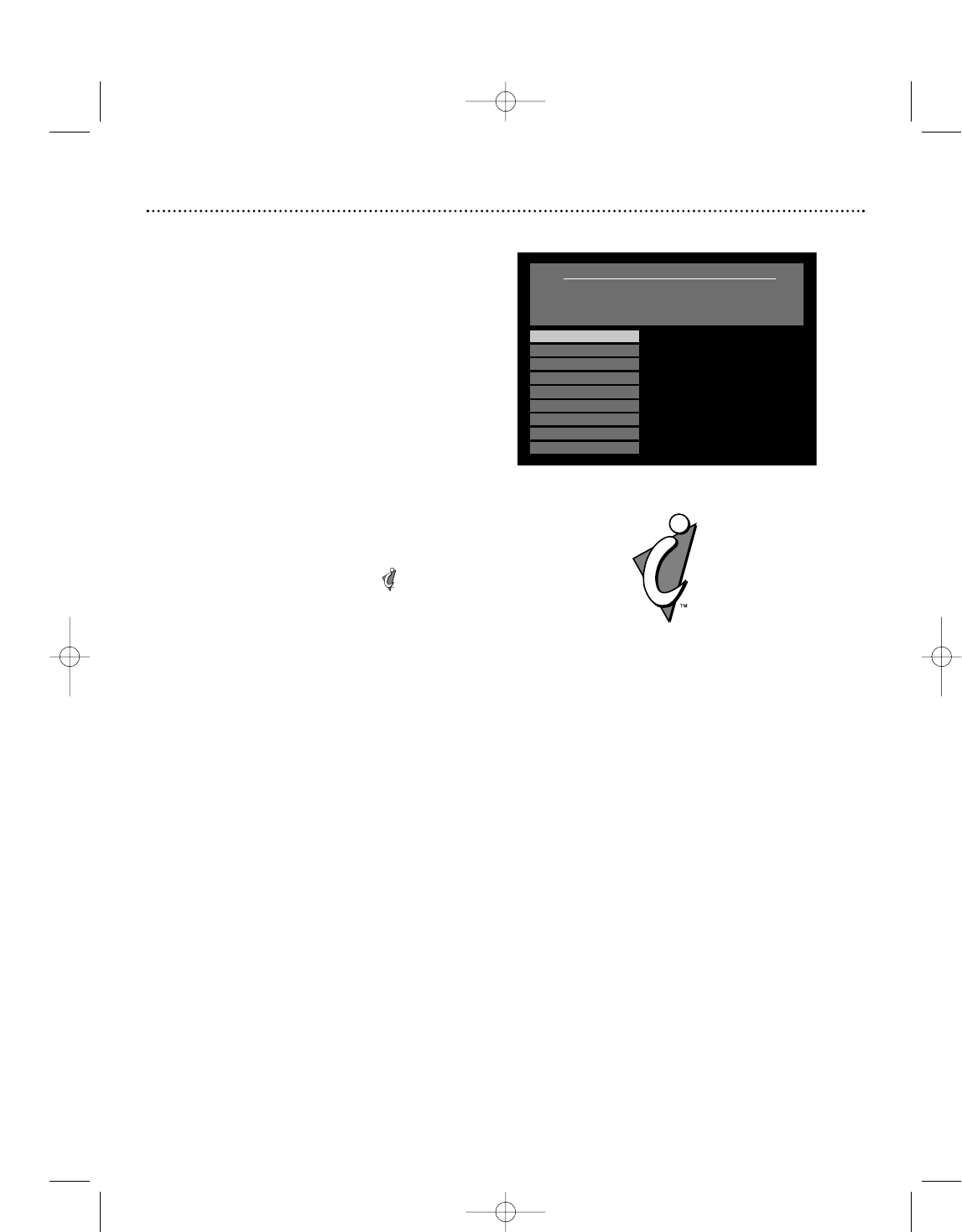
Main Menu
26
Using the Main Menu
The Main Menu lets you customize the features of your
DIRECTV
®
Receiver.
To access the Main Menu from the Guide or TV:
Press the MENU button on the remote control.
To exit the menu:
Press the MENU button or EXIT.
To navigate through the menus:
Use the ▲▼ buttons to highlight an option. Then press OK or
ᮣ to confirm the selection and display a sub-menu. Selecting
items in a sub-menu displays options in which you can change or
review settings.
Main Menu
Arrow up/down to scroll.
Press OK to select.
BACK to exit.
Guide
Interactive Services
Preferences
Parental Controls
Purchases
Setup
System Upgrades
Messages
Caller ID
Interactive Services
DIRECTV INTERACTIVE™ powered by Wink Communications®
offers an interactive television service that lets you use your
remote control to access up-to-the-minute news, sports and
weather, get program trivia, respond to free offers and shop, all
while you watch TV. Look for the flashing and press OK to
open the interactive window.
To learn more about the DIRECTV INTERACTIVE™ services:
1. Press MENU.
2. Use ▼ to highlight “Interactive Services” and press OK.
3. Press the OK button to tune directly to the DIRECTV INTER-
ACTIVE™ Center (channel 499) to get more information
about: Getting Started, Interactive Channels, Shopping Sign
Up, Order History, Messages, Help & Settings, and About
DIRECTV.
DIRECTV INTERACTIVE™ service only available on select
model receivers. Receiver must be connected to a phone line.
Wink and Wink Logo are registered trademarks of Wink
Communications Inc.
Press MENU button to view Main Menu
DSX5500_5540 11/13/02 12:21 PM Page 26