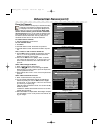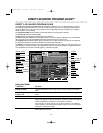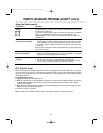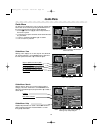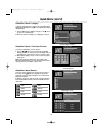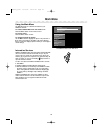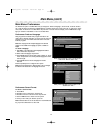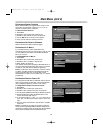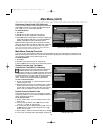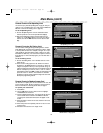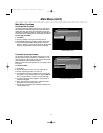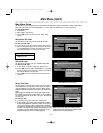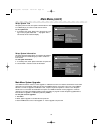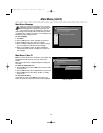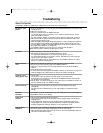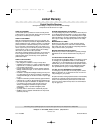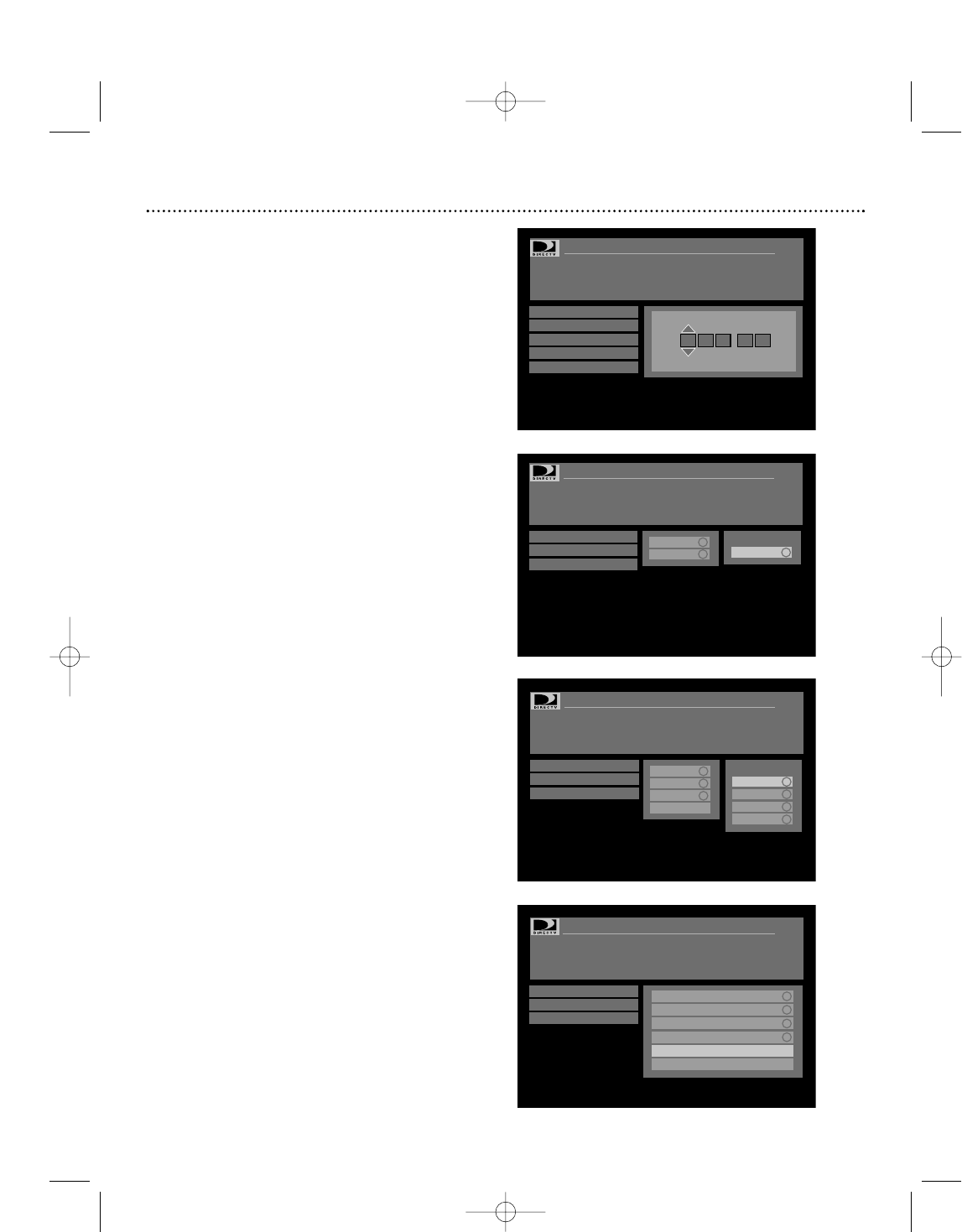
Main Menu (cont’d)
30
Parental Controls: Set Spending Limit
You can set a per purchase spending limit on pay per view pro-
grams. It is not a cumulative limit. You must lock the DIRECTV
®
Receiver to enforce this setting (refer to page 29).
To set the Spending Limit:
1. Choose “Set Spending Limit” from the “Parental Controls”
menu and press OK. The current purchase limit displays.
2. Enter the spending limit using the numeric buttons on the
remote. Or, use the ᮤᮣbuttons to move from one digit to
another, then use the ▲▼ buttons to set the value for each
digit.
Parental Controls: Set Rating Limit
You can restrict viewing by setting the rating limits to certain
levels. Ratings help you determine programming content, similar
to the way films are rated. For example, a rating of "G" is a pro-
gram suitable for general audiences, while a rating of "R" might
be suitable for adults only. You must lock the system to enforce
these settings. To view a locked program, you must first enter a
password.
To set the Rating Limits:
1. Choose “Set Rating Limits” from “Parental Controls” menu
and press OK.
2. There are three rating systems to set: Children-TV, Entire
Audience-TV, and MPAA-Movies. You can lock or unlock all
ratings in each system. When you lock a particular rating, all
ratings exceeding the locked rating are automatically locked as
well. For example, if you lock "R", "NC-17” and “X”" will be
automatically locked. Press ▲▼ to select the desired limit and
press OK to lock or unlock it. The Children-TV and Entire
Audience-TV options contain sublevel ratings that can further
identify the programming content.
Parental Controls: Replace Access Card
Use this menu to replace your current card with a new one, sent
by your service provider. Be sure to follow the on-screen instruc-
tions. For information on inserting access cards, see page 8.
To replace your access card:
1. Press MENU.
2. Use the ᮡᮢ buttons on the remote control to highlight
“Parental Controls”. Press OK.
3. Choose “Replace Access Card”, then press OK. Be sure the
current access card is inserted in the DIRECTV Receiver.
"Copying OLD access card information" will appear on the
screen.
4 When prompted, remove the old card, insert the new card,
then press OK.
5. When this process is completed, press OK to return to the
previous menu.
6. Discard the old card since it no longer works.
Parental Controls: Set Spending Limit
Arrow up/down or #0-9 to enter number
Press OK to accept and go to next number.
Changes made will take effect only after you
lock the system in the Parental Controls menu.
Lock The System
Channel Locks
Set Spending Limit
Set Rating Limits
Replace Access Card
Spending limit per program:
0 1 0 0 0
$
.
Set Rating Limits: Children - TV
Up/down or left/right to highlight.
Press OK to lock a rating level or content.
Fantasy violence is present in this program.
Lock All
Unlock All
Save Changes
TV-Y
TV-Y7
TV-Y7
F.Violence
Set Rating Limits: Entire Audience - TV
Press OK to lock a rating level.
Dialogue cautions are present.
Lock All
Unlock All
Save Changes
TV-G
TV-PG
TV-14
TV-MA
Ç
TV-PG
Dialogue
Language
Sex
Violence
Set Rating Limits: MPAA - Movies
Press OK to lock a rating level or content.
This material is intended to be viewed
only by adults.
Lock All
Unlock All
Save Changes
G
PG
PG-13
R
NC-17
Ç
X
Ç
“Set Spending Limit” menu
“Children-TV” rating system
“Entire Audience” rating system
“MPAA-Movies” rating system
DSX5500_5540 11/13/02 12:21 PM Page 30