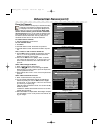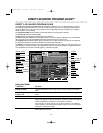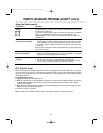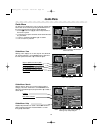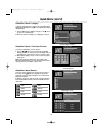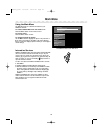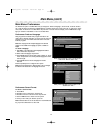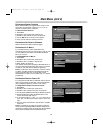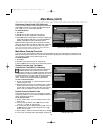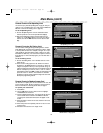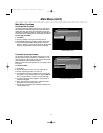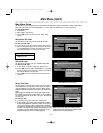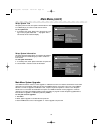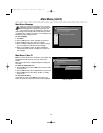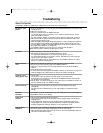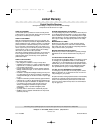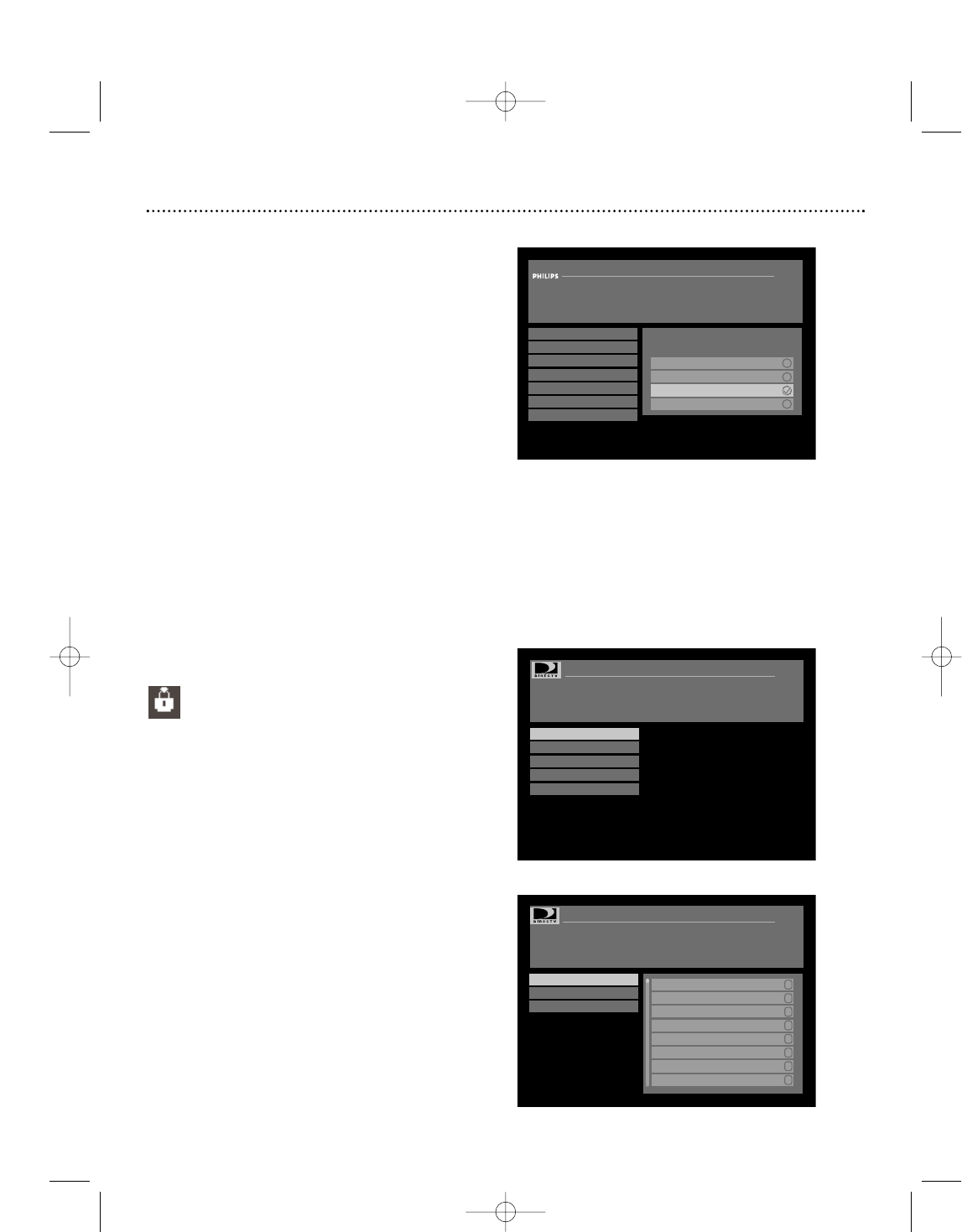
Main Menu (cont’d)
Preferences: Digital Audio (DSX 5540 only)
To get the full theater experience with Dolby Digital surround sound
(when available), connect one or both of your digital audio outputs
(refer to page 11) to your home theater equipment.
To access this feature:
1. Press MENU.
2. Press ▼ arrow to select “Preferences” and press OK.
3. Press ▼ arrow to select “Digital Audio” and press OK.
4. Use the ▲▼ arrows to select whether you want the outputs to only
output Dolby Digital or PCM audio or if you want the DIRECTV
®
Receiver to auto-detect the type of audio stream present.
Note: The Dolby Digital audio track will always be the default
audio track when enabled. If an alternate audio track is desired as
the default selection, you must select the “PCM only” option.
“Dolby” and the double-D symbol are trademarks of Dolby Laboratories.
Manufactured under license from Dolby Laboratories.
Main Menu: Parental Controls
If you want to control what channels and programs are being watched or how much is being spent on each pay per view
purchase, Parental Controls allows you to do this with channel locks, spending limits, and rating limits. Parental Controls
are protected by a 4-digit numeric password that you set.
To access this feature:
1. Press MENU.
2. Press ▼ to select “Parental Controls” and press OK.
3. Use the ▲▼ buttons to choose from the options and press OK.
Parental Controls: Lock The System
(Lock/Unlock The DIRECTV
®
Receiver)
Once any Parental Control setting has been configured, the
DIRECTV Receiver must be locked in order for those
changes to take effect. Your DIRECTV Receiver can be locked
or unlocked. When it is locked, the system will prompt you to enter
the password whenever you want to change settings in the following
menus: “Channel Locks”, ”Set Rating Limits”, or “Set Spending
Limits”. The lock icon in the banner indicates a locked system.
To lock or unlock the system:
1. Choose “Lock The System” or “Unlock The System” from the
“Parental Controls” menu.
2. When the system prompts you for a password, enter it using the
numeric buttons on the remote control. If locking the system,
you will need to confirm it before it takes effect. If you have for-
gotten or lost your password, contact your service provider.
Parental Controls: Channel Locks
Locking channels prevents a viewer from accessing the channels
by requiring a password. You must lock the DIRECTV Receiver to
enforce these settings (see above).
To set Channel Locks:
1. Choose “Channel Locks” from the “Parental Controls” menu
and press OK.
2. To lock /unlock all channels, use the ▲▼ buttons to select
“Lock All”, or “Unlock All” and press OK.
3. To manually lock/unlock individual channels, press ᮣ. Then, use
the ▲▼ buttons to select a channel and press OK to toggle
between lock and unlock.
4. Use the PAGE +/- buttons to scroll the channel list by a full page.
5. To store your new settings, select “Save Changes” and press OK.
Preferences: Digital Audio
Arrow up/down to scroll.
Press OK to select.
BACK to previous menu.
Preferred Language
Screen Format
Banner Duration
Set Favorite Channels
A/V Matrix
Remote Control ID
Digital Audio
Setting for optical and coaxial
audio outputs.
Dolby Digital only
PCM only
Auto Selection
Off
Parental Controls: Lock The System
Arrow up/down to scroll.
Press OK to select.
Changes will take effect only after you lock the
system in the Parental Controls menu
Lock The System
Channel Locks
Set Spending Limit
Set Rating Limits
Replace Access Card
Parental Controls: Channel Locks
Arrow up/down to scroll.
Press OK to select.
Changes will take effect only after you lock the
system in the Parental Controls menu
Lock All
Unlock All
Save Changes
100 DTV
101 PPV
102 PPV
103 FREE
104 PPV
105 DTV
106 PPV
107 PPV
29
Options in the “Digital Audio” menu
“Parental Controls” menu
“Channel Locks” menu
DSX5500_5540 11/13/02 12:21 PM Page 29