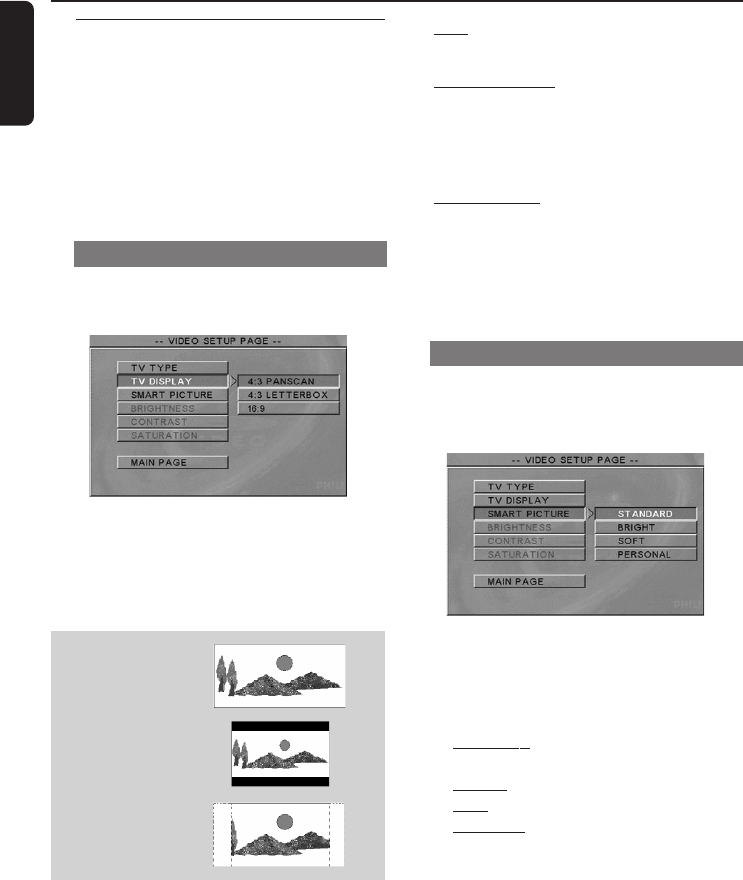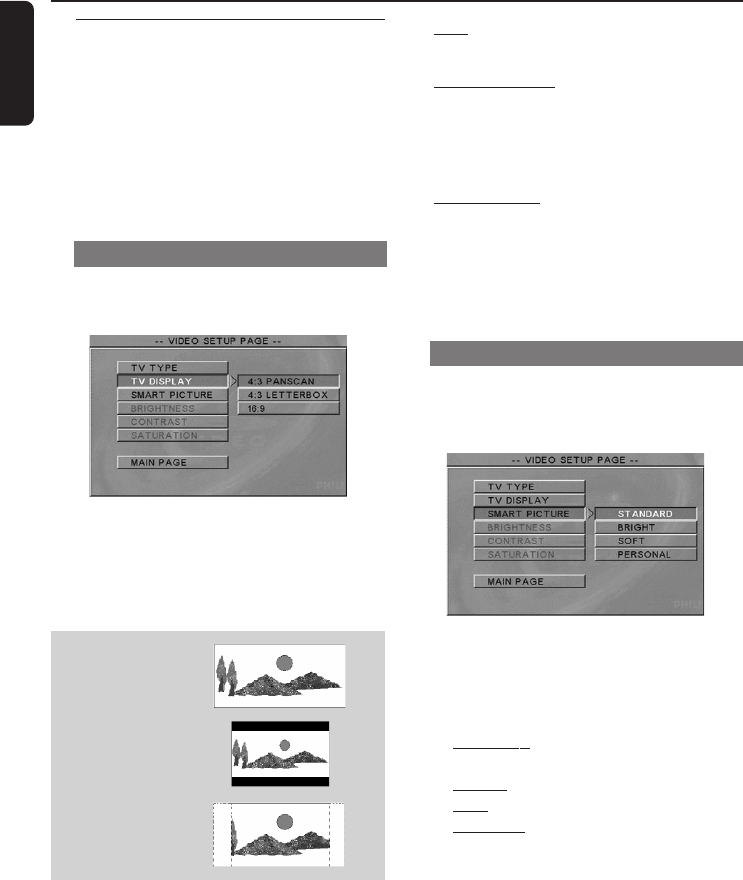
English
26
16:9
4:3
Letter Box
4:3
Pan Scan
DVD Menu Options
Video Setup Menu
The options included in Video Setup menu
are: ‘TV Type’, ‘TV Display’, ‘Smart Picture’,
‘Brightness’, ‘Contrast’ and ‘Saturation’.
1 Press SYSTEM MENU.
2 Press 3 4 to select the ‘Video Setup’
page.
3 Press OK to confirm.
TV Display
Set the aspect ratio of the DVD Player
according to the TV you have connected.
1 Press 34 to highlight ‘TV Display’.
2 Enter its submenu by pressing 2.
3 Move the cursor by pressing 34 to
highlight the selected item.
16:9
➜If you have a wide-screen TV.
4:3 Letter Box
➜If you have a normal TV. In this case, a
wide picture with black bands on the
upper and lower portions of the TV
screen will be displayed.
4:3 Pan Scan
➜If you have a normal TV and want both
sides of the picture to be trimmed or
formatted to fit your TV screen.
4 Press OK, then press 1 to return to
Video Setup Page.
Smart Picture
In this menu, you can choose a picture
setting from a fixed set of ideal predefined
picture settings.
1 Press 34 to highlight ‘Smart Picture’.
2 Enter its submenu by pressing 2.
3 Move the cursor by pressing 34 to
highlight the selected item.
➜Standard: select the standard picture
setting.
➜
Bright: make the TV picture brighter.
➜
Soft: make the TV picture softer.
➜
Personal: achieve the colour effect set
in the ‘Brightness’, ‘Contrast’ and
‘Saturation’ menu.
4 Press OK, then press 1 to return to
Video Setup Page.