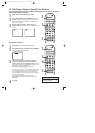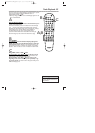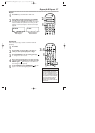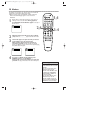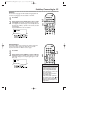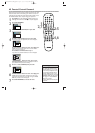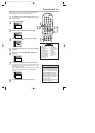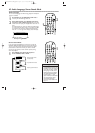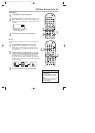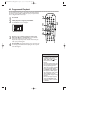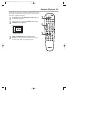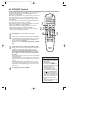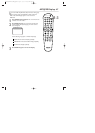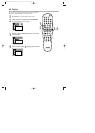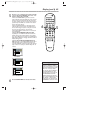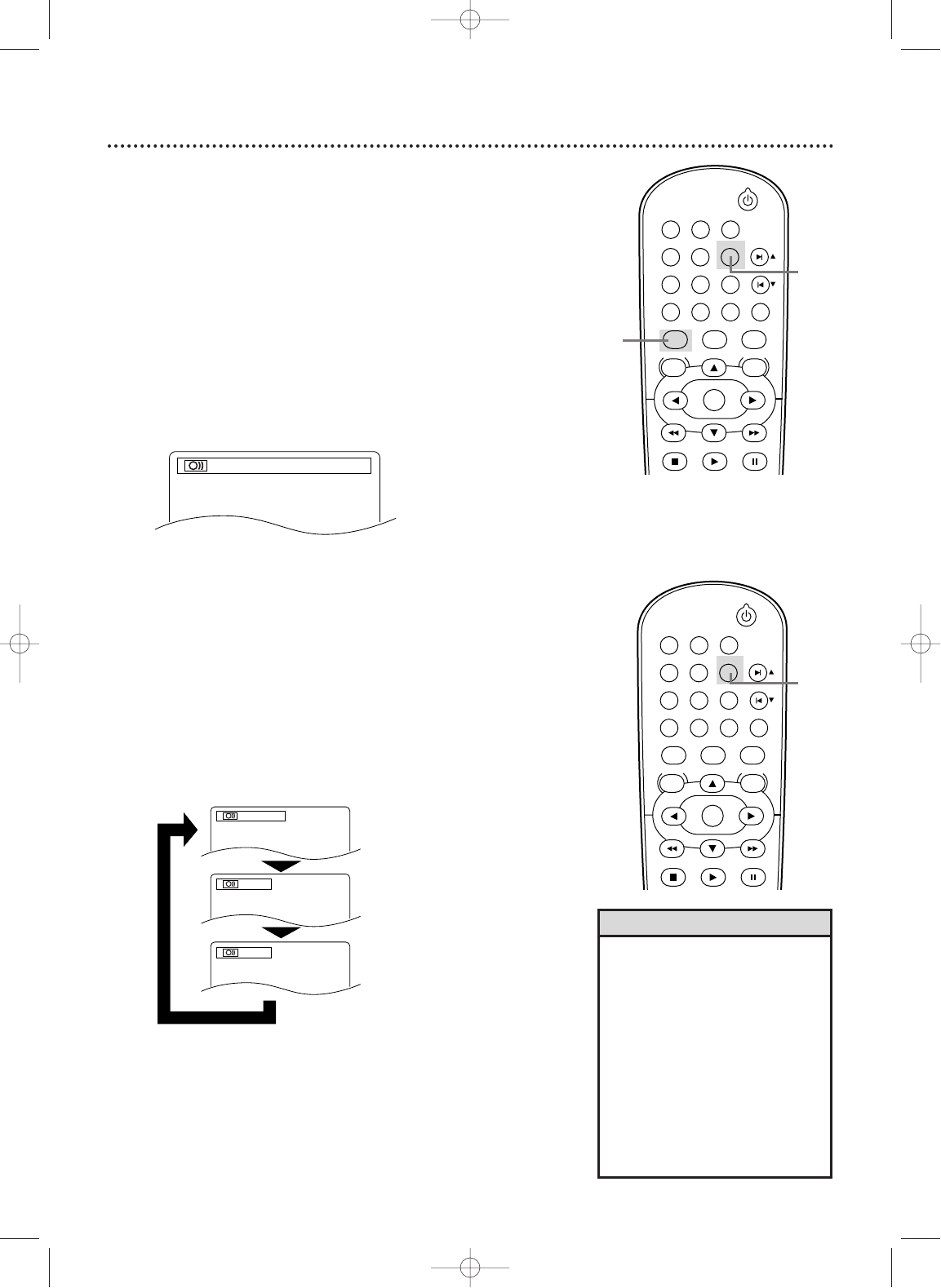
62 Audio Language, Stereo Sound Mode
Audio Language
You can select a language for DVDs during playback if multiple lan-
guages are available.
1
Press DVD to put the DVD/VCR in DVD mode if
necessary.The red DVD light will be on.
2
During DVD playback, press AUDIO repeatedly to
choose one of the available languages. The new audio
will be heard.The display will disappear after about five sec-
onds.
The Audio display may show if the DVD has Dolby Digital
or multi-channel (5.
1 CH) sound or its sampling rate (48 k,
for example).The number of available languages appears
after the “ / ” at the right of the display ( /3, for example).
• If a language is not available after
pressing AUDIO several times, the
DVD does not have that language.
• Some DVDs only let you change
the language in the Disc menu.
• Audio languages may be abbrevi-
ated (such as ENG for English).
Or, three dashes (- - -) may
appear instead of an abbreviation.
•You cannot adjust the Stereo
Sound Mode when Virtual
Surround is active. Details are on
page 74.
Helpful Hints
Stereo Sound Mode
If you connected the DVD/VCR to a Stereo or TV using the
COAXIAL DIGITAL AUDIO OUT jack as described on page
15, you cannot adjust Stereo Sound Mode. Otherwise, adjust
Stereo Sound to determine whether you will hear the left
channel, the right channel, or both channels (stereo) during
Audio CD playback.
1
Press AUDIO during Audio CD playback to
choose STEREO, L-CH, or R-CH.
STEREO
Only the right channel is heard.
L-CH
R-CH
Only the left channel is heard.
Both right and left channels
are heard (stereo).
STANDBY-ON
PLAY
VCR/TV
VCRDVD
OK
MENU MENU
SYSTEM
RETURN TITLE
A-B
CLEAR/RESET SLOW
SUBTITLE ZOOM
ANGLE
REPEAT REPEAT
AUDIO
SEARCH MODE
DISPLAY
SKIP / CH
DISC/VCR
PAUSESTOP
1.ENG Dolby D 5.1ch 48k/3
Example: English audio
STANDBY-ON
PLAY
VCR/TV
VCRDVD
OK
MENU MENU
SYSTEM
RETURN TITLE
A-B
CLEAR/RESET SLOW
SUBTITLE ZOOM
ANGLE
REPEAT REPEAT
AUDIO
SEARCH MODE
DISPLAY
SKIP / CH
DISC/VCR
PAUSESTOP
1
2
1
H9421CD/DVD750(EN)pgs52-84.QX3 03.4.11 11:35 AM Page 62