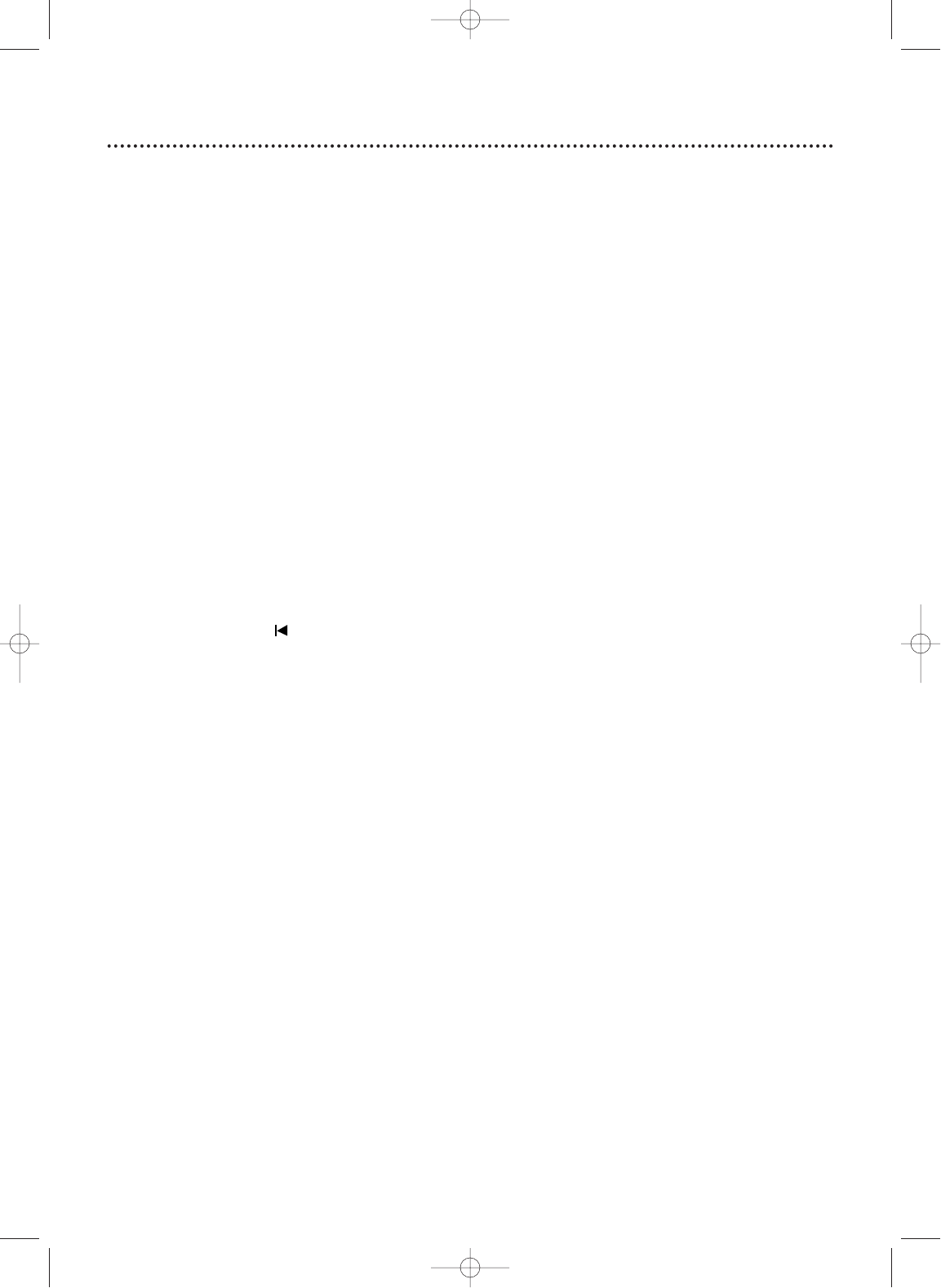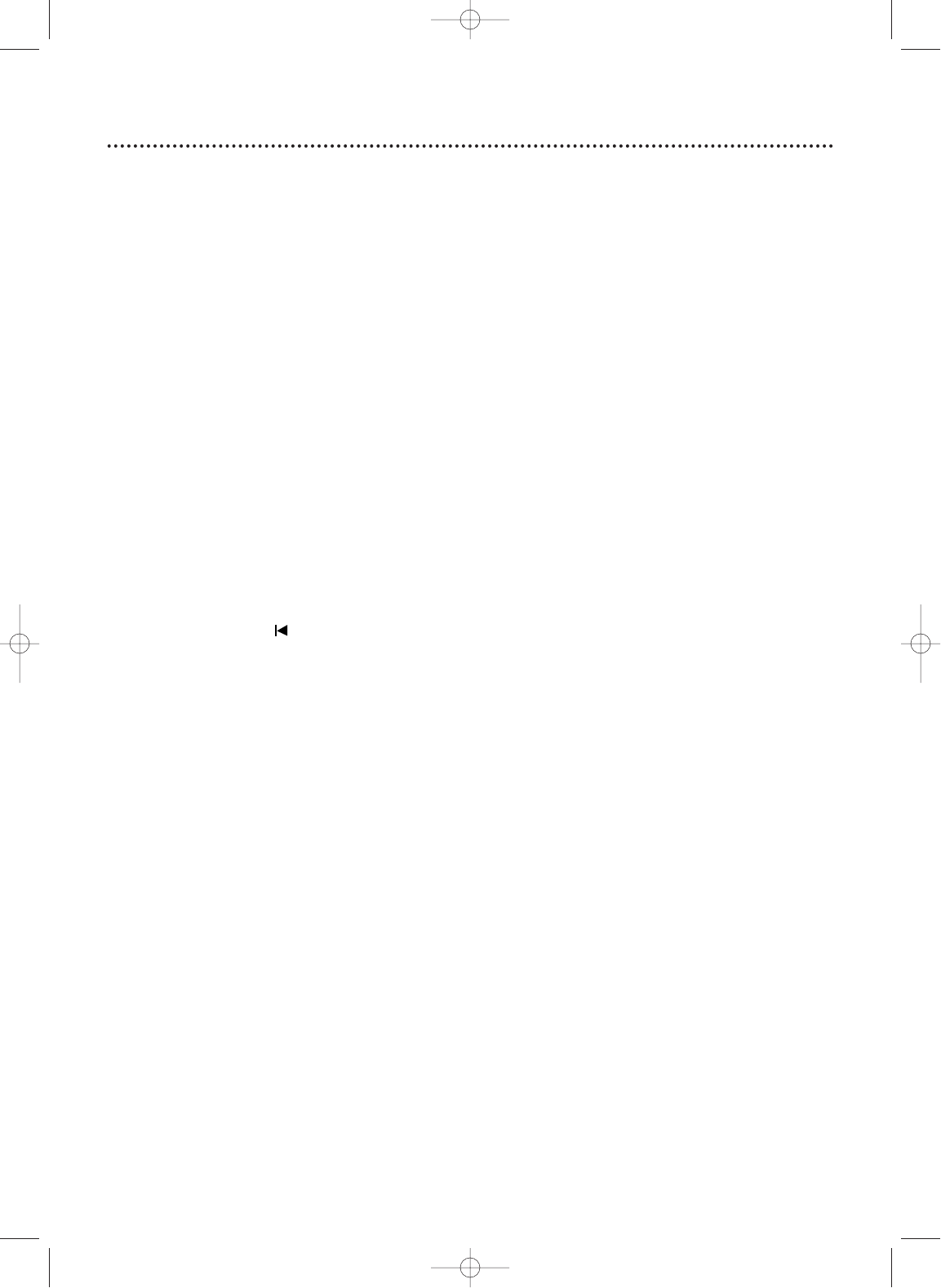
You cannot insert a video cassette.
• Insert the tape, window side up, with the record tab facing you.
• Make sure a tape isn’t already in the VCR by pressing STOP/EJECT A on the front of the DVD/VCR.
• Gently push on the center of the tape when putting it in the VCR.Never force the tape into the VCR.
• If a timer recording is set, you cannot insert a tape without a record tab.
You cannot remove the tape.
• Make sure the power plug is completely connected to a power outlet.
• If you have set a timer recording, press TIMER SET to delay the recording.The TIMER REC light will turn
off.Then, press STOP/EJECT A on the front of the DVD/VCR to eject the tape. Insert another tape and
press TIMER SET to reset the timer recording.
•
Unplug the DVD/VCR power cord for five minutes.Then, plug in the power cord again and press STANDBY-
ON on the DVD/VCR. Press STOP/EJECT
A
on the DVD/VCR three to five times. If the tape still does not
eject, you may need to have an authorized servicer remove the tape.
DVD/VCR ejects the tape when you press RECORD, RECORD, or TIMER SET.
• Make sure the tape has a record tab. Details are on page 32.
Satellite Receiver Hookups
• Watching one TV channel while recording another may not be possible if you have a Satellite Receiver. Set
your TV to channel 03 or 04, then make your channel selections at the Satellite Receiver.
• With many Satellite Receiver hookups, if you use audio and video cables to connect your DVD/VCR to
your TV, you will have to put your DVD/VCR in Line Input mode (L
1 or L2).
Line Input mode
• If you accidentally enter Line Input mode (L1 or L2 will appear on your TV screen briefly), press
SKIP
3/CHo or SKIP /CHp or the Number buttons to select another channel.
Hi-Fi Stereo Sound
•
During playback, Hi-Fi audio may normally revert to normal audio when you adjust tracking.
• When connecting the DVD/VCR to a TV with the red and white audio cables, you will only get stereo
sound if you connect the DVD/VCR AUDIO OUT jacks on the DVD/VCR to the AUDIO IN jacks on
your TV, and if the TV is on its Audio/Video In channel. See your TV owner’s manual for details.
• When you connect the DVD/VCR AUDIO OUT jacks on the DVD/VCR to the AUDIO IN jacks on your
TV, the stereo light on the TV might not glow. If the status display indicates you are receiving stereo, you
are. Details are on page 49.
• Only tapes recorded in Hi-Fi audio will play in Hi-Fi audio.Tapes recorded in normal audio will play in
monaural (single-channel) audio.
Cleaning the Video Heads
• Your DVD/VCR automatically cleans the video heads of the VCR each time you insert a tape. However,
the heads may become dirty. If so, have an authorized servicer clean the video heads. Eventually, the heads
may need to be replaced.
The playback picture is too dim, too bright, or fluctuates in brightness.
• Some programs may be broadcast with copyright protection technology in order to protect the rights of
copyright owners.This technology is used on programs that are recorded on video cassettes or DVDs, as
well as some programs broadcast by antenna/cable/satellite television channels. Programs broadcast with
copyright protection may not record clearly. Likewise, if you play a tape that is a recording of a copyright
protected program, the picture may not be clear.Tapes of copyright protected programs may have a pic-
ture that is dark or dim, or the brightness of the picture may fluctuate.Therefore, avoid recording or play-
ing copies of copyright protected programs.
• This DVD/VCR incorporates copyright protection technology that is protected by method claims of cer-
tain U.S. patents and other intellectual property rights owned by Macrovision Corporation and other
rights owners. Use of this copyright protection technology must be authorized by Macrovision
Corporation and is intended for home and other limited viewing uses only, unless otherwise authorized
by Macrovision Corporation. Reverse engineering or disassembly is prohibited.
Helpful Hints (cont’d) 81
H9421CD/DVD750(EN)pgs52-84.QX3 03.4.11 11:36 AM Page 81