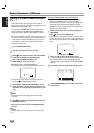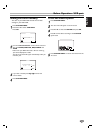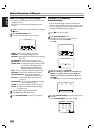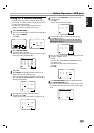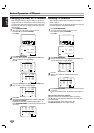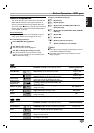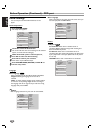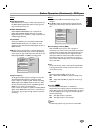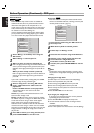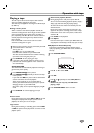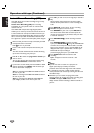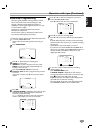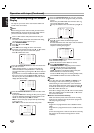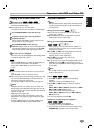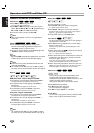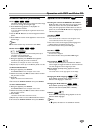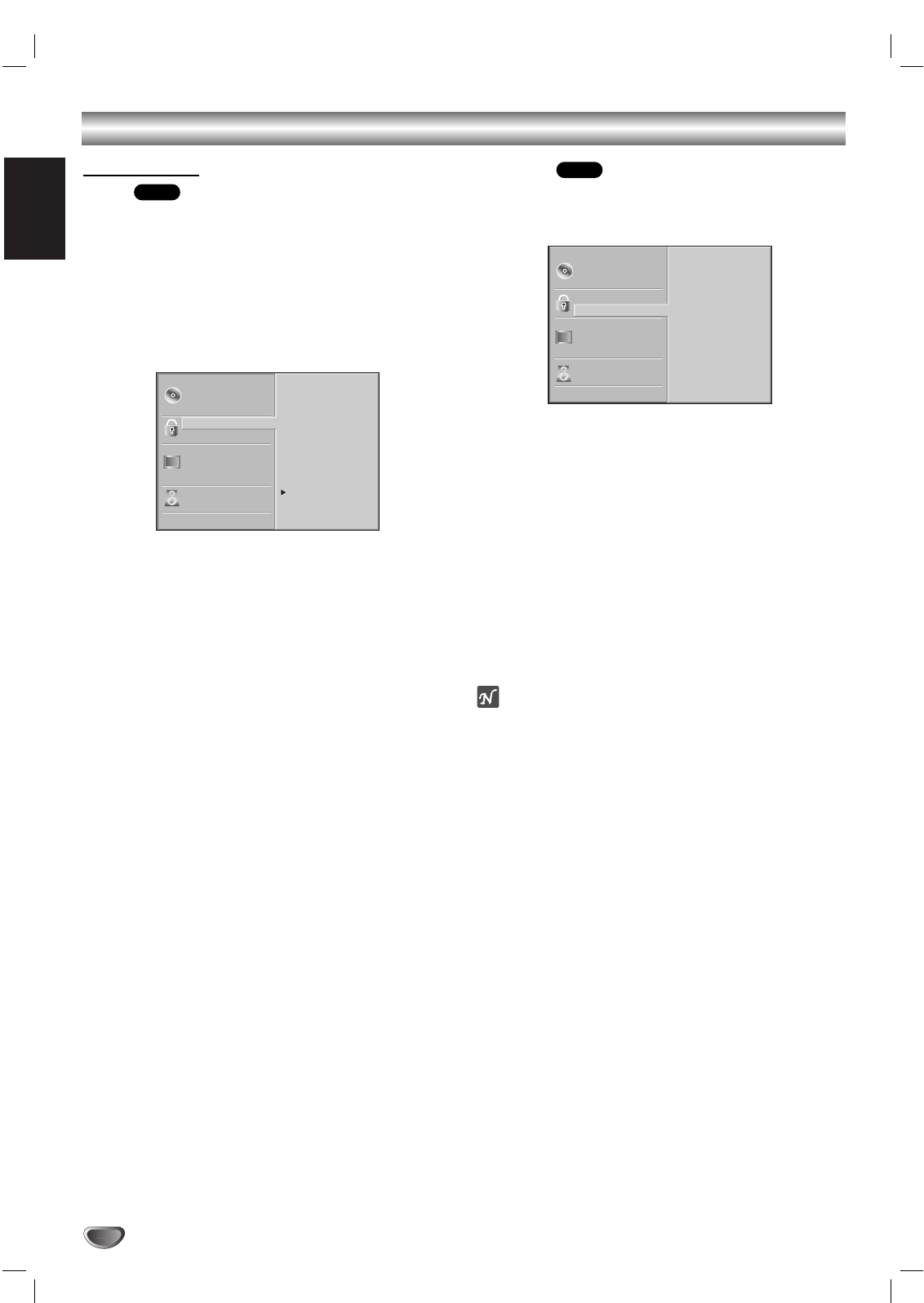
English
20
Before Operation (Continued) - DVD part
Parental Control
Rating
Movies on DVDs may contain scenes not suitable for
children.Therefore, discs may contain Parental Control
information that applies to the complete disc or to
certain scenes on the disc.These scenes are rated from 1
to 8, and alternatively, more suitable scenes are available
for selection on some discs. Ratings are
country dependent.The Parental Control feature allows
you to prevent discs from being played by your children
or to have certain discs played with alternative scenes.
1
Select “Rating” on the Setup menu using the
v/V buttons.
2
While “Rating” is selected, press B.
3
When you have not entered a password yet.
Enter a 4-digit password using the numbered buttons to
create a personal 4-digit security password, then press
OK. Enter the 4-digit password again and press OK to
verify.
When you have already entered a password;
Enter a 4-digit password using the numerical buttons to
confirm the personal 4-digit security password, then
press OK.
If you make a mistake before pressing OK, press CLEAR
and enter 4-digit security password again.
4
Select a rating from 1 to 8 using v/V buttons.
Level 1 : DVD software for adults cannot be
played back.
Level 8 :All DVD software can be played back.
The limitation will be more severe as the level
number is lower.
Unlock: If you select Unlock, Parental Control is not
active.The disc will play in full.
Ratings 1 to 8: Some discs contain scenes not suitable
for children. If you set a rating for the DVD+VCR, all disc
scenes with the same rating or lower will be played.
Higher rated scenes will not be played unless an
alternative scene is available on the disc.The alternative
must have the same rating or a lower one. If no suitable
alternative is found, playback will stop.You must enter the
4-digit password or change the rating level in order to
play the disc.
5
Press OK to confirm your rating selection, then
press SYSTEM MENU to exit the menu.
Area Code
Enter the code of a country/area whose standards were
used to rate the DVD video disc, referring to the list (See
“Country/Area Code List”, page 37).
1
Select Country Code using the v/V buttons on
the setup menu.
2
While Country Code is selected, press B.
3
Follow step 3 of “Rating” on left.
4
Select the first character using the v/V buttons.
5
Shift the cursor using 2 button and select the
second character using v/V buttons.
6
Press OK to confirm your Area code
selection, then press SYSTEM MENU to exit the
menu.
Note
Confirmation of the 4-digit password is necessary when
the password is changed (see “Changing the 4-digit Code”
below ).
Changing the 4-digit Code
1 Follow Steps 1-2 as shown above to the left (Rating).
2 Enter the old password, then press OK.
3 Select Change using v/V buttons then press OK.
4 Enter the new 4-digit password, then press OK.
5 Enter exactly the same password a second time and verify
by pressing OK.
6 Press SYSTEM MENU to exit the menu.
If you forget your 4-digit Code
If you forget your password, clear the current password
by following the procedure below.
1 Press SYSTEM MENU to display the setup menu.
2 Use the Number buttons to enter the 6-digit number
“210499”.
The 4-digit password is cleared.
3 Enter a new password as shown above to the left (Rating).
Disc Subtitle
Disc Menu
Rating
Country Code
TV Aspect
Menu Language
Digital Audio Output
Others
Disc Audio
Code Set
D E
DVD
Disc Subtitle
Disc Menu
Rating
Country Code
TV Aspect
Menu Language
Digital Audio Output
Others
Disc Audio
8
7
6
5
4
3
2
1
Unlock
Change
DVD