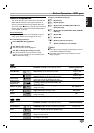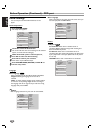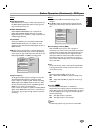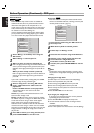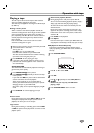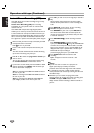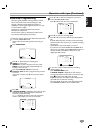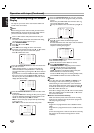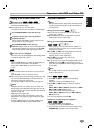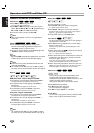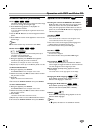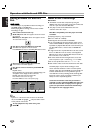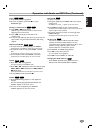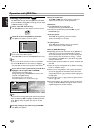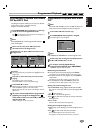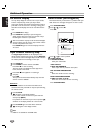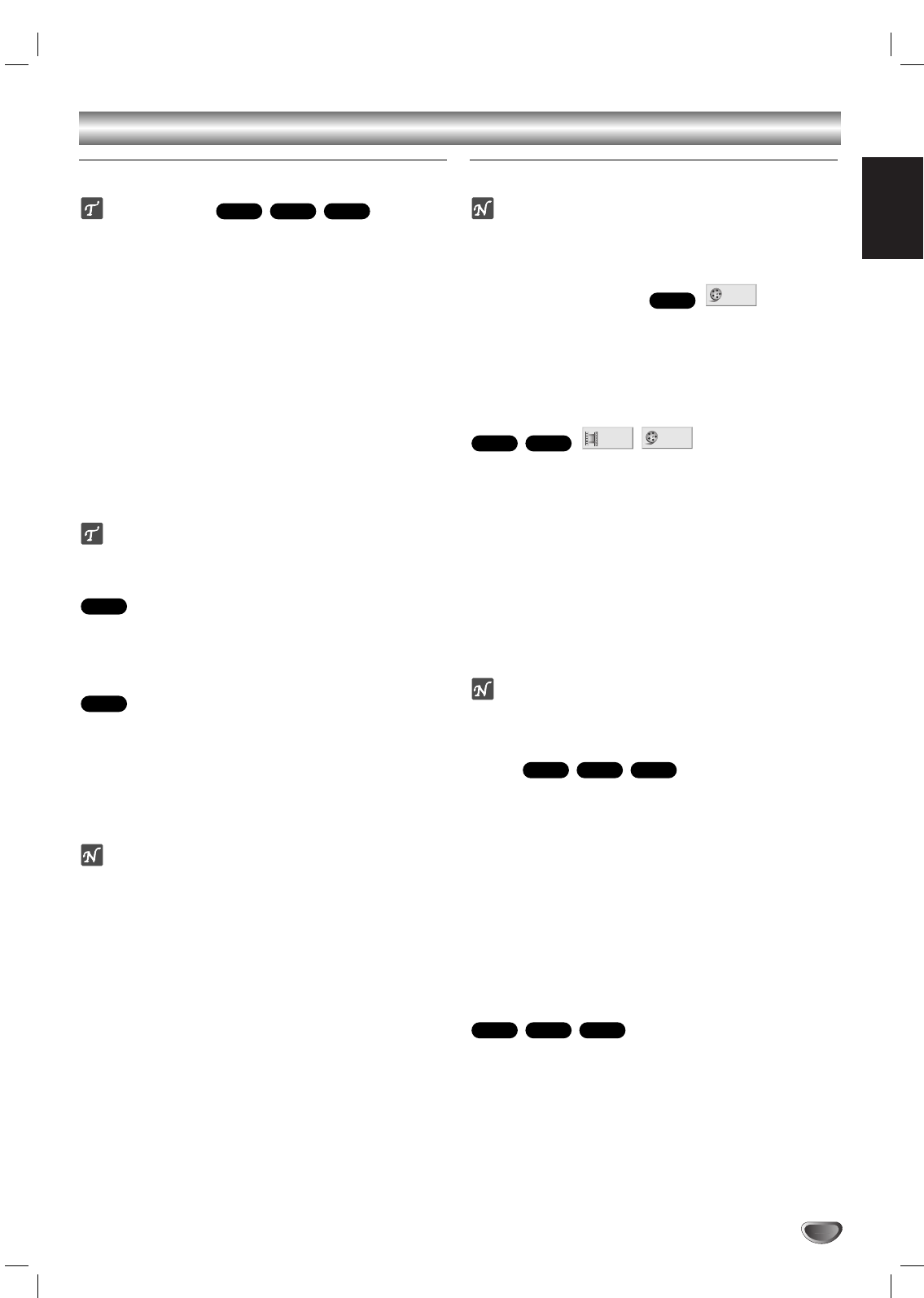
English
25
Operation with DVD and Video CD
Playing a DVD and Video CD
Playback Setup
● Turn on the TV and select the video input source
connected to the DVD player.
● Audio system:Turn on the audio system
and select the input source connected to the DVD player.
1
Press OPEN/CLOSE to open the disc tray.
2
Load your chosen disc in the tray, with the
playback side down.
When a double-sided DVD is inserted, make sure the
side you want to play is facing down.
3
Press OPEN/CLOSE to close the tray.
READING appears on the TV screen, and playback starts
automatically. If playback does not start, press PLAY N.
In some cases, the disc menu might appear instead.
If a menu screen is displayed
The menu screen may be displayed first after loading a DVD
or Video CD which offer a menu.
Use the b B v V buttons to select the title/chapter you
want to view, then press OK to start playback.
Press TITLE or DISC MENU to return to the menu
screen.
● Use the number buttons to select the track you want to
view.
Press RETURN to return to the menu screen.
● Menu setting and the exact operating procedures for using
the menu may differ depending on the disc. Follow the
instructions on the each menu screen.
You also may set PBC to Off under setup. See page 19.
Notes
– If Parental Control is set and the disc is not within the
Rating settings (not authorized), the 4-digit code must be
entered and/or the disc must be authorized (see “Parental
Control”, on page 20).
– DVDs may have a region code.
Your player will not play discs that have a region code
different from your player.The region code for this player
is 2 (two).
– To watch a DVD during timer recording standby mode,
press POWER and DVD to switch to DVD mode.
General Features
Note
Unless stated otherwise, all operations described use the
remote control. Some features may also be available on
the Setup menu.
Moving to another TITLE
When a disc has more than one title, you can move to
another title as follows:
● Press DISPLAY, then press the appropriate numbered
button (0-9) to select a title number.
Moving to another CHAPTER/TRACK
When a title on a disc has more than one chapter or a
disc has more than one track, you can move to another
chapter/track as follows:
● Press . or > briefly during playback to select the
next chapter/track or to return to the
beginning of the current chapter/track.
● Press . twice briefly to step back to the
previous chapter/track.
● To go directly to any chapter during DVD playback, press
DISPLAY.Then, press
33
/
44
to select chapter/track icon.
Then, enter the chapter/track number using the numbered
buttons (0-9).
Note
For two-digit numbers, press the numbered buttons
(0-9) in rapid succession.
Search
1 Press . or > for about two seconds during
playback.
The player will now go into SEARCH mode.
2 Press . or > repeatedly to select the required
speed:
mX2, mX4, mX16, mX100 (backward) or MX2,
MX4, MX16, MX100 (forward).
With a Video CD, the Search speed changes:
mX2, mX4, mX8 (backward) or MX2, MX4,
MX8 (forward).
3 To return to playback, press PLAY N.
Still Picture and Frame-by-frame playback
1 Press PAUSE/STEP during playback.
The player will now go into PAUSE mode.
2 You can advance the picture frame-by-frame by pressing
PAUSE/STEP repeatedly on the remote control.
VCD1.1VCD2.0
DVD
VCD1.1VCD2.0
DVD
1 /3
1 /12
VCD1.1
DVD
1 /3
DVD
VCD2.0
DVD
VCD1.1VCD2.0
DVD