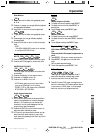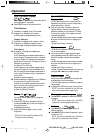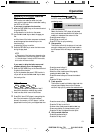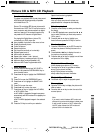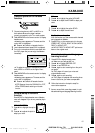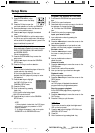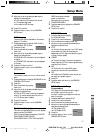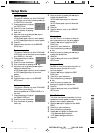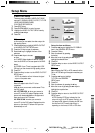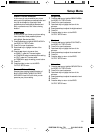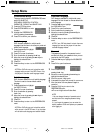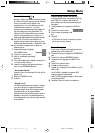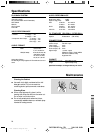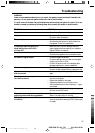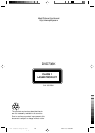Parental Control
DVD
Movies on DVDs may contain scenes not suitable
for children. Therefore, discs may contain ‘Parental
Control’ information which applies to the
complete disc or to certain scenes on the disc.
These scenes are rated from 1 to 8, and
alternative, more suitable scenes are available on
the disc. Ratings are country dependent. The
‘Parental Control’ feature allows you to prevent
discs from being played by your children or to
have certain discs played with alternative scenes.
0 VCD, SVCD, CD has no level defination, so
parental control function has no effect on those
kinds of discs as well as most of illegal DVD discs.
0 You can follow the steps below to setup the
parental control:
1 Press the 34 keys to highlight
the PARENTAL item.
2 Press OK to open its menu.
3 Move to its submenu by pressing
the 2 key.
4 Then use the 3/4 keys to highlight a rating from
1 to 8 for the disc inserted.
5 Press OK to confirm, then press the 1 key to
return to the PREFERENCES menu.
No Parental Control
Parental Control is not activated. The Disc will be
played in full.
1 Select NO PARENTAL item.
2 Press OK.
Ratings 1 to 8:
The disc contains scenes not suitable for children.
If you set a rating for the player, all scenes with
the same rating or lower will be played. Higher
rated scenes will not be played unless an
alternative which has the same rating or lower is
available on the disc. If no suitable alternative is
found, playback will stop and the 4-digit code has
to be entered.
Default setup (shown on the left)
If some problems occur during setting DVD, the
item DEFAULT is used to reset all items to
factory default and all your personal setting will
be erased.
1 Press the 34 keys to highlight the DEFAULT
item.
2 Press OK to open its menu.
3 Enter its menu by pressing the 2
key.
4 Press OK.
NOTE: When this function is executed, all setups
will be reset to factory defaults.
Smart Navigator
In this menu, it contains of the setting when you
playback picture CD and MP3 CD.
2 Press the 3 4 key to highlight the PREFERENCE
item.
3 Press OK to open the PREFERENCE menu.
4 Press the 3 4 to highlight the SMART NAV
menu.
5 Press OK to open the menu.
6 Press 2 to enter the menu.
7 Press 3 4 to highlight the NO MENU or WITH
MENU item.
➜ NO MENU: playback all images or MP3
musics in sequence automatically
➜ WITH MENU:playback images or MP3 musics
in the selected folder.
8 Press the OK key to confirm your selection
Setup Menu
DVD 736K/691 English IFU 2001.1.31, 10:33 AM23
”«