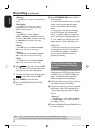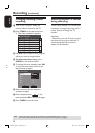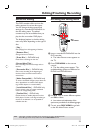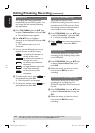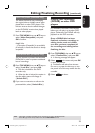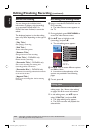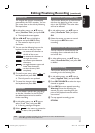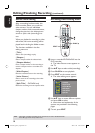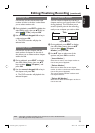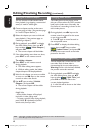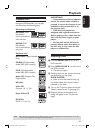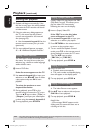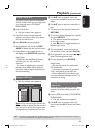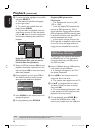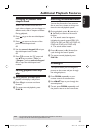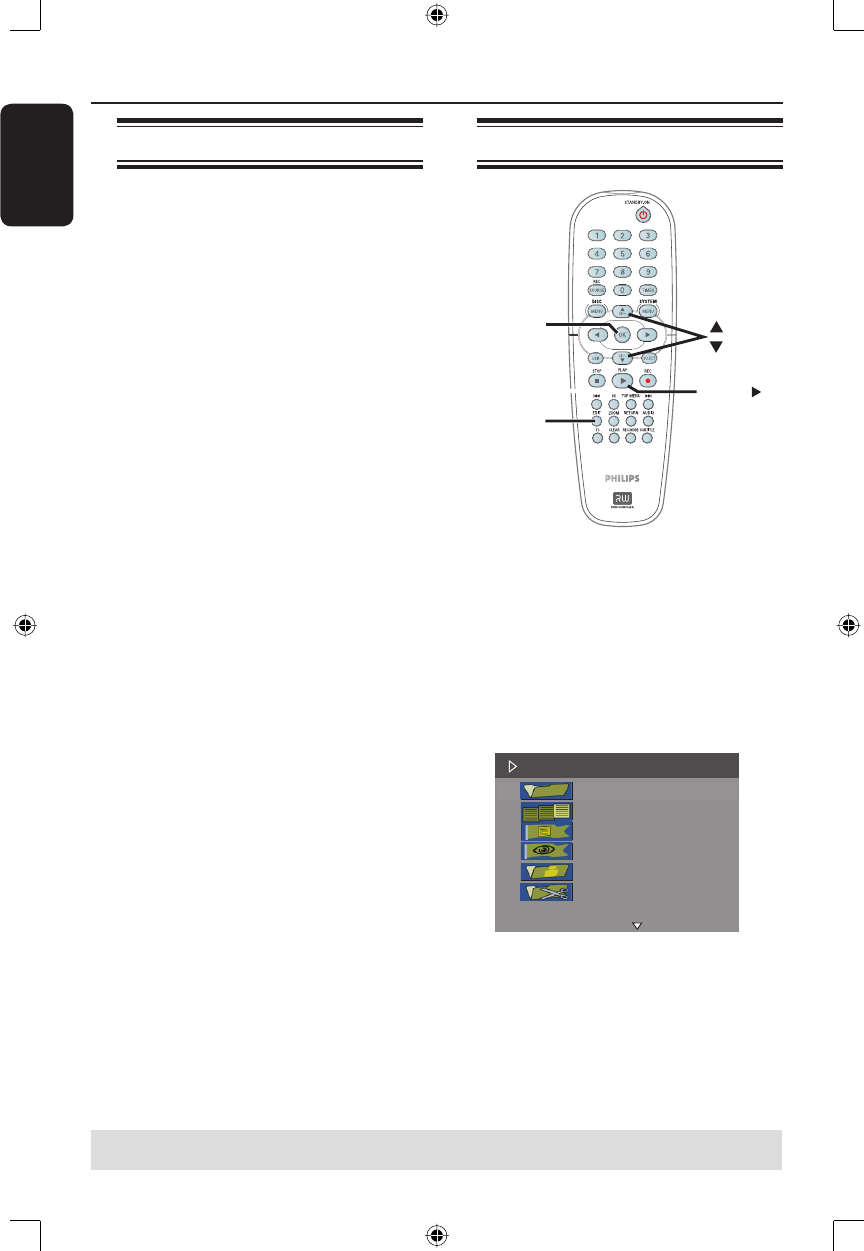
English
38
About video editing
After a recording has been made, this
DVD recorder allows you to edit the
video content. You can add/delete
chapter markers, hide unwanted scenes,
change the picture in the index picture
screen or split a title (recording) into
two.
When you playback a recording in video
edit mode, the entire recording will be
played back including the hidden scenes.
The functions available in the disc
editing menu are:
{ Title }
Select a title (recording) to play.
{ Chapter }
Select a chapter within the selected title.
{ Chapter Marker }
Insert a chapter marker in the recording or
remove a chapter marker to combine two
chapters.
{ Hide Chapter }
Hide the unwanted scene in the recording.
{ Index Picture }
Select a scene in the recording as the index
picture screen.
{ Split Title } - DVD±RW only
Divide the recording into two separate titles.
Accessing video editing menu
EDIT
PLAY
OK
A Insert a recorded DVD±R/±RW into the
DVD recorder.
The Index Picture screen appears on
the TV.
B Use ST keys to select a title (recording).
C Press PLAY X to start playback.
D Press EDIT on the remote control.
The video editing menu appears.
Edit Mode
Title 02/06
Chapter 01/10
Chapter Marker
Hide Chapter
Index Picture
Split Title
E Use ST keys to access different options
and press OK to select.
Instructions and explanation of the
options are provided in the following
pages.
F To exit, press EDIT.
Editing/Finalizing Recording (continued)
TIPS: No further recording and editing can be carried out on a full or nalized DVD±R.
Press W to go back to the previous menu.
dvdr3365_apac97_eng23.indd 38dvdr3365_apac97_eng23.indd 38 2005-11-02 10:45:04 AM2005-11-02 10:45:04 AM