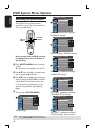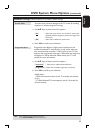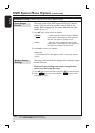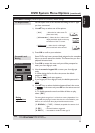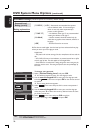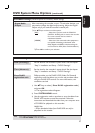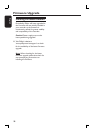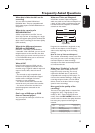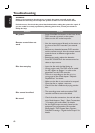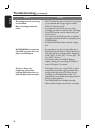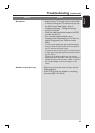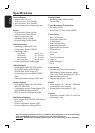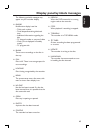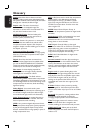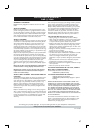English
63
Problem Solution
No picture.
Unable to eject disc tray.
– Switch on your TV and set to the correct Video
In channel. Change the TV channel until you see
the DVD screen. Read chapter “Step 3 -
Installation and setup – Finding the viewing
channel” for details.
– Check the video connection between the DVD
recorder and the TV.
– Your recorder might have been set to
Progressive Scan mode while your TV does not
support Progressive Scan. Follow the steps
below:
1) Connect the supplied AV cable (red/white/yellow)
from your DVD recorder OUT2 on the rear panel to
the TV’s Video In and Audio In jacks.
2) Switch on the TV and use the TV’s remote control
to select the corresponding video-in channel on the TV.
(eg., AV, EXT1.)
3) Switch on the DVD recorder and wait until the
display panel shows ‘No DISC’. Then use the recorder’s
remote control to enter the code “116811” and press
OK. The blue Philips screen should appear on the
screen.
– Exit from any on-screen menu until you see the
Philips wallpaper
– Press STOP to stop any playback or recording,
then press EJECT on the set.
Troubleshooting (continued)