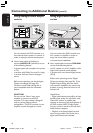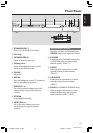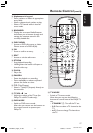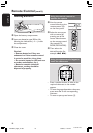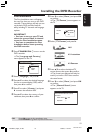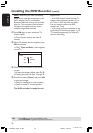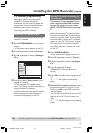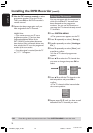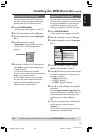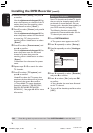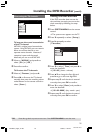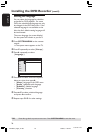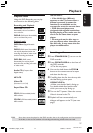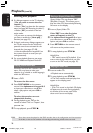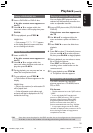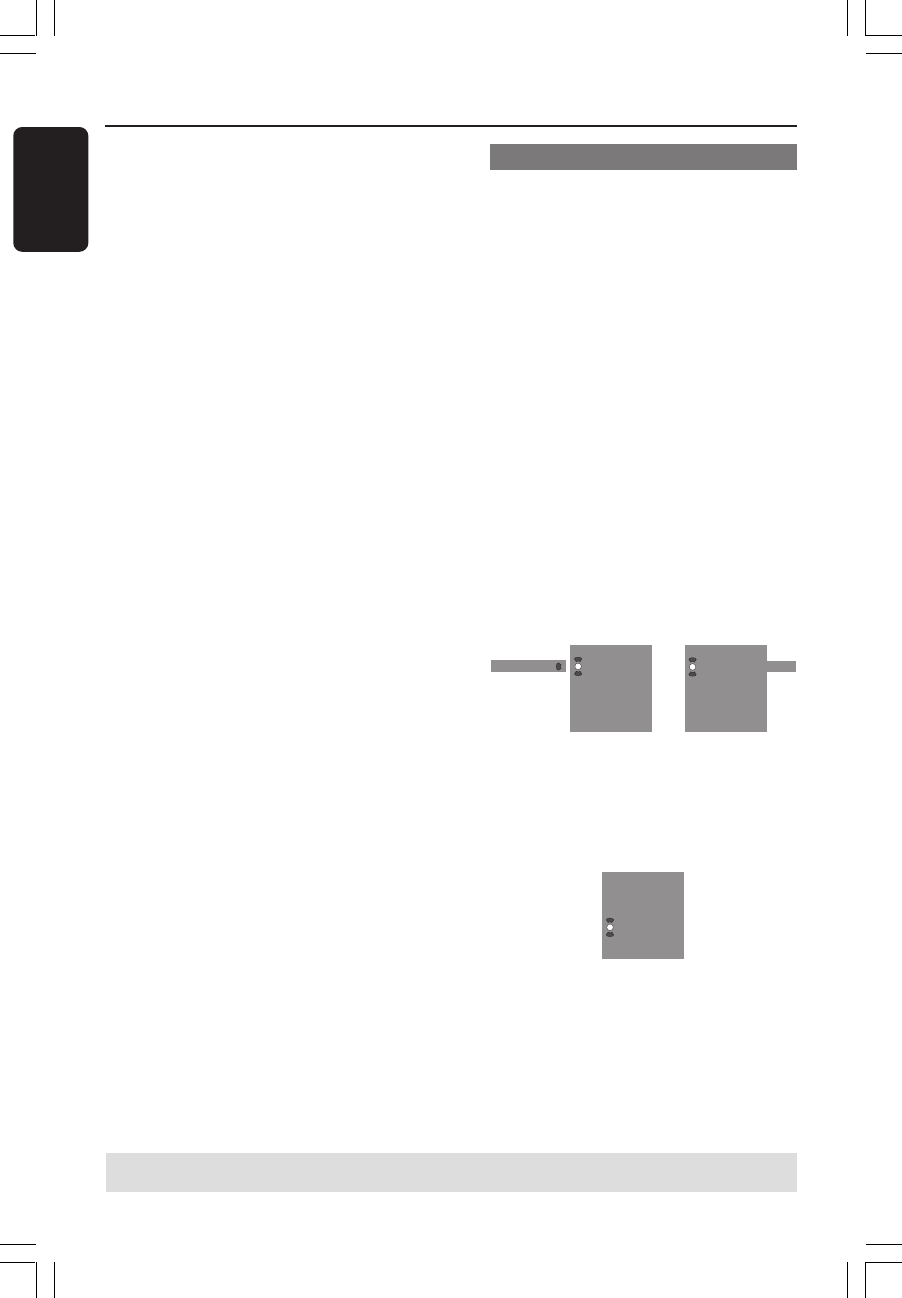
22
English
3139 246 14134
Installing the DVD Recorder (cont’d)
7 Use the TV’s remote control to select
programme number {2} on the TV set.
Then, press OK on the DVD recorder’s
remote control.
8 Repeat the above steps again until you
have assigned all the TV channels.
Helpful Hints:
– If you cannot turn on your TV set to
programme number {1}, and you have
connected additional devices to the
EXT 2 AUX-I/O socket, please disconnect
these devices. Other connected devices may
have switched the TV set to the programme
number of the scart socket.
– If no video signal is received from the TV
set, “NOTV” will appear.
Sorting the TV channels
You may not agree with the sequence in
which the individual TV channels have
been allocated to the programme
numbers. You can use this function to
rearrange the TV channels already stored
TV channels.
1 Press SYSTEM-MENU.
➜The system menu appears on the TV.
2 Press 4 repeatedly to select { Set-up }.
3 Press 2 repeatedly to select { Analogue
Ch. }.
4 Press 4 repeatedly to select { Sort } and
press 2 to confirm.
➜A list of TV channel programmes
appears.
5 Press 3 4 to select the TV channel that
you want to change, then press OK to
select.
Sort channel
ZDF
➠
001 ARD
002 ZDF
003 ORF2
004 BC2
005 CHAN
006 RTL4
007 SBS6
001 ARD
003 ORF2
004 BC2
005 CHAN
006 RTL4
007 SBS6
6 Press 3 4 to shift the TV channel to the
desired position and press OK to
confirm.
➜The TV channel will be inserted after
the current position.
001 ARD
002 ORF2
003 BC2
004 CHAN
005 RTL4
006 ZDF
007 SBS6
7 Repeat steps 5~6 until you have sorted/
deleted all the TV channels you want.
TIPS: Press 1 to go back to previous menu item. Press SYSTEM-MENU to exit the menu.
1DVDR6xx_Eng05_14134c 9/28/04, 11:20 AM22