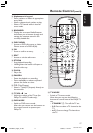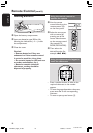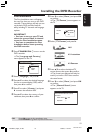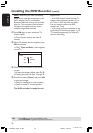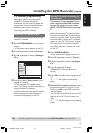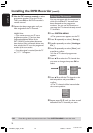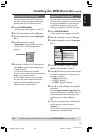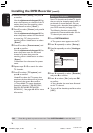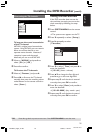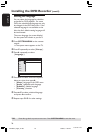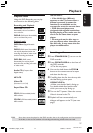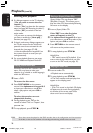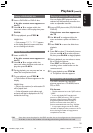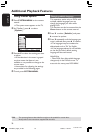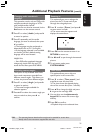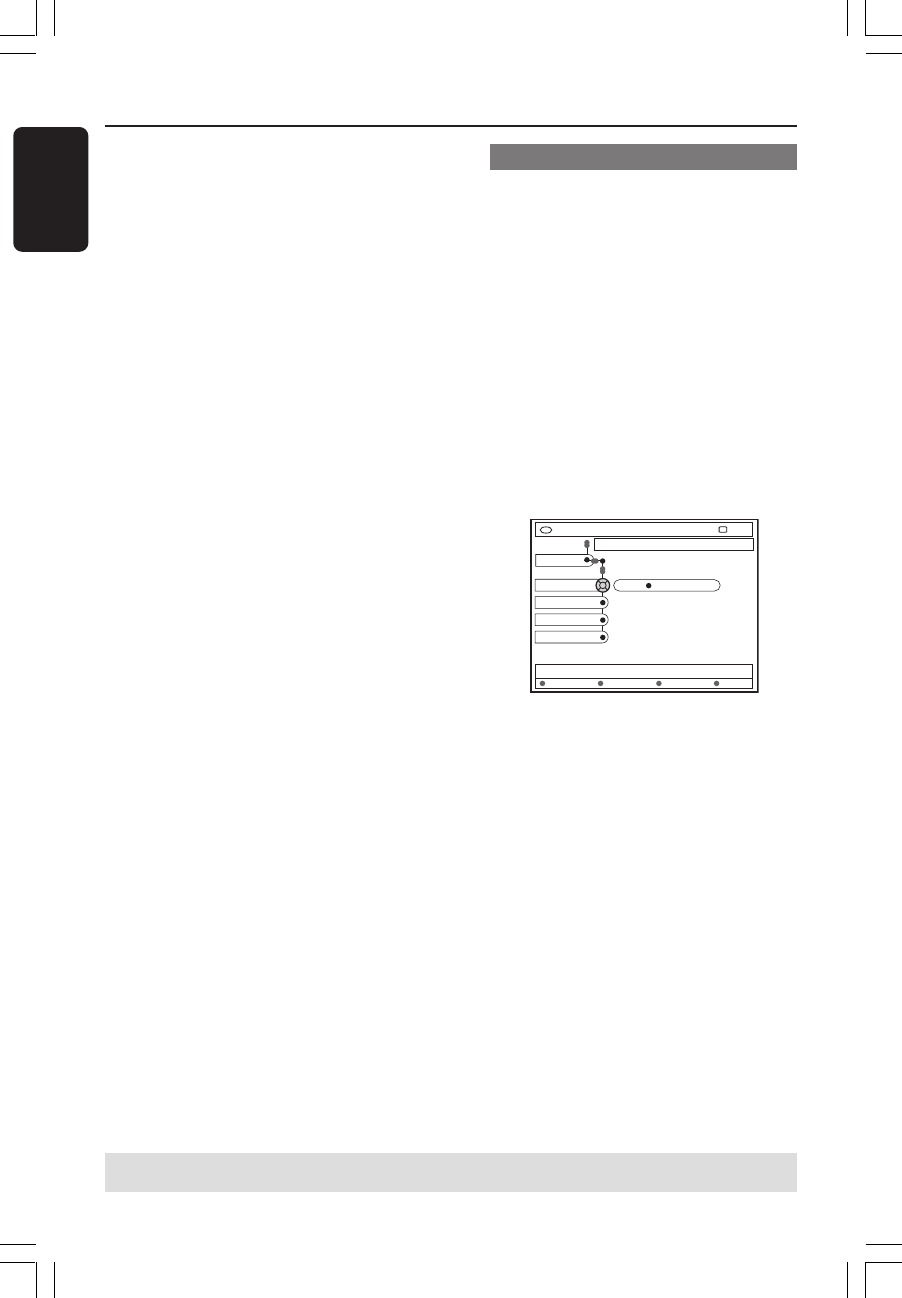
24
English
3139 246 14134
Installing the DVD Recorder (cont’d)
6 Press 4 to select { Entry } and press 2
to confirm.
Use the alphanumeric keypad 0-9 to
enter the frequency or channel of the TV
station, then press the matching colour
coded button to select { Store }.
7 Press 4 to select { Preset } and press 2
to confirm.
Use the alphanumeric keypad 0-9 to
enter the preset number for the channel
to store (e.g., '01'), then press the
matching colour coded button to select
{ Store }.
8 Press 4 to select { Preset name } and
press 2 to confirm.
Use the alphanumeric keypad 0-9 to
enter the preset name for the found
channel or preset, then press the
matching colour coded button to select
{ Store }.
➜Maximum four characters for preset
name.
9 Repeat steps 6~8 to search for other
TV channels.
0 Press 4 to select { TV system } and
press 2 to confirm.
Use 3 4 to select the TV system that
produces the least distortion of picture
and sound, then press 1 to confirm.
➜The available TV system broadcast
format for selection : { PAL-BG, PAL-I,
PAL-DK, SECAM-BG, SECAM-DK,
SECAM-LL }. See pages 68~69 for more
information.
Allocating a decoder
Some TV channels send coded TV signals
that can only be viewed properly with a
purchased or rented decoder. You can
connect such a decoder (descrambler) to
your DVD recorder (see page 12).
The following function automatically
activates the connected decoder for the
TV channel you want to watch.
1 Press SYSTEM-MENU.
➜The system menu appears on the TV.
2 Press 4 repeatedly to select { Set-up }.
3 Press 2 repeatedly to select { Analogue
Ch. }.
Decoder
DVD-VIDEO-TITLE 04|CO1
Analogue Ch.
STOP
Set-up
Off On
TV system
Nicam
Fine Tune
SearchStore
4 Press 4 repeatedly to select { Decoder }
and press 2 to confirm.
5 Press 2 to select { On } and press OK
to confirm.
➜Your decoder has now been allocated
to this TV channel.
● To turn off the decoder, press 2 to select
{ Off }.
TIPS: Press 1 to go back to previous menu item. Press SYSTEM-MENU to exit the menu.
1DVDR6xx_Eng05_14134c 9/28/04, 11:20 AM24