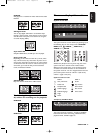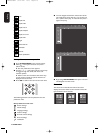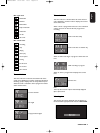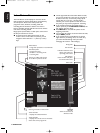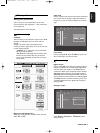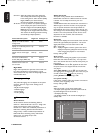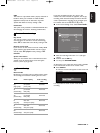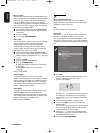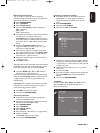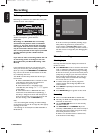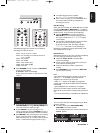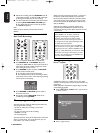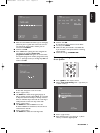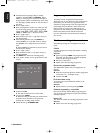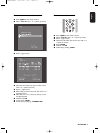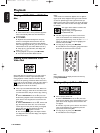English
OPERATION 27
Manual TV channel search
You can perform a search to select and store TV
channels manually. If the DVD recorder is connected via
EasyLink, this function is not available.
l Press SYSTEM MENU.
l Select ‘
Installation
’.
l Select ‘
Manual search
’.
l In the line ‘
Channel
/
freq
.’ select the display for:
Freq.
: frequency
CH
: channel
S
-
CH
: special channel
l If you know the frequency or channel of the desired
TV channel, you can enter the data in line
‘
Entry
/
search
’ with the digit keys 0-9. If you don’t
know the frequency or channel of the TV channel of
your choice, press u (right cursor) to start channel
search.
l In the line ‘
Programme number
’ select the
programme number you want, using t or u (left
right cursor) or digit keys 0-9.
l If you want to change the TV channel name, press
the u (right cursor) key in line ‘
TV channel name
’.
l Select the character you want to change with the t
(left cursor) or u (right cursor) key.
l Change the character with the w (down cursor) or
v (up cursor) key.
l Press OK to confirm.
This DVD recorder can receive HiFi sound transmissions
in NICAM Stereo. However, if sound distorsion occurs,
due to poor reception, you can switch off NICAM:
l In the line ‘
NICAM
’ select ‘
On
’ or ‘
Off
’ with the t
(left cursor) or u (right cursor) key.
If you want to change the automatic TV channel setting,
select the line ‘
Fine tuning
’. With the t (left cursor) or
u (right cursor) key you can vary the automatic TV
channel setting.
Important: This re-tuning is only necessary and useful
in special cases, e.g. when stripes appear on your TV
screen when using a cable-TV system.
l Press OK to store the TV channel.
l To end, press SYSTEM MENU.
Connecting a decoder:
l Switch on the TV set and select the programme
number for the DVD recorder.
l Select the TV programme you wish to link with the
decoder function with CH+ or CH-.
l Press SYSTEM MENU
l Select ‘
Installation
’.
l Select ‘
Manual search
’.
l Select ‘
Decoder
’.
l Select ‘
On
’ with t (left cursor) or u (right cursor).
l Confirm with OK.
‰ ‘DECODER’ apperars on the display.
l To end, press SYSTEM MENU.
Sort/Clear TV channels manually
l If the DVD recorder is connected to the TV set
with EasyLink or a similar system, manual sort
cannot be executed. In all other cases, you can
select.
l Press SYSTEM MENU.
l Select the line ’
Installation
’.
l Select the line ’
Sort TV channels
’.
l Select the TV channel to which you want to allocate
a programme number (starting with ‘
P01
’) with the
v (up cursor) or w (down cursor) key and press the
u (right cursor) key.
l Select the desired position with v or w (up down
cursor) key.
l To store, press OK.
l If you want to delete a channel from the programme
list, press CLEAR when you have selected the
channel.
l To end, press SYSTEM MENU.
Time/Date
To adjust ‘
Time
’, ‘
Year
’, ‘
Month
’ and ‘
Date
’ with the
digit keys 0-9. Switch between fields with the wv
(down up cursor) keys.
To exit press
SYSTEM MENU
Time
Year
Month
Date
09: 38
2001
02
09
Installation
To sort
Press
To exit press
SYSTEM MENU
Sort TV channels
PO1 NED 1
...
...
PO2 NED 2
PO3 NED 3
PO4 RTL 4
PO5 RTL 5
PO6 VERON
05DVDR990UKD4 06-06-2002 14:56 Pagina 27