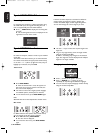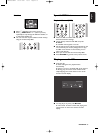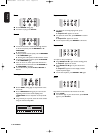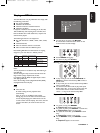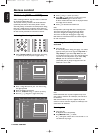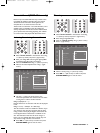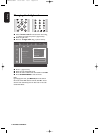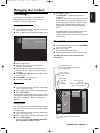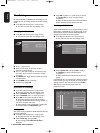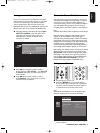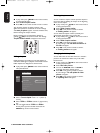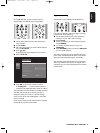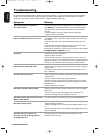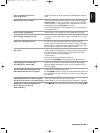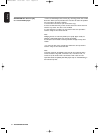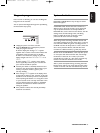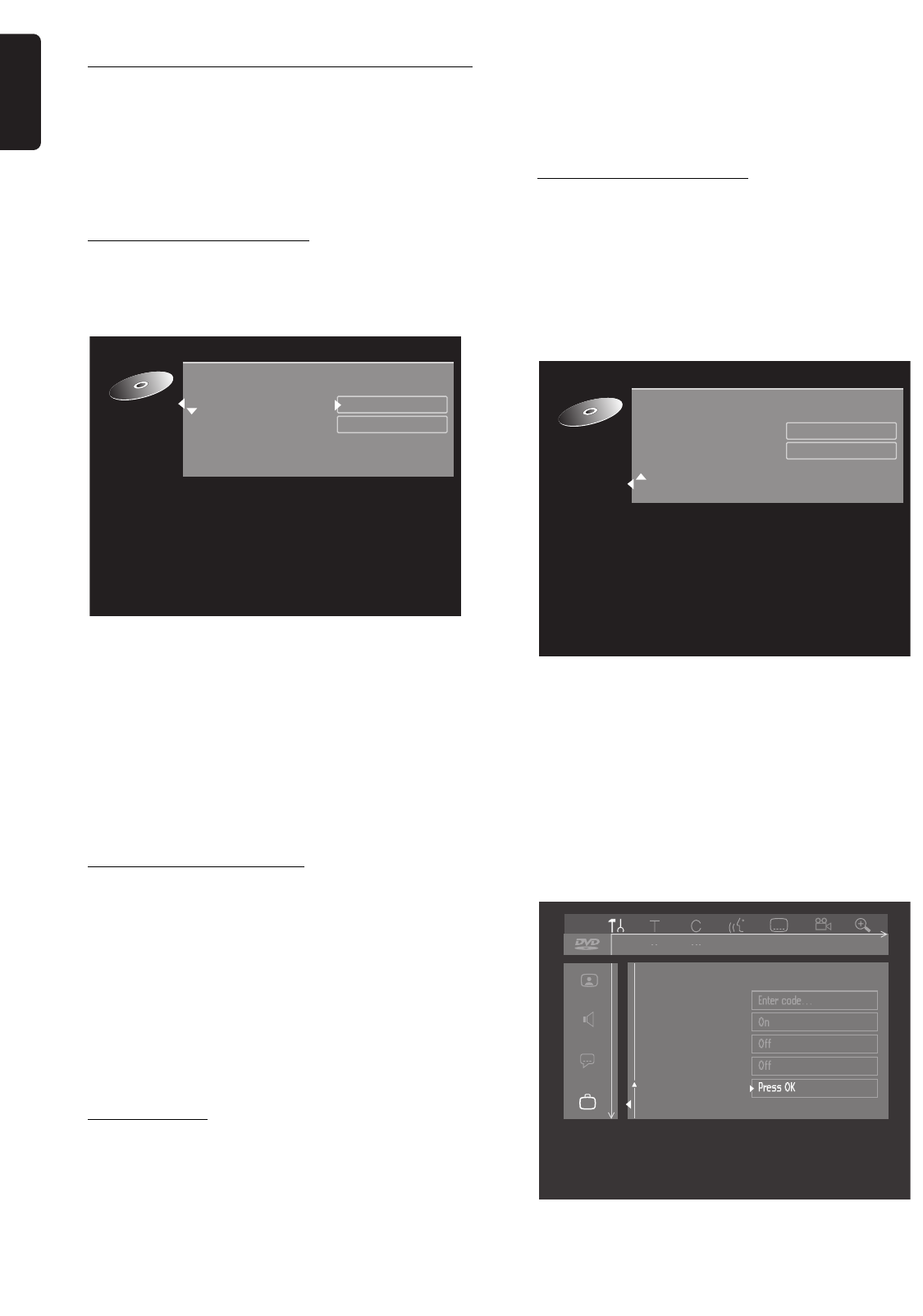
English
46 MANAGING DISC CONTENT
Disc Settings
For each DVD+RW or DVD+R disc the settings can be
changed to your personal preference in the disc settings
menu.
l In the Disc Info Screen press u (right cursor).
‰ You will now enter the ‘disc settings’ menu.
Changing the Disc Name
l In the Disc Info Screen press u (right cursor).
‰ You will now enter the ‘disc settings’ menu.
l Press u (right cursor).
l Enter the new name. A name may contain a
maximum of 64 characters.
l Use tu(left right cursor) for the position of the
characters. Use wv (down up cursor) to change
characters.
l Use SELECT to toggle between capitals and lower
case characters.
l Use CLEAR to erase a character.
l Confirm by pressing OK.
Protection of recordings
l In the Disc Info Screen press u (right cursor).
‰ You will now enter the ‘disc settings’ menu.
l Select ‘
Protection
’ and press u (right cursor).
l Select ‘
Protected
’ with wv(down up cursor).
l Press OK on the remote control to confirm.
‰ No further changes can be made to the disc.
It will also disable most title/disc settings options, as
well as the complete edit menu.
‰ Future editing is only possible after resetting the
Protection feature to ‘
Unprotected
’ again.
Erasing a disc
This option is only aivailable for DVD+RW discs that are
not erase-protected.
l In the Disc Info Screen press u (right cursor).
‰ You will now enter the ‘disc settings’ menu.
l Select ‘
Erase disc
’ and press OK.
‰ The message '
This will erase all titles
’ is
displayed.
l Press OK to confirm or t (left cursor) to cancel.
‰ ‘
Erasing disc
’ is shown until the action is
completed.
‰ After the disc has been erased, the Index Picture
Screen will show the free space on the disc.
Finalising a DVD+R disc
While a DVD+RW disc can be played instantly on most
DVD players, a DVD+R disc can be played only on the
DVD recorder until it is finalised. After finalisation no
changes can be made to the disc anymore.
l In the Disc Info Screen press u (right cursor).
‰ You will now enter the ‘disc settings’ menu.
l Select ‘
Finalise disc
’ and press OK to confirm.
‰ ‘
Finalising
’ is shown until the action is
completed.
‰ After finalisation the Index Picture Screen will
appear.
If the DVD+R disc was recorded on a different brand of
DVD recorder you may not be able to access the Disc
Settings screen. In this case you can use the ‘
Finalise
disc
’ option in the features menu of the user
preferences menu.
Access control
Status box
Autoresume
Low power standby
Finalise disc
Features
off on off
Settings for Summer holiday
Summer holiday
Disc name
Protection
Erase disc
Finalise disc
Unprotected
Press OK
Settings for Summer holiday
Summer holiday
Disc name
Protection
Erase disc
Unprotected
08DVDR990UKD4 06-06-2002 15:01 Pagina 46