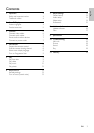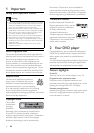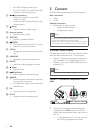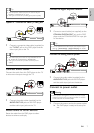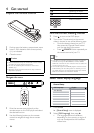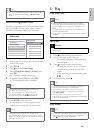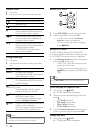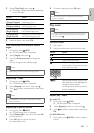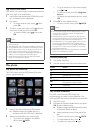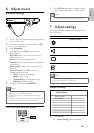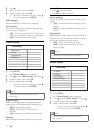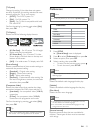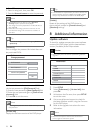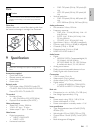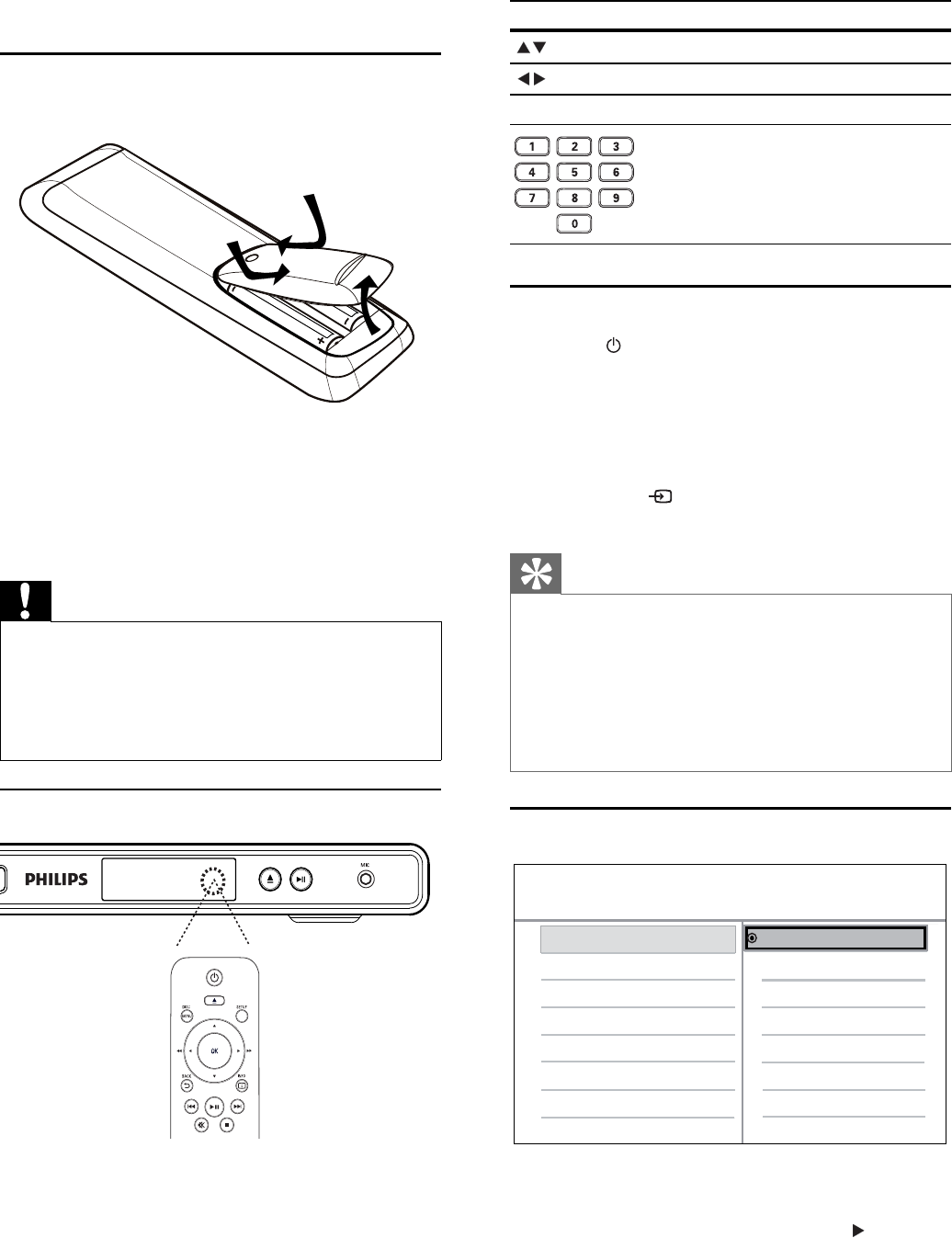
8
Button Action
Moves up or down.
Moves left or right.
OK Confi rms a selection.
Enters numbers
Find the correct viewing channel
1 Press to turn on the DVD player.
2 Turn on the TV and switch to the correct
video-in channel in one of the following ways:
Go to the lowest channel on your TV, •
then press the Channel Down button
until you see the Philips screen.
Press •
SOURCE button repeatedly on
the remote control of your TV.
Tip
The video-in channel is between the lowest and highest •
channels and may be called FRONT, A/V IN, VIDEO,
HDMI etc.. See the TV user manual on how to select the
correct input on your TV.
If the audio output of this DVD player is routed to other
•
audio device (such as audio system or receiver), turn on
the audio device to the appropriate audio input channel.
Refer to the device user manual for details.
Select menu display language
1 Press SETUP.
» [General Setup] menu is displayed.
2 Select [OSD language], then press .
The language options are different •
depending on your country or region. It
may not correspond to the illustration
shown here.
Auto Standby
OSD Language
General Setup
English
4 Get started
Prepare the remote control
1 Push to open the battery compartment cover.
2 Insert 2 AAA batteries with correct polarity
(+/-) as indicated.
3 Close the cover.
Caution
Remove batteries if they are exhausted or if the remote •
control is not to be used for a long time.
Do not mix batteries (old and new or carbon and
•
alkaline, etc.).
Batteries contain chemical substances, they should be
•
disposed of properly.
Navigate the menu
1 Point the remote control directly at the
remote sensor on this DVD player and select
the desired function.
2 Use the following buttons on the remote
control to navigate through the on-screen
menus.
EN