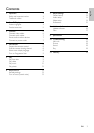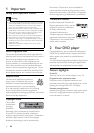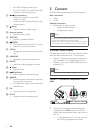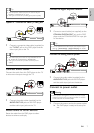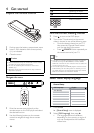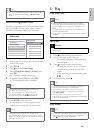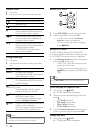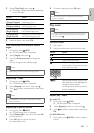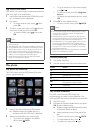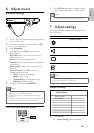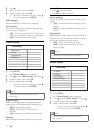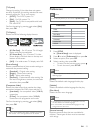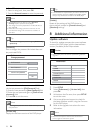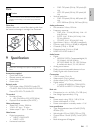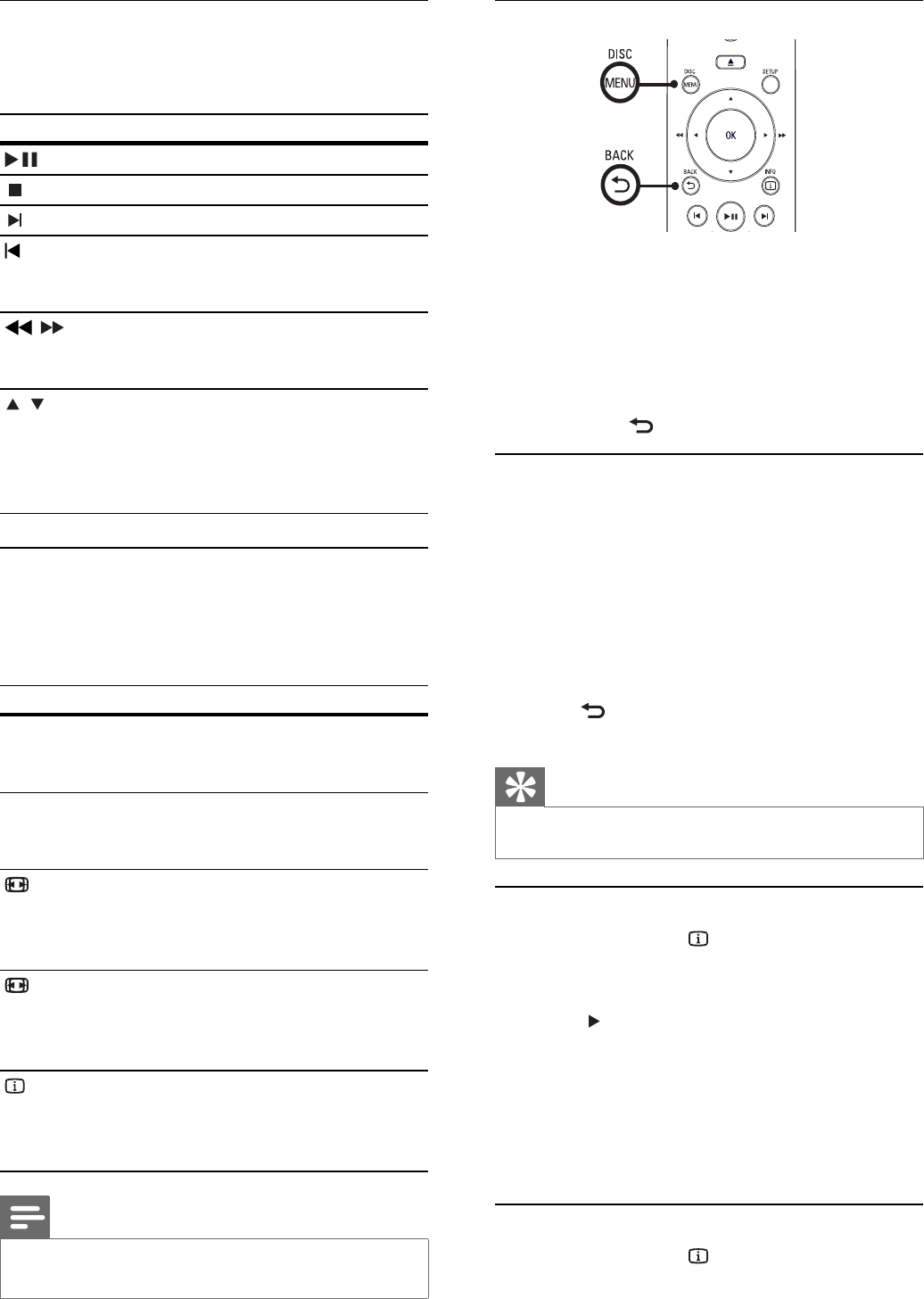
10
Access DVD menu
1 Press DISC MENU to access disc main menu.
2 Select a play option, then press OK.
In some menus, press the • Numeric
buttons to input your selection.
To return to the title menu during play, •
press
BACK.
Access VCD menu
The PBC (Playback Control) for VCD/SVCD is
turned on by default in the factory. When you load
in a VCD/SVCD, the contents menu is displayed.
1 Press Numeric buttons to select a play option,
then press OK to start play.
If PBC is off, it skips the menu and starts •
play from the fi rst track.
To return to the menu during play, press •
BACK (only possible if the PBC mode
is on).
Tip
Press • DISC MENU to turn on or off the PBC mode.
Quick skip play to a specifi c time
1 During play, press INFO.
The disc status menu is displayed.»
2 Select the current elapsed playing time, then
press
.
• [TT Time] (title time)
• [Ch Time] (chapter time)
• [Disc Time] (disc time)
• [Track Time] (track time)
3 Press the Numeric buttons to enter the time
where you want to skip to, then press OK
Display play time
1 During play, press INFO.
The disc status menu is displayed.»
Control a title
1 Play a title.
2 Use the remote control to control the title.
Button Action
Starts, pauses or resumes disc play.
Stops disc play.
Skips to the next title or chapter.
Skips to the beginning of the current
title or chapter. Press twice to jump
to the previous title or chapter.
,
Searches fast-forward (right) or fast-
backward (left). Press repeatedly to
change the search speed.
,
Searches slow-forward (up) or slow-
backward (down). Press repeatedly to
change the search speed.
For VCD/SVCD, slow-backward
search is not available.
Change video play
1 Play a title.
2 Use the remote control to change the video
play.
Button Action
AUDIO Changes audio language.
Only applicable to discs with multiple
audio language or channel.
SUBTITLE Changes subtitle language.
Only applicable to discs with multiple
subtitle language.
ZOOM
(Screen Fit)
Fits the picture format to the TV
screen.
Press repeatedly until the image is
scaled to fi t to the TV screen.
ZOOM
Toggles between screen aspect ratio
and different zoom factor.
To pan through the zoomed image,
press the Navigation buttons.
INFO
Display the current status of the home
theater or disc information.
You can change the video play options
here without interrupting disc play.
Note
Some operations may not work with some discs. See the •
information accompanying the disc for details.
EN