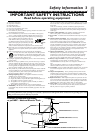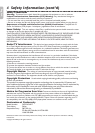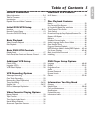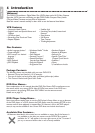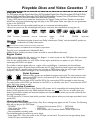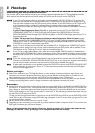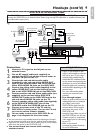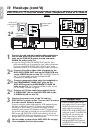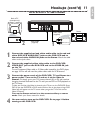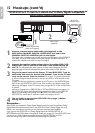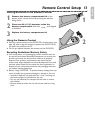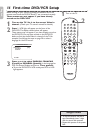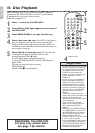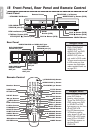Hookups (cont’d) 11
DVD/VCR to a TV and a Ster
eo
DIGITAL
AUDIO OUT
COAX AL
AUDIO
OUT
DVD
L
R
L
R
S VIDEO
OUT
COMONENT
V DEO OUT
Y
C
B
P
B
AUD O O
DVD VCR
VCR
V DEO OUT
V DEO N
C
R
P
R
VIDEO IN
AUDIO (LEFT) IN
AUDIO (RIGHT) IN
1
Connect the supplied red and white audio cable to the red and
white DVD/VCR AUDIO OUT jacks on the DVD/VCR and to
the red and white AUDIO IN jacks on the Stereo. Match the cable
colors to the jack colors.
2
Connect the supplied yellow video cable to the DVD/VCR
VIDEO OUT jack on the DVD/VCR and to the VIDEO IN jack
on the TV.
To use Component Video cable or S-Video cable instead for the DVD player,
see page 10.You will still need the yellow video cable for VCR features.
3
Connect the power cords of the DVD/VCR, TV and Stereo to a
power outlet. Turn on the TV and set it to the Video In
channel. Or,simply go to your TV’s lowest channel (01 or 02) and continue
changing channels downward at the TV until you see VCR or DVD playback on
the TV screen.
To help you find the right Video In channel at the TV,turn on the DVD/VCR.Press
DVD to put the DVD/VCR in DVD mode. With no disc in the player,a large DVD
Video logo will appear on the TV screen when you get the TV on the correct
Video In channel.
Turn on the Stereo and set it to the correct auxiliary or source
mode. Check your Stereo manual for details.
4
You are ready to turn on the DVD/VCR. Go to page 14 before
turning on the DVD/VCR.
2
1
English
Back of TV
(example only)
Stereo
Video Cable
(supplied)
Audio Cable
(supplied)