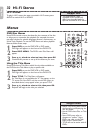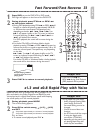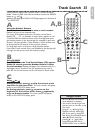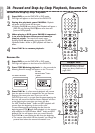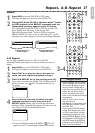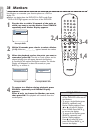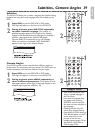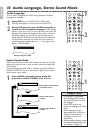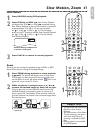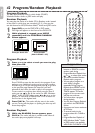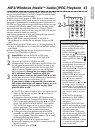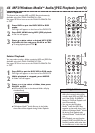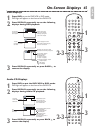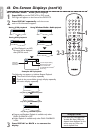English
DVDVCR SETUP
INPUT MENU
REC SPEED MODE
ANGLE EARCH REPEAT
DISPLAY SUBTITLE ZOOM
TIMER SET
REPEAT
A B
AUDIO
BACKPAUSESTOP
PLAY
OK
FFW
REW
DISC
Subtitles
The DVD/VCR allows you to select a language for subtitles during
playback.You may select only languages that are available on the
DVD.
1
Press DVD to put the DVD/VCR in DVD mode.
DVD light will appear on the front of the DVD/VCR.
2
During playback, press SUBTITLE repeatedly
to select a subtitle language. The number of
available languages appears at the right of the Subtitle
Display.In the example below,six languages are available (
/6).After a few seconds,the subtitles will appear.
Or,press SUBTITLE repeatedly to turn off subtitles.
When no subtitles are available,“NOT AVAILABLE”
appears at the right of the Subtitle Display.
Camera Angles
Some DVDs contain scenes recorded from different angles or
perspectives.The perspective will not change if the DVD does not
contain sequences recorded from different camera angles.
1
Press DVD to put the DVD/VCR in DVD mode.
DVD light will appear on the front of the DVD/VCR.
2
During playback, press ANGLE repeatedly to
select a different perspective. The number of avail-
able angles appears at the right of the Angle Display.In this
example,eight angles are available ( /8).
1
2
Subtitles, Camera Angles 39
• With some DVDs,you must
select a subtitle language in
the Disc Menu.
• If the desired language does
not appear after pressing
SUBTITLE several times,the
disc does not have subtitles in
that language.
• Opening the disc tray will
cancel your Subtitle Setting.
• If the ANGLE ICON Setting is
ON, will appear on the TV
screen when the current
portion of the disc has
multiple camera angles. To set
the ANGLE ICON ON or
OFF,see page 55-56.
Helpful Hints
DVDVCR SETUP
INPUT MENU
REC SPEED MODE
ANGLE SEARCH REPEAT
DISPLAY SUBTITLE ZOOM
TIMER SET
REPEAT
A B
AUDIO
BACKPAUSESTOP
PLAY
OK
FFW
REW
DISC
1
2