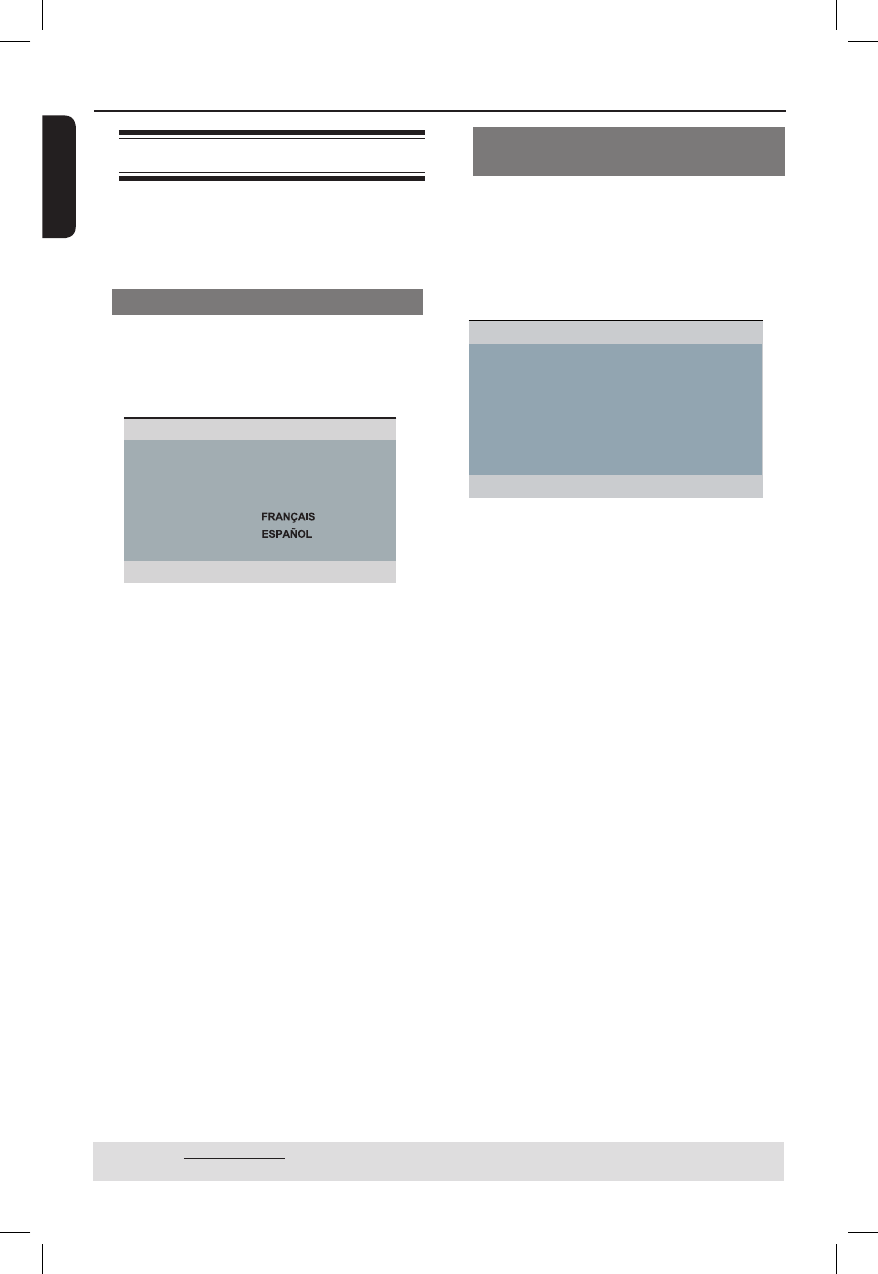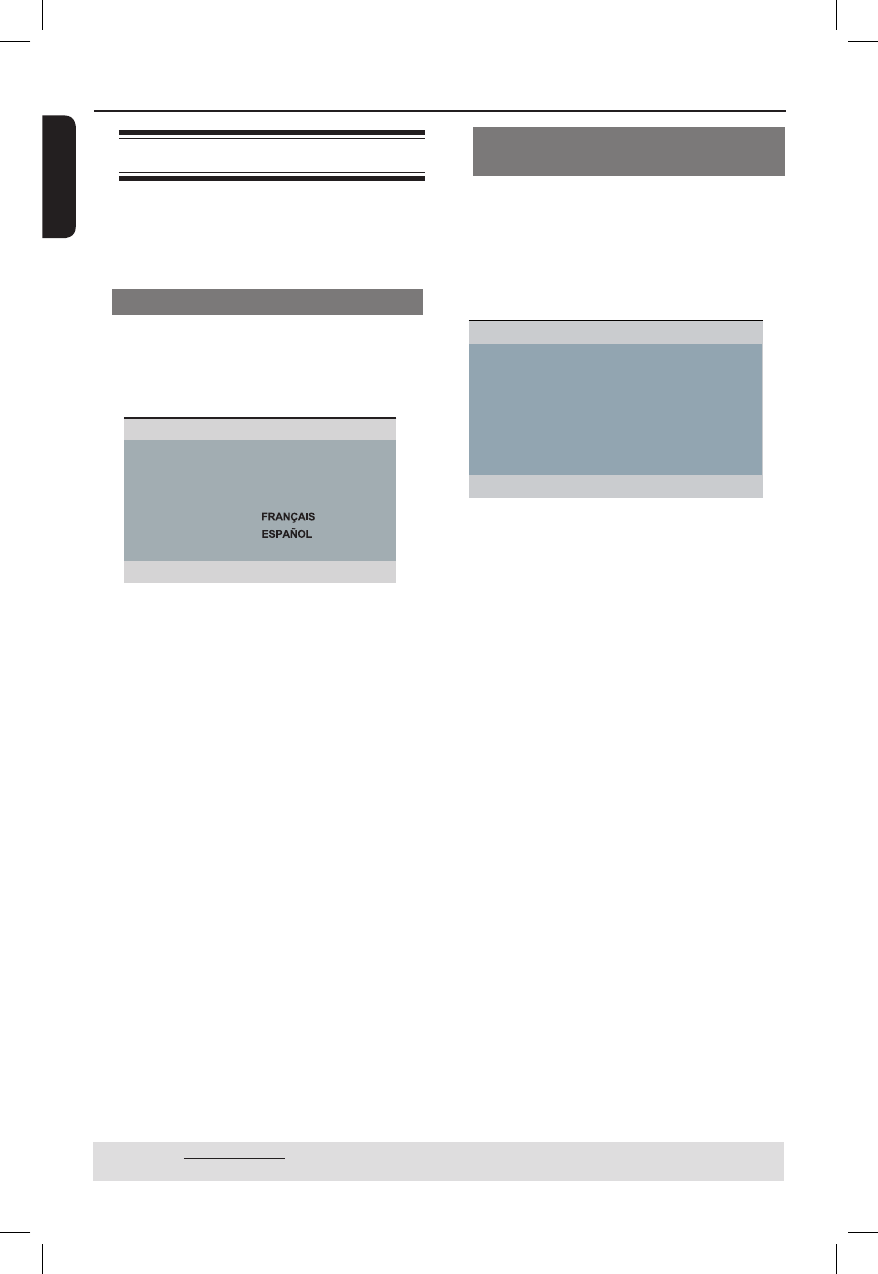
English
22
Getting Started (continued)
Step 5 : Setting the language
The language options are different
depending on your country or region. It
may not correspond to the illustrations
shown on the user manual.
On-screen display (OSD) language
Select this to change the language of this
DVD player screen display menu.
The menu language (on-screen display)
for the system will remain as you set it.
Disc Lock
Display Dim
Program
OSD Language ENGLISH
Sleep
Lip Sync
DivX(r) VOD Code
General Setup Page
A Press SETUP.
B Press S T to select { OSD Language },
then press X.
C Use S T to select a language and press
OK to con rm.
TIPS: The underlined option is the factory default setting.
Press W to go back to previous menu item. Press SETUP to exit the menu item.
Audio, Subtitle and Disc menu
languages
You can choose your preferred language
or sound track from audio, subtitles and
disc menu languages. If the selected
language is not available on the disc, the
disc’s default language will be used
instead.
Audio English
Subtitle Chinese
Disc Menu French
Parental Spanish
PBC
Portuguess
Mp3 / Jpeg Nav Polish
Password Italian
Preference Page
A Press STOP Ç twice to stop playback,
(if any), then press SETUP on the
remote control.
B Press X to select { Preference Page }.
C Press S T to highlight one of the
options below, then press X.
{ Audio }
Select this to change disc sound track
language.
{ Subtitle }
Select this to change the subtitle language.
{ Disc Menu }
Select this to change the language of the
disc menu.
D Use S T to select a language and press
OK to con rm.
If the language you want is not in
the list, then select { Others }, then
use the numeric keypad (0-9) on the
remote to enter the 4-digit language code
‘XXXX’ (see page 7 ‘Language Code’)
and press OK.
E Repeat steps C - D for other language
settings.
01-53_dvp3960_37_eng2.indd 2201-53_dvp3960_37_eng2.indd 22 2006-12-28 11:24:45 AM2006-12-28 11:24:45 AM