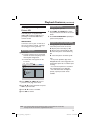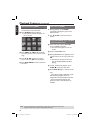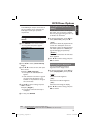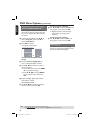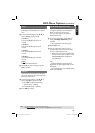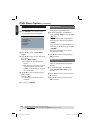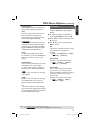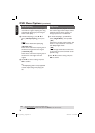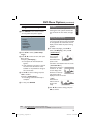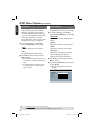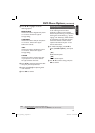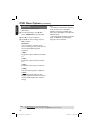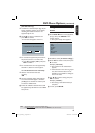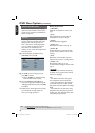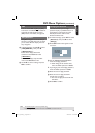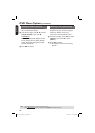English
39
DVD Menu Options (continued)
TIPS: The underlined option is the factory default setting.
Press W to go back to previous menu item. Press SETUP to exit the menu item.
Using the Video setup menu
A Press SETUP on the remote control.
The system setup menu appears.
TV Type
TV Display
Progressive
Picture Setting
Video Setup Page
Closed Captions
HDMI Setup
B Press W X to select { Video Setup
Page }.
C Press S T to select an item, then press
X to access.
Example: { TV Display }
The options for the selected item
appears.
If the selection in the menu is greyed
out, that means the feature is not
available or not possible to change at
the current state.
D Use S T to select a setting and press
OK to con rm.
Example: { 4:3 Pan Scan }
The setting is selected and setup is
complete.
E To exit, press SETUP.
TV Type
This menu contains the options for
selecting the color system that matches
the connected TV. For details, see page
21.
Setting the TV Display
The picture shape can be adjusted to t
your TV and the format must be available
on the playback disc. Otherwise, the TV
display will not affect the picture during
playback.
A In ‘Video Setup Page’, press S T to
select { TV Display }, then press X.
{ 4:3 Pan Scan }
Select this if you
have a normal
TV and want
both sides of the
picture to be
trimmed or formatted on the TV screen.
{ 4:3 Letter Box }
Select this if you have a
normal TV. A ‘wide-
screen’ display with
black bars on the top
and bottom will be
displayed on the TV screen.
{ 16:9 }
Select this for
wide-screen TV
(frame ratio
16:9).
B Use S T to select a setting and press
OK to con rm.
01-53_dvp3960_37_eng2.indd 3901-53_dvp3960_37_eng2.indd 39 2006-12-28 11:24:50 AM2006-12-28 11:24:50 AM