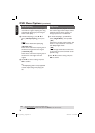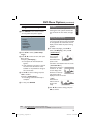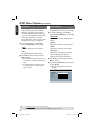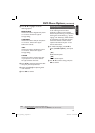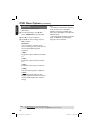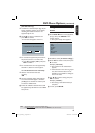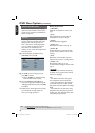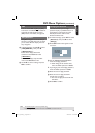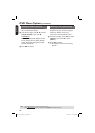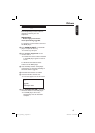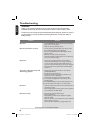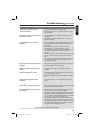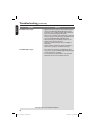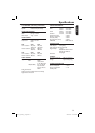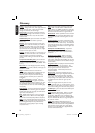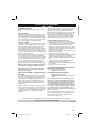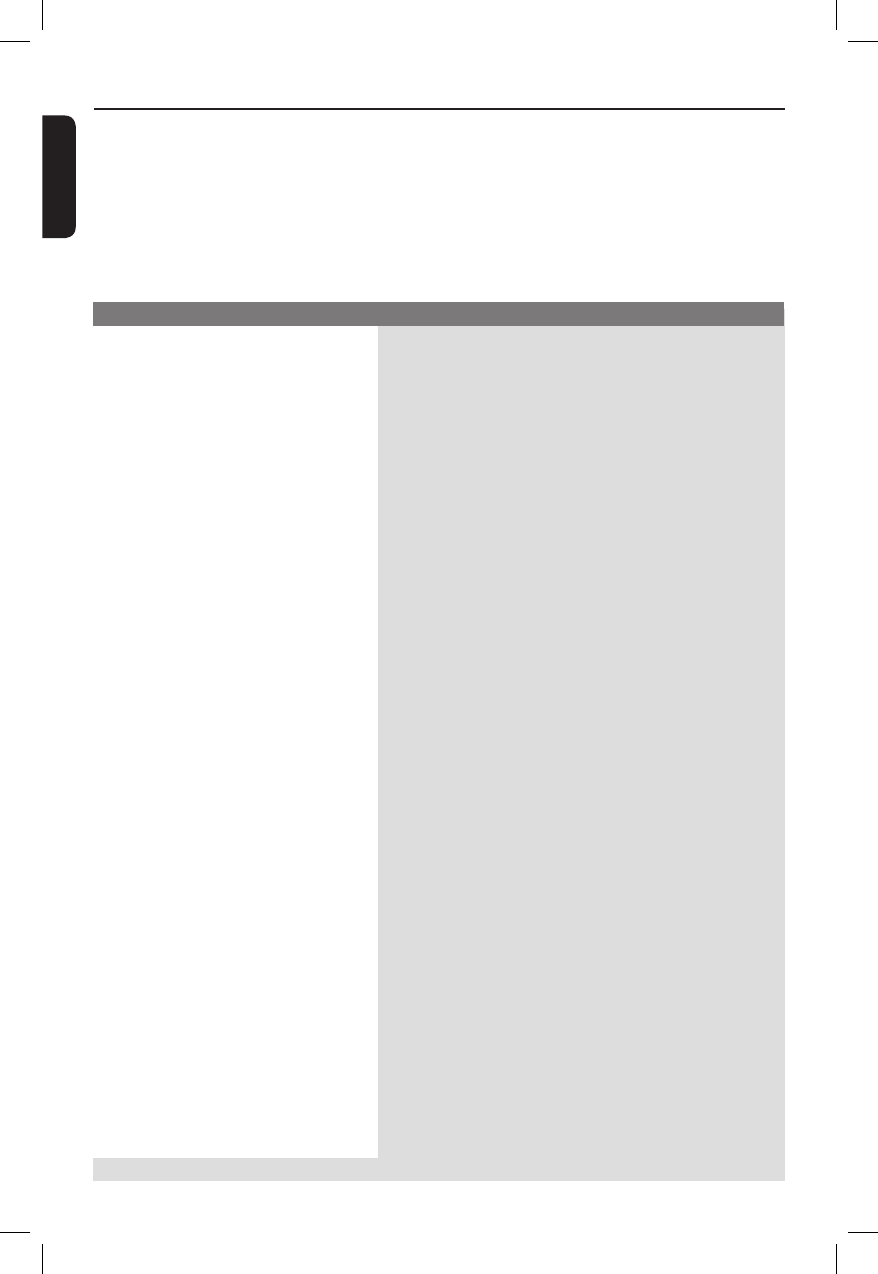
English
48
Troubleshooting
Problem Solution
WARNING
Under no circumstances should you try to repair the system yourself, as this will
invalidate the warranty. Do not open the system as there is a risk of electric shock.
If a fault occurs, rst check the points listed below before taking the system for repair. If
you are unable to remedy a problem by following these hints, consult your dealer or
Philips for help.
No power.
Remote control does not work.
No picture.
The picture is distorted or black &
white during playback.
No sound.
Disc does not play.
Need Help? Visit us at www.philips.com/support
– Press STANDBY-ON button on the front of the DVD
player to turn on the system.
– Make sure the AC outlet has power.
– Aim the remote control directly at the sensor on the
front of the DVD player (not towards TV).
– Remove any obstacles between DVD player and the
remote control.
– Batteries are weak, replace the batteries.
– Check the polarities of the batteries are as indicated on
the remote control (± signs).
– Turn on your TV and set to the correct Video In
channel for the DVD player. You may go to Channel 1
on your TV, then press the channel down button on
your TV’s remote control until you see the TV program.
– Check the video connection between the DVD player
and the TV.
– The disc does not match with the TV color system
standard (PAL/NTSC).
– The disc is dirty, clean the disc.
– Sometimes a small amount of picture distortion may
appear. This is not a malfunction.
– To deactivate progressive scan function manually;
1) Turn off your TV progressive scan mode (or set to
interlace mode)
2) Press OPEN/CLOSE to open the DVD player disc tray.
3) Press the alphanumeric keypad ‘1’ for few seconds.
– Check the audio connections, the red and white jacks are
connected correctly.
– Set the Digital output correctly, based on the equipment
you connected to the DVD player.
– Insert the disc with the label facing up.
– Wrong region code.
– Wrong disc type. Read chapter “Playback - Playable
discs” for details.
– Make sure the disc is not scratched or warped. Clean the
disc or replace a new one.
– Check if the disc is defective by trying another disc.
01-53_dvp3960_37_eng2.indd 4801-53_dvp3960_37_eng2.indd 48 2006-12-28 11:24:52 AM2006-12-28 11:24:52 AM