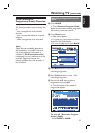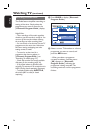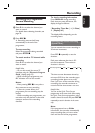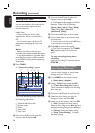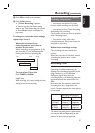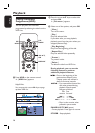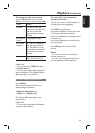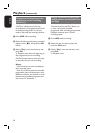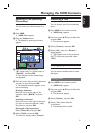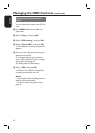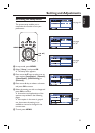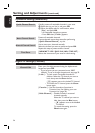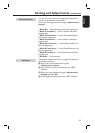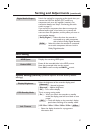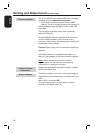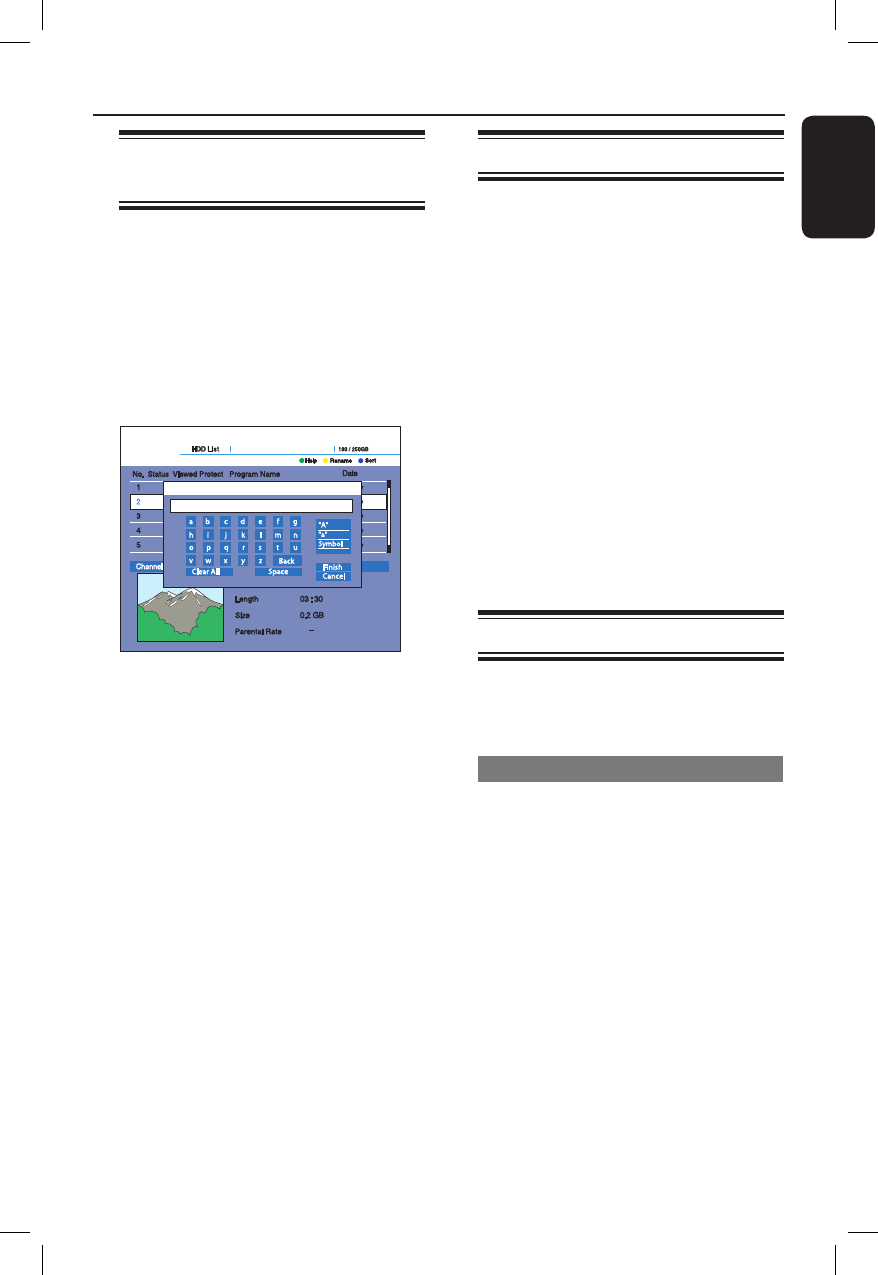
31
English
Managing the HDD Contents
Labelling a Title (Entering
Characters)
You can enter up to 38 characters for a
title.
A Press HDD.
{ HDD List } appears.
B Press the Yellow button.
The display for entering characters
appears.
C Press the cursor keys to select
{ A } (upper-case), { a } (lower-case), or
{ Symbol }, and press OK.
The characters of the selected type
are displayed.
D Press the cursor keys to select characters
you want to enter and press OK.
The selected character appears at the
top of the display.
Erasing a character
Move the cursor to the right of the
character, select { BACK } and press
OK.
Inserting a character
Move the cursor to the right of the point
you want to insert the character, select
the character and press OK.
Erasing all of the characters
Select { Clear All } and press OK.
E Select { Finish } and press OK.
To cancel the setting, select { Cancel }.
Protecting a Title
You can protect titles from accidentally
erase.
A Press HDD on the remote control.
{ HDD List } appears.
B Press the cursor v V keys to select title
and press OK.
The sub-menu appears.
C Select { Protect } and press OK.
D Select { On } when the { Protect }
display appears.
{ @} appears next to the protected
title. To cancel the protection, select
{ Off }.
Freeing up space on the HDD
You can erase recorded titles to create
disk space.
Erasing a title
A Press HDD on the remote control.
{ HDD List } appears.
B Press the cursor v V keys to select title
and press OK.
The sub-menu appears.
C Select { Delete } and press OK.
D Select { Yes } when asked for
con rmation.
The selected title is erased.