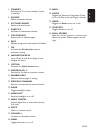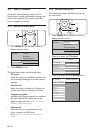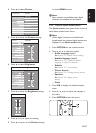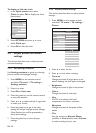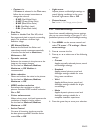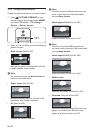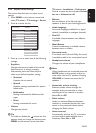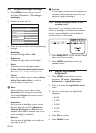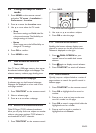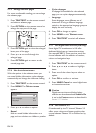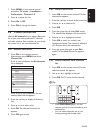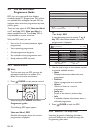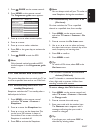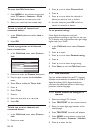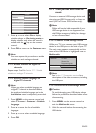EN-22
5�4 Adjust Ambilight settings
Press 1. MENU on the remote control
and select TV menu > TV settings >
Ambilight.
Press 2. Æ to enter the list.
TV settings Ambilight
Ambilight
Colour
Brightness
Mode
Sound
Separation
Balance
Ambilight
Settings assistant
Reset smart settings
Picture
Press 3. Î or ï to select one of the following
settings:
Ambilight•
Switches Ambilight On or Off.
• Brightness
Changes the light output of Ambilight.
• Mode
Choose from four Ambilight modes:
Colour, Relaxed, Moderate, Dynamic.
See Section 4.5.1 Change Ambilight mode.
• Colour
Select a pre-defined colour setting (Warm
white, Cool white, Blue) or make a
custom colour of your own.
Note D
When making a custom colour, select
Saturationrst,settingthevaluehigh.
Then select Palette and choose a value
between 0 to 100.
• Separation
Sets the level of Ambilight colour on the
left and right side of the TV. Maximum,
Medium, Minimum and Off levels are
available. When Off is selected, only mono
colour Ambilight is displayed.
• Balance
Sets the level of Ambilight on the left and
right side of the TV.
Caution C
To avoid poor remote control reception, do
not place remote control sensors on your
devices in range of Ambilight.
5�4�1 Enable Ambilight when TV is in
standby mode
When the TV is in standby mode, you can
switch on Ambilight to enhance the ambience
of your room. Ambilight is only available as
constant colour in this mode.
Press1. AMBILIGHT on the remote control
when the TV is in standby.
Press 2. MODE repeatedly to select an
available colour.
5�5 Adjust LightGuide
brightness
Press 1. MENU on the remote control
and select TV menu > Installation >
Preferences > LightGuide Level.
Press 2. Æ to enter the LightGuide Level
menu.
Use 3. Î or ï to select the LightGuide
brightness:
0• : Off
1• : 25%
2• : 50%
3• : 75%
4:• Full
Press 4. OK to confirm.
Press 5. MENU to exit.