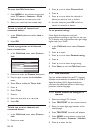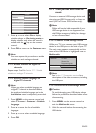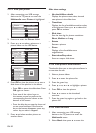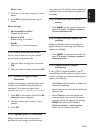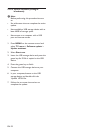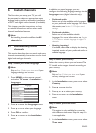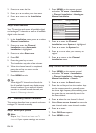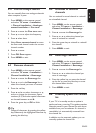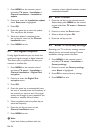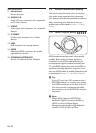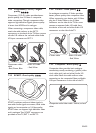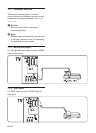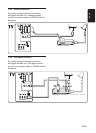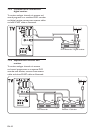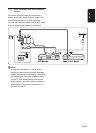EN-36
Press 1. MENU on the remote control
and select TV menu > Installation >
Channel installation > Installation
update.
Press 2. Æ to enter the Installation update
menu. Start now is highlighted.
Press 3. OK.
Press the green key to start the update. 4.
This may take a few minutes.
When the update is complete, press 5.
the red key to return to the Channel
installation menu.
Press 6. MENU to exit.
6�7 Test digital reception
If using digital broadcasts, you can check the
quality and signal strength of digital channels.
This allows you to reposition and test your
antenna or satellite dish.
Press 1. MENU on the remote control
and select TV menu > Installation >
Channel installation > Digital: Test
reception.
Press 2. Æ to enter the Digital: Test
reception menu.
Press 3. OK.
Press the green key to automatically start 4.
the test or manually enter the frequency of
the channel you want to test. If the signal
quality and strength is poor, reposition the
antenna or satellite dish and retest.
When complete, press the yellow key to 5.
store the frequency.
Press the red key to return to the 6.
Channel installation menu.
Press 7. MENU to exit.
Note D
If you have further problems with the
reception of your digital broadcast, contact
a specialised installer.
6�8 Start a demo
Press the red key on the remote control. 1.
Alternatively, press MENU on the remote
control and select TV menu > Features
> Demo.
Press 2. Æ to enter the Demo menu.
Select a demo and press 3. OK.
Press the red key to exit.4.
6�9 Reset TV to factory settings
Resetting your TV to factory settings restores
default picture and sound settings. Channel
installation settings remain the same.
Press 1. MENU on the remote control
and select TV menu > Installation >
Factory settings.
Press 2. Æ to enter the Factory settings
menu. Reset is highlighted.
Press 3. OK to reset to factory settings.
Press 4. MENU to exit.