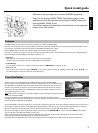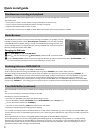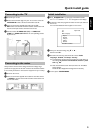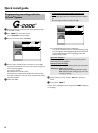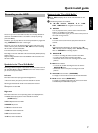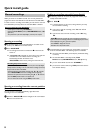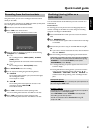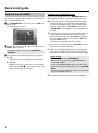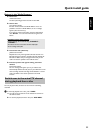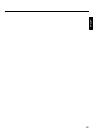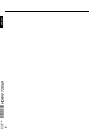14
Colour buttons
You can call up different functions in the menus using the following colour buttons. The functions
will be shown in a bar at the bottom of the screen. If this bar is not visible, you can display it using
the INFO button.
Most of the colour buttons work only if this bar is visible.
RED Red function button, in some screens the function of a 'clear' button
(e.g. Disc Manager, 'Sort TV channels' menu, edit the title name,...).
Stop recordings in the time shift buffer.
GREEN Green function button
YELLOW Yellow function button
BLUE Blue function button
Additional TV functions
With the enclosed multicode remote control you can control the main functions of your TV set.
To do this, you must first enter a code number that corresponds to the type/brand of your TV set.
You will find the code numbers on the last page of the user manual. How to enter this code
number you will read in the chapter 'Using your DVD-Recorder remote control with your TV set'in
the user manual.
TV VOLUME q Increase TV volume
TV VOLUME r Reduce TV volume
For the following functions you need to hold down the •TVbutton (on the left side) and then
select the function you need with the appropriate button.
STANDBY m Switch on/off TV set
0..9 Number buttons 0 - 9
CHANNEL q To select a higher programme number
CHANNEL r To select a lower programme number
Additional TV functions for Philips TV-sets if supported from the TV. You need to hold down the •
TV button (on the left side).
T/C switch Teletext (TXT) on/off
TIMER s Clock display on the screen on/off
RETURN To return to the previous selected TV program/ previous menu step
SYSTEM MENU Call up the System Menu from the TV
B , A In the menus cursor up/down
D , C In the menus cursor left/right
OK Confirm functions or settings
RED ,GREEN ,
YELLOW, BLUE
Colour buttons for special functions
TUNER Switching the TV from the external sockets to the internal tuner.
Quick install guide