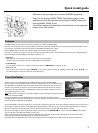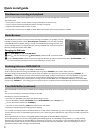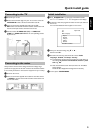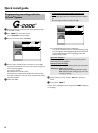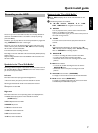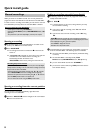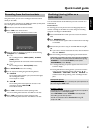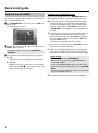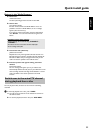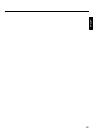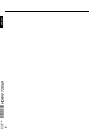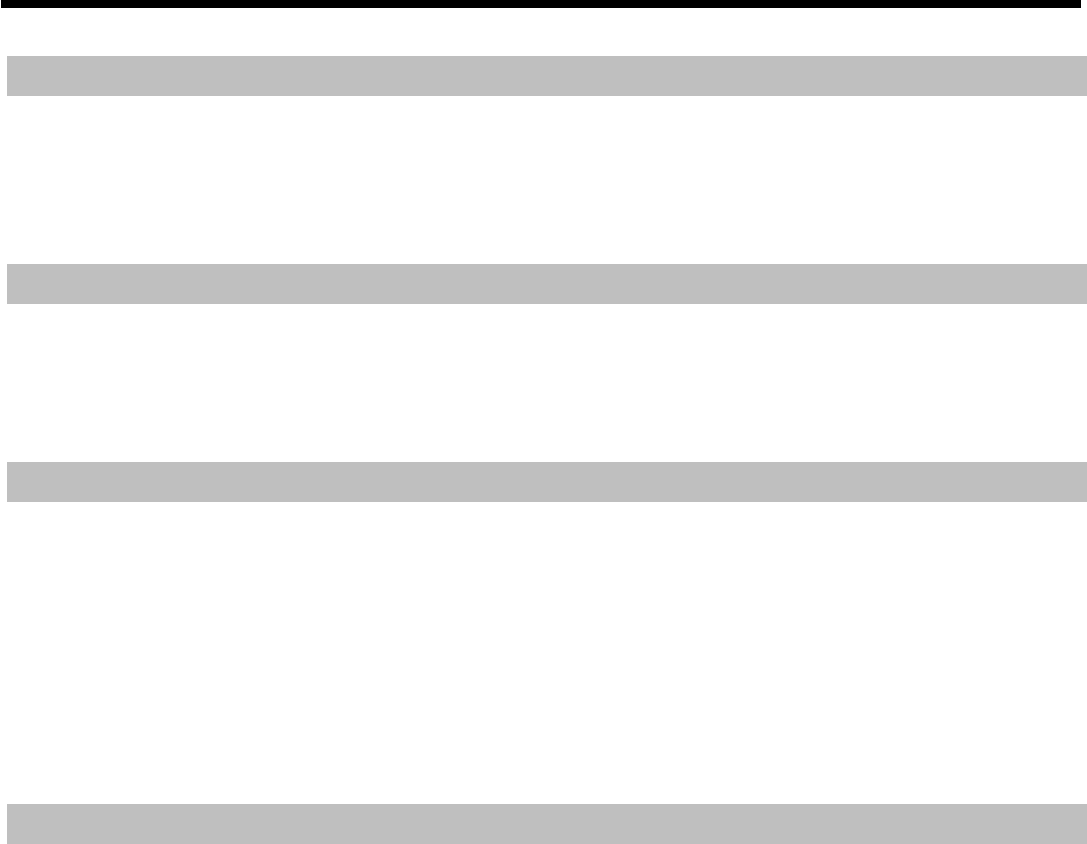
4
Programming a recording
You have the following options for programming a recording:
The GCode
®
system:
By entering the G-Code programming number, you automatically set start/stop time, date, and programme number
Manual programming.
Manually started recordings
To record the current TV show, press REC/OTR n .
If you want to stop the recording, press the STOP h button. Select 'Yes' using D and confirm with OK .
If you want to mark a TV programme in the Time Shift Buffer, move the button on the time bar using C , D within the desired programme and
press REC/OTR n . To remove the marker, press the RED function button. The time bar must be visible. ( INFO button)
Recording mode
Recordings on the HDD will be carried out in an adjustable recording quality, the so-called recording mode. The higher the quality, the greater the
HDD space required. The recording quality is indicated as M1, M2, M2x, M3, M4, M6, and M8. The number indicates the number of hours that will
fit on a single-layer, 4.7GB DVD+RW or DVD+R. This means that you can store only 1 hour of 'M1' recordings on a DVD+RW/+R, while 8 hours
of 'M8' recordings will fit on the same disc.
This is particularly important when you want to copy recordings from the HDD onto a DVD+RW/+R. The quality of recordings on the HDD
cannot be changed at a later stage.
For example:
A 3-hour movie that was stored on the HDD in recording quality 'M1' will not fit on a DVD+RW/+R (M1=1 hour on a DVD+RW/+R). Only 1
hour of this movie can be copied onto a DVD+RW/+R. If you recorded the same movie in recording mode M3, the entire movie would fit on a
DVD+RW/+R. (M3=3 hours on a DVD+RW/+R).
A few closing instructions
If you have any problems operating the device:
1) Read the items in the User Manual in the section 'Before you call an engineer'
2) Visit the Internet site http://www.philips.com/support to get some online help,
3) Call the customer support service. You will find the telephone numbers at the back of the User manual.
Quick install guide