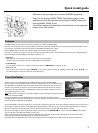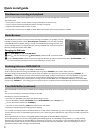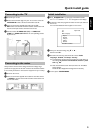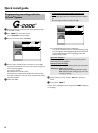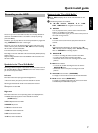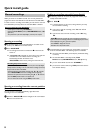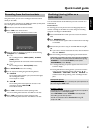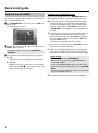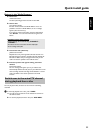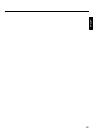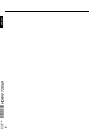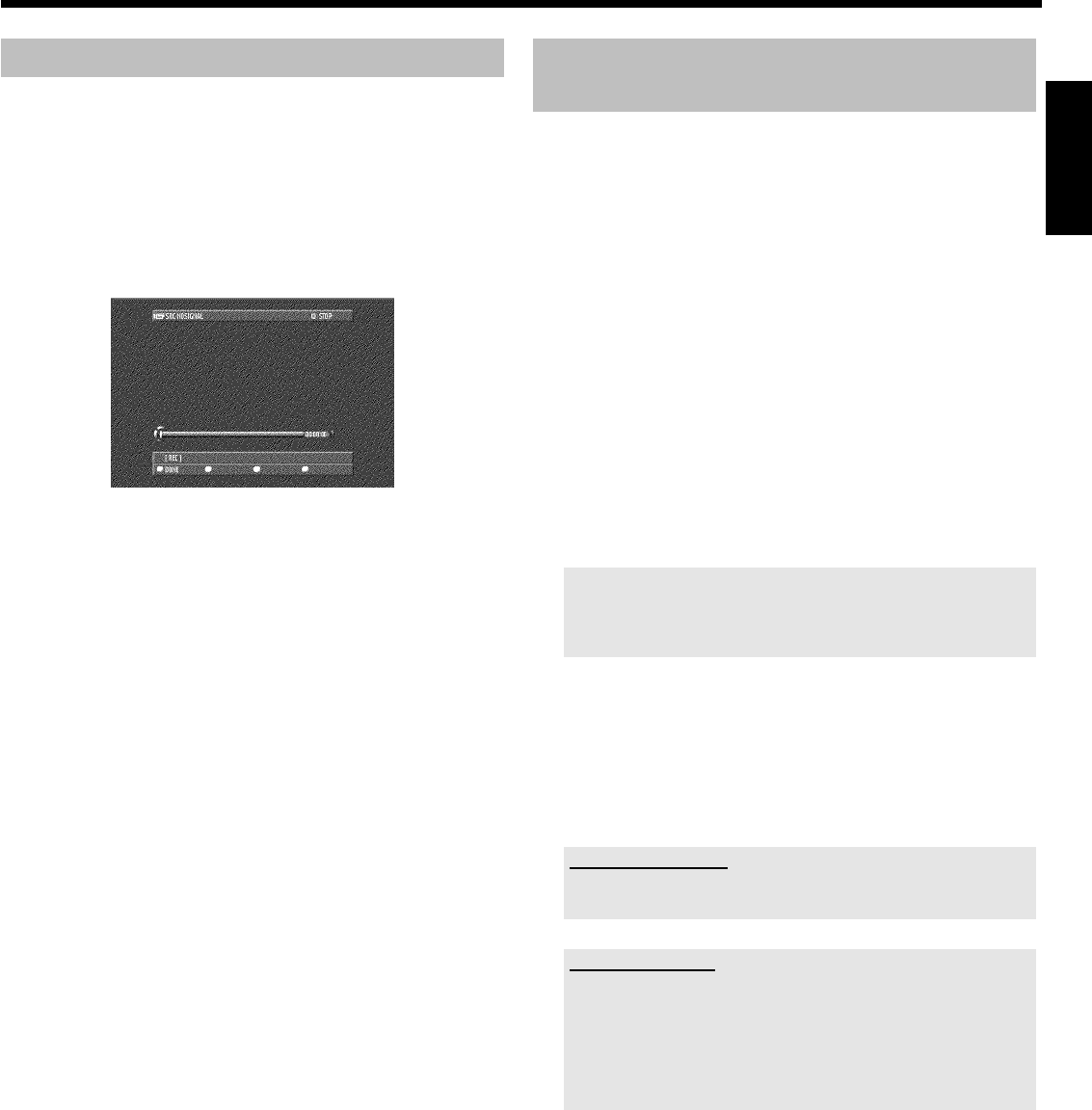
9
Recording from the front sockets
Using this function, you can store recordings via the front sockets
directly on the HDD.
You can edit these recordings on the HDD and transfer (archive) them
later with higher speed on a DVD+RW/+R disc.
1 Connect the camcorder to the front sockets.
2 Press CAM on the remote control.
P The DVD recorder will switch to camera mode.
3 Select the socket to which the camcorder is connected using
CHANNEL q or CHANNEL r .
O 'CAM1'
For recordings from the VIDEO (CAM1) , S-VIDEO
(CAM1) sockets.
Switching between the two sockets is done automatically.
O 'CAM2'
For recordings from the DV IN (CAM2) socket.
4 Press REC/OTR n to start the recording.
5 You can stop the recording using the following buttons:
O PAUSE 9
The recording will be paused. If you press the button again,
the recording will resume.
A new chapter is created.
O STOP h
The recording will be interrupted. You can start a new
recording by pressing REC/OTR n .
A new title is created.
6 Press CAM to terminate the camera operating mode.
P The recording will be stored on the HDD as a new title.
7 Press CAM to terminate the camera operating mode.
P The recording will be stored on the HDD as a new title.
Archiving (storing) titles on a
DVD+RW/+R
You can choose the title of the HDD that you want to transfer on a
DVD+RW/+R.
Please observe:
For archiving you can only use the same recording quality that was
used for recording on the HDD. You cannot change the recording
quality for recordings on a DVD+RW/+R.
1 Insert a DVD+RW/+R on which you want to store the selected
titles.
2 Press BROWSER HDD .
P The media browser appears with an overview of all recordings
on the HDD.
3 Select the title you want to copy on the DVD+RW/+R using B ,
A .
O If you want to archive several titles at a time, mark the desired
titles with SELECT .
4 Start the archiving process by pressing the green function button.
If this button is not visible on the screen, check if this title is available in
the 'Time shift Buffer'. If necessary switch the DVD-Recorder off using
STANDBY m or use the 'Flush Buffer' function (button
SYSTEM MENU , menu 'Set up')
P A message indicating the process appears both on the screen
and in the display.
P During and after the archiving process, you see the TV show
of the currently selected TV channel. The buttons D , C ,
JUMP BACK , JUMP FWD , PLAY G , PAUSE 9 are
without function during archiving. Timer recordings will take
place.
Interrupt the process
Press the yellow function button. If necessary call up the informatoon on
the screen using the INFO button.
Finalising a DVD+R
If recordings were stored (archived) on a DVD+R you have to finalise it
to make play back in a DVD-Player possible.
- Press DISC MENU and then STOP h to mark the first title.
- Press A to go to the 'disc info screen'
- Press C and select then the line 'Finalise disc' using B .
- Confirn with OK .
ENGLISH
Quick install guide