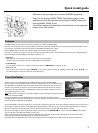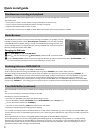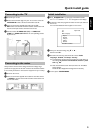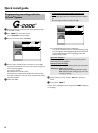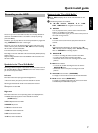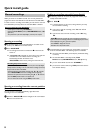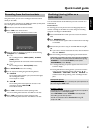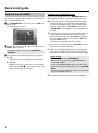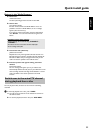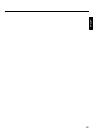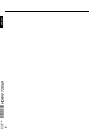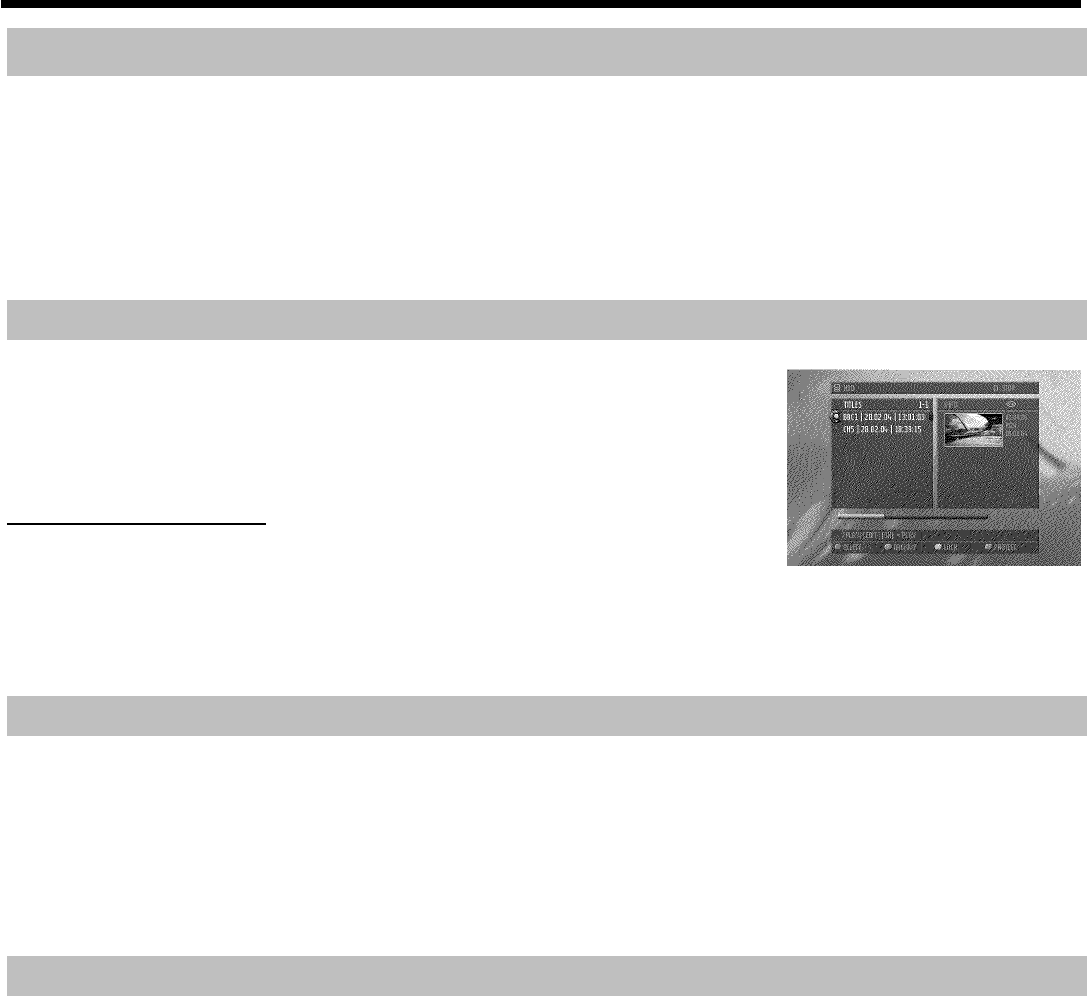
2
Simultaneous recording and playback
Thanks to the built-in HDD and the high data rates it can achieve, you can record and play back at the same time.
This enables you to:
•
watch, pause, or rewind a TV show while it is being recorded (FlexTime, Pause live TV)
•
watch a TV show stored on the HDD while another recording is being made
•
playback a DVD while the HDD records a TV show.
•
store (archive) a TV show from the HDD to a DVD+RW/+R while another show is being recorded on the HDD.
Media Browser
The Media Browser provides an overview of all the recordings on the HDD. You can display a list of all
recordings according to certain criteria ('Recording Date', 'Protected'...). You can select recordings
in the Media Browser for playback, editing, or storage on a DVD+RW/+R (archiving). Moreover, you
can lock recordings that you can only play back after entering a valid PIN code. If you haven't entered a
PIN code yourself, then the PIN code is '0000'.
Changing the PIN code
1 Press DISC MENU and then SYSTEM MENU ,
2 Select '
A
' with D , then select the '
s
(Disc features)' symbol with B , and confirm with C .
3 Confirm 'Access control' with C and enter the 4-digit code. Re-enter the code for confirmation and press SYSTEM MENU to end.
For more information, read chapter 'Access control (child lock)' in the user manual.
Archiving titles on a DVD+RW/+R
You can copy (archive) recordings from the HDD to a DVD+RW/+R.
To do so, select the desired recording in the Media Browser and press the 'ARCHIVE' colour function button. That's all!
Since the archiving process will take some time, you can switch to a different TV programme in the meantime by pressing CHANNEL q ,
CHANNEL r . Please note that you cannot use the FlexTime, Instant Replay, and Pause LiveTV features of the Time Shift Buffer or play back a
recording from the HDD during the archiving process, since the HDD is already playing back a recording (copying from the HDD to the
DVD+RW/+R). Nevertheless, it is possible to make recordings into the Time Shift Buffer (the Time Shift Buffer is filled). If you turn off the DVD
recorder using STANDBY m , the archiving process will continue until it is completed, and then the DVD-Recorder will switch off automatically.
Time Shift Buffer (continued)
The Time Shift Buffer is the heart of your HDRW 720. All recordings, except those via the front sockets, will be made into the Time Shift Buffer
first.
You can mark a recording to be stored permanently on the HDD.
Recordings are copied on the HDD when:
•
the preset Time Shift Buffer period expires (the default setting is 3 hours)
•
the Time Shift Buffer is deleted ('Flush Buffer'function( SYSTEM MENU button, 'Set up'menu ))
•
you turn off the DVD recorder with STANDBY m
•
you switch to camera mode using CAM (switch back with the same button).
•
date/time or channel settings have changed (menu is called up).
You can either set markers yourself or the DVD recorder can set such markers automatically, e.g. : timer recordings. The Time Shift Buffer keeps
record of which TV shows you watched during the last hours. This is shown using the so-called time bar with a series of recorded programmes on
the screen.
On the right-hand side, you can see a moving IIIIIIIIII symbol indicating that the Time Shift Buffer is being filled.
On the left-hand side, you can also see a moving IIIIIIIIII symbol indicating that the Time Shift Buffer is being emptied, i.e. recordings are being
discarded. The programmes in the Time Shift Buffer are separated by a vertical line. The name of the TV show is displayed above the line. The
time information on both sides of the time bar indicate the start and end time of the Time Shift Buffer. The current recording time is on the
right-hand end, and the oldest recording on the left-hand end.
Quick install guide