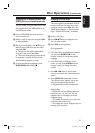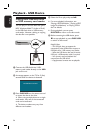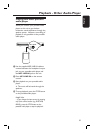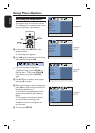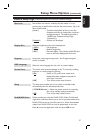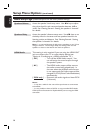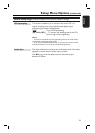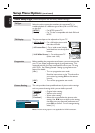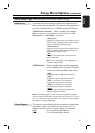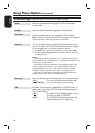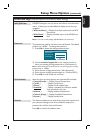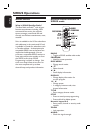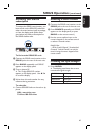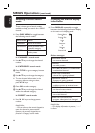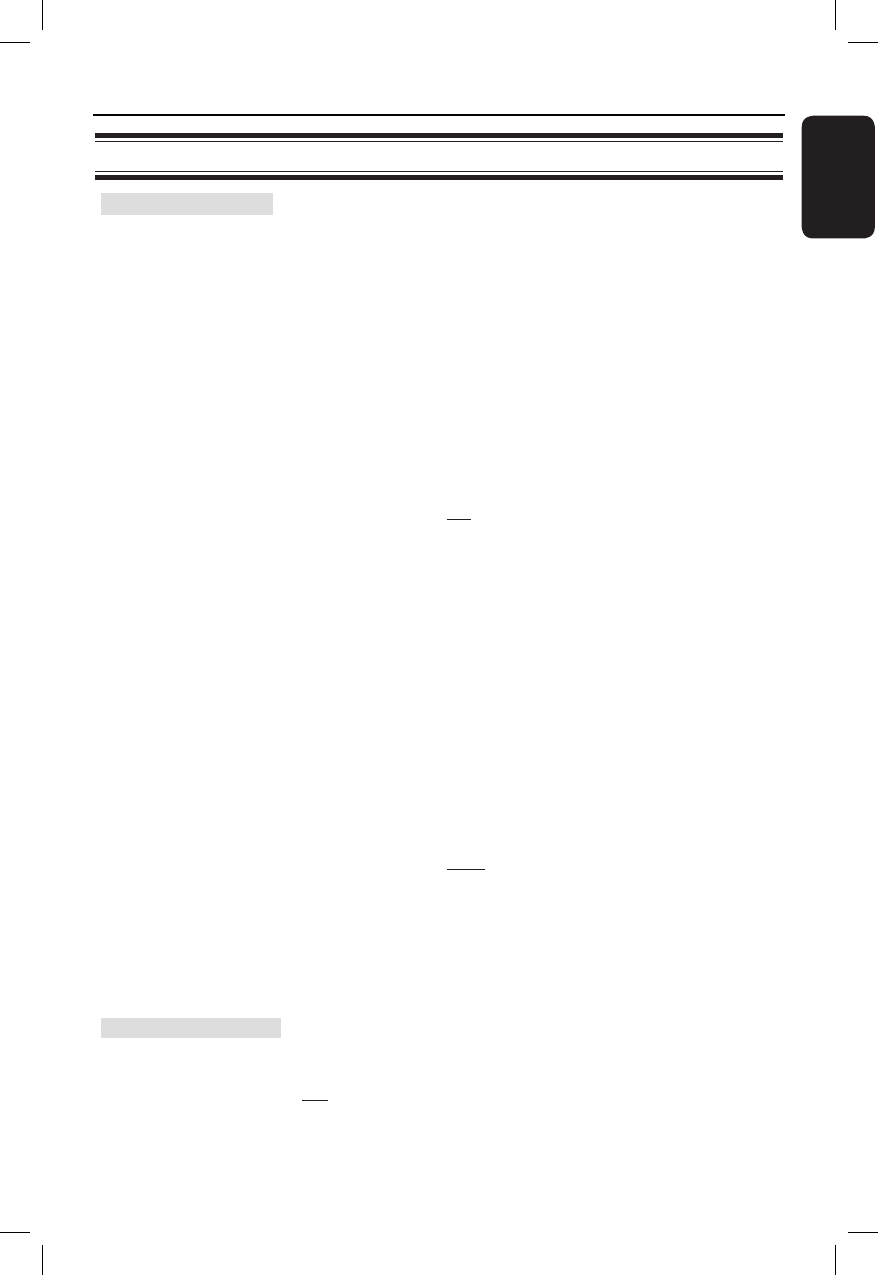
41
English
HDMI Setup
It provides the picture settings to enhance the appearance and
picture quality for disc playback. This feature is only applicable if
you have connected this unit to a HDMI-compatible TV/device.
{ Wide Screen Format } – Select a suitable screen display.
Note: This feature is only available if you have selected the { 16:9
Wide Screen } in { TV Display } setup option.
{ Superwide }
Display the 4:3 picture disc on the wide-screen TV
with non-linear stretching (center position of the
screen is stretched less than the side.)
{ 4:3 Pillar Box }
Display the 4:3 picture disc on the wide-screen TV
without stretching. Black bars will be shown on
the both sides of the TV screen.
{ Off }
No aspect ratio adjustment is made when this
option is selected.
Note: The { Superwide } is only applicable for
resolution: 720p or1080i.
{ HDMI Video }– Select a suitable video resolution depending
on the capability of the connected TV/device
to further enhance the HDMI video output.
{ 480p }
Progressive output in 480 lines for NTSC TV.
{ 576p }
Progressive output in 576 lines for PAL TV.
{ 720p } - (if a HDMI TV is connected)
Progressive output upscale to 720 lines.
{ 1080i } - (if a HDMI TV is connected)
Interlaced output upscale to 1080 lines.
{ Auto }
The video output automatically follows the
display’s supported resolution.
Note: If no display appears on the TV due to unsupported resolution,
use the composite video cable to connect this unit and your TV. Turn on
your TV to the correct input channel for the composite video and adjust
the resolution setting to 480p/576p.
Closed Caption
This feature is only available if the disc contained of special video
signal data. It shows sound effects on the screen if your TV
supports this feature, such as ‘phone ringing’ and ‘footsteps.’
{ On } – Turn on closed caption feature.
{ Off } – Turn off closed caption feature.
Video Setup Page (underlined options are the factory default settings)
Setup Menu Options (continued)