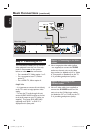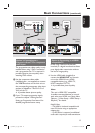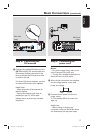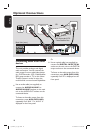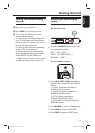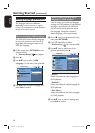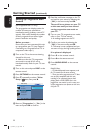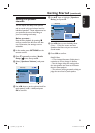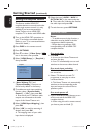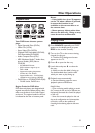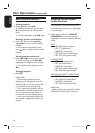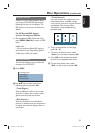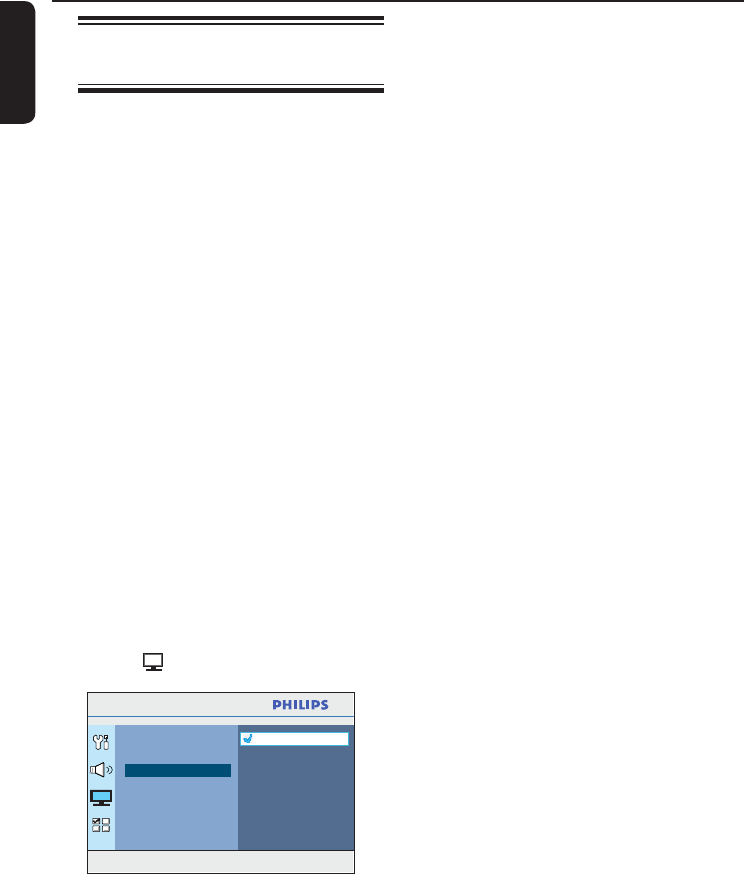
22
English
Setting up Progressive Scan
feature
(for Progressive Scan TV only)
The progressive scan displays twice the
number of frames per second than
interlaced scanning (ordinary normal TV
system). With nearly double the number
of lines, progressive scan offers higher
picture resolution and quality.
Before you start...
Ensure that you have connected this unit
to a progressive scan TV (see ‘Option 3:
Connecting to a Progressive Scan TV or
component video input’.)
A Turn on the TV to the correct viewing
channel for this unit.
Make sure that the TV progressive
scan mode is turned off (or set to
interlaced mode). Refer to your TV user
manual.
B Turn on this unit and press DISC on the
remote control.
C Press OPTIONS on the remote control.
D Press repeatedly to select { Video
Setup }
icon, then press .
Press OPTIONS to exit menu
Video Setup
TV Type
TV Display
Progressive
Picture Setting
HDMI Setup
Closed Caption
Off
On
E Move to { Progressive } > { On } in the
menu and press OK to con rm.
F Read the noti cation message on the TV
and con rm your action by selecting the
{ OK } in the menu and press OK.
There will be no picture on your TV
at this state until you have turned
on the progressive scan mode on
your TV.
G Turn on your TV progressive scan mode,
refer to your TV user manual.
A message appears on the TV.
H Con rm your action by selecting the
{ OK } in the menu and press OK.
The setup is now completed and you
can start to enjoy the high quality picture.
If no picture is displayed
A Press ç on the remote control.
B Press on the remote control.
C Press AUDIO SYNC on the remote
control.
Helpful Hints:
– If a blank/distorted screen appears, wait
for 15 seconds for the auto recovery.
– There are some progressive scan TV that
are not fully compatible with this unit,
resulting in an unnatural picture when
playing back a DVD VIDEO disc in the
progressive scan mode. In such a case, turn
off the progressive scan feature on this unit
and your TV.
Getting Started (continued)
1_hts3565_78_eng1.indd 221_hts3565_78_eng1.indd 22 10/14/2008 4:56:52 PM10/14/2008 4:56:52 PM