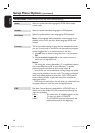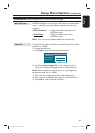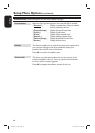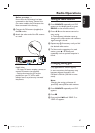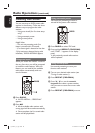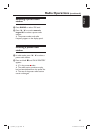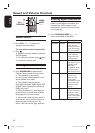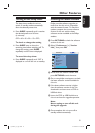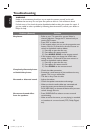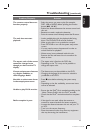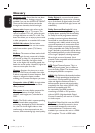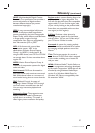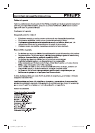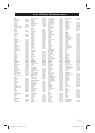52
English
Troubleshooting
WARNING
Under no circumstances should you try to repair the system yourself, as this will
invalidate the warranty. Do not open the system as there is a risk of electric shock.
If a fault occurs, rst check the points listed below before taking the system for repair. If
you are unable to solve a problem by following these instructions, consult your dealer or
Philips for help.
No picture.
Completely distorted picture
or black/white picture.
No sound or distorted sound.
No surround sound effect
from the speakers.
– Refer to your TVs manual for correct Video In
channel selection. Change the TV channel until you
see the DVD screen.
– Press DISC to select disc mode.
– If this happens when you turn on the progressive scan
feature, wait for 15 seconds for the auto recover or
switch to the default mode as below:
1) Press ç to open the disc tray.
2) Press on the remote control.
3) Press AUDIO SYNC on the remote control.
– If this happens when you change the HDMI video
setting, wait for 15 seconds for the auto recover or
switch to the default mode as below:
1) Press ç to open the disc tray.
2) Press on the remote control.
3) Press ZOOM on the remote control.
– Check the video connection.
– Sometimes a small amount of picture distortion may
appear. This is not a malfunction.
– The disc is dirty. Clean the disc.
– Adjust the volume.
– Check the speaker connections and settings.
– Make sure that the audio cables are connected and
press the correct source button (for example,
AUX (MP3 LINK)) to choose the device that you want
to hear through this unit.
– Press SURROUND to select a correct surround
sound setting.
– Make sure that the source you are playing is recorded
or broadcast in surround sound (DTS, Dolby Digital,
etc).
Problem (General) Solution
1_hts3565_78_eng1.indd 521_hts3565_78_eng1.indd 52 10/14/2008 4:56:54 PM10/14/2008 4:56:54 PM